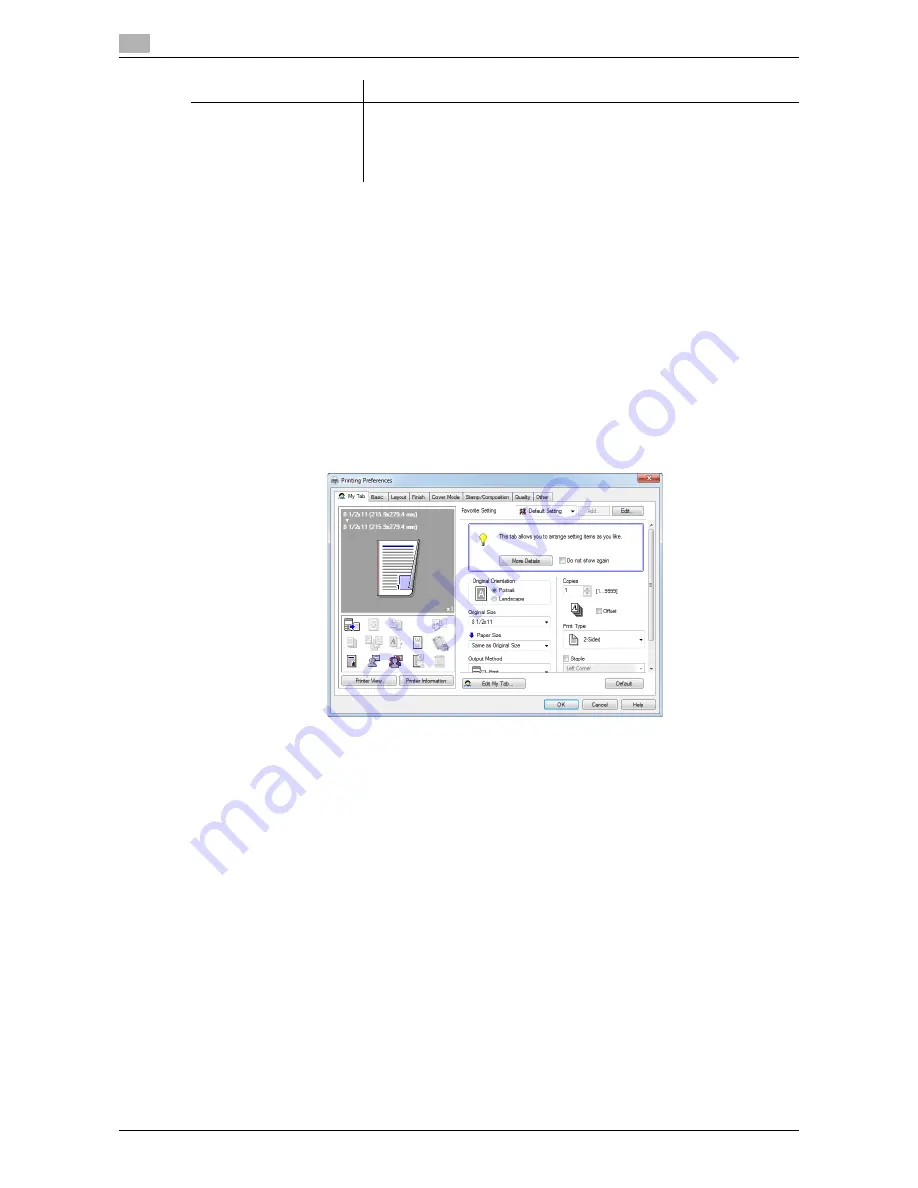
Printing procedure
2
2-18
d-Color MF552/452/362/282/222
2.3
4
Click [OK].
The print settings are registered as a favorite. When starting printing, you can select the registered set-
ting from [Favorite Setting].
Customizing the setting window
You can gather setting items from difference tabs and place them in [My Tab].
Registering frequently used setting items in [My Tab] allows you to change settings in one tab, without switch-
ing among multiple tabs.
This section describes how to edit [My Tab].
1
Click [My Tab] - [Edit My Tab...].
%
You can also register a function in [My Tab] by selecting [to the LEFT] or [to the RIGHT] from the [My
Tab] menu that is displayed by right-clicking the function.
[Restore Items]
Items that are determined when you start printing, such as the original size
and the number of copies, are registered in the favorite. By default, these
items are not recalled with the favorite. As necessary, you can specify them
as items to be recalled.
Select the check box of items to be retrieved.
Settings
Description
Summary of Contents for d-Color MF222
Page 11: ...1 Printer Functions...
Page 12: ......
Page 16: ...Cable connection locations on this machine 1 1 6 d Color MF552 452 362 282 222 1 3...
Page 17: ...2 Printing in the Windows Environment...
Page 18: ......
Page 147: ...3 Printing in a Mac OS Environment...
Page 148: ......
Page 245: ...4 Printing in a NetWare Environment...
Page 246: ......
Page 250: ...Installing the printer driver 4 4 6 d Color MF552 452 362 282 222 4 3...
Page 251: ...5 Printing without Using the Printer Driver...
Page 252: ......
Page 256: ...Directly printing from a Bluetooth device 5 5 6 d Color MF552 452 362 282 222 5 3...
Page 257: ...6 Description of Setup Buttons User Settings...
Page 258: ......
Page 267: ...7 Description of Setup Buttons Administrator Settings...
Page 268: ......
Page 283: ...8 Index...
Page 284: ......
Page 288: ...Index by button 8 8 6 d Color MF552 452 362 282 222 8 2...






























