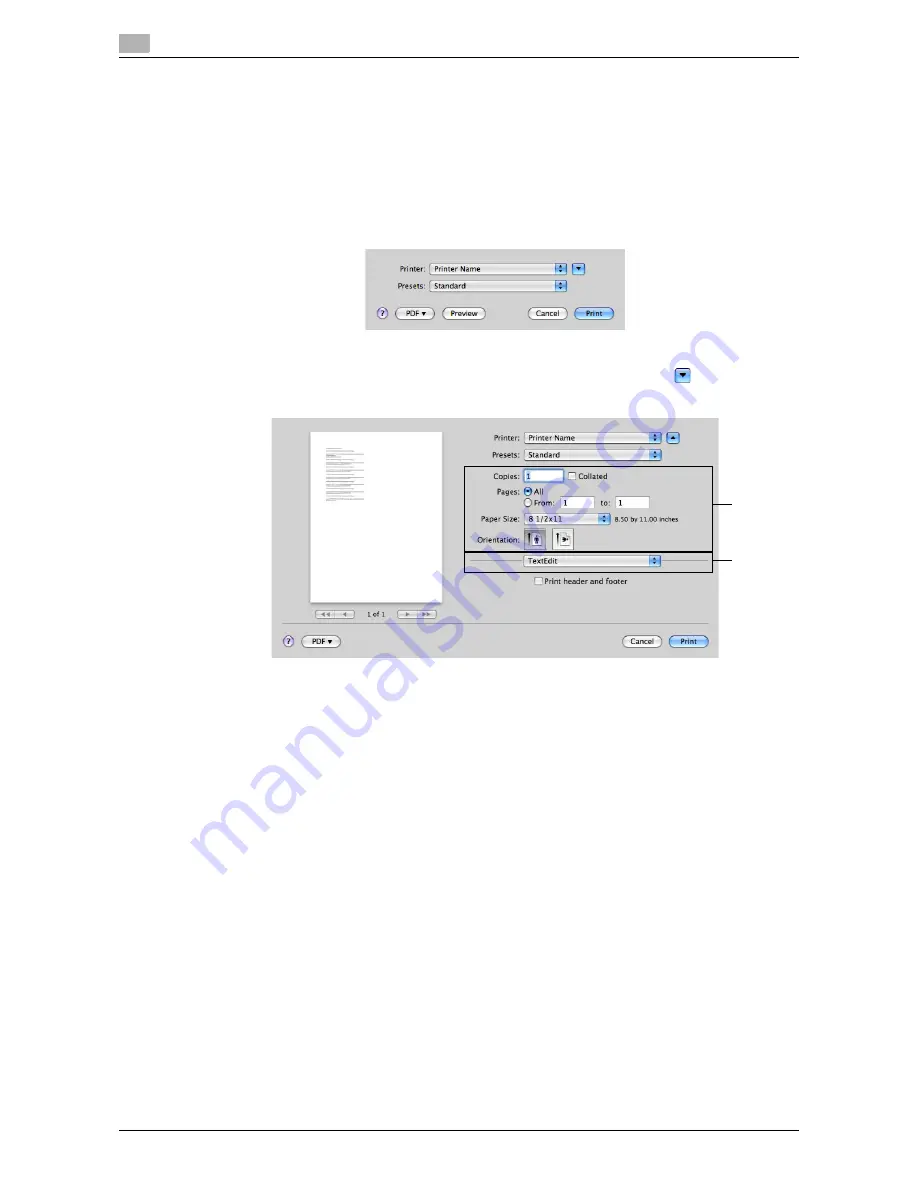
Printing procedure
3
3-8
d-Color MF552/452/362/282/222
3.2
3.2
Printing procedure
3.2.1
Printing operation flow
1
Open document data using the application software. From the [File] menu, select [Print].
2
Check that the desired printer is selected in [Printer:].
%
The [Print] dialog box varies depending on the application software.
3
Specify the print range and the number of copies to print.
%
In Mac OS X 10.5/10.6/10.7, if the setting items (1) are not displayed, click
on the right side
of [Printer:].
4
If necessary, switch the menu of application names (2) and change the print settings.
%
The print settings you have changed here are reset to the defaults when you exit the application
software. It is useful to register frequently used print settings as presets. For details, refer to
page 3-9.
5
Click [Print].
Printing is executed.
1
2
Summary of Contents for d-Color MF222
Page 11: ...1 Printer Functions...
Page 12: ......
Page 16: ...Cable connection locations on this machine 1 1 6 d Color MF552 452 362 282 222 1 3...
Page 17: ...2 Printing in the Windows Environment...
Page 18: ......
Page 147: ...3 Printing in a Mac OS Environment...
Page 148: ......
Page 245: ...4 Printing in a NetWare Environment...
Page 246: ......
Page 250: ...Installing the printer driver 4 4 6 d Color MF552 452 362 282 222 4 3...
Page 251: ...5 Printing without Using the Printer Driver...
Page 252: ......
Page 256: ...Directly printing from a Bluetooth device 5 5 6 d Color MF552 452 362 282 222 5 3...
Page 257: ...6 Description of Setup Buttons User Settings...
Page 258: ......
Page 267: ...7 Description of Setup Buttons Administrator Settings...
Page 268: ......
Page 283: ...8 Index...
Page 284: ......
Page 288: ...Index by button 8 8 6 d Color MF552 452 362 282 222 8 2...






























