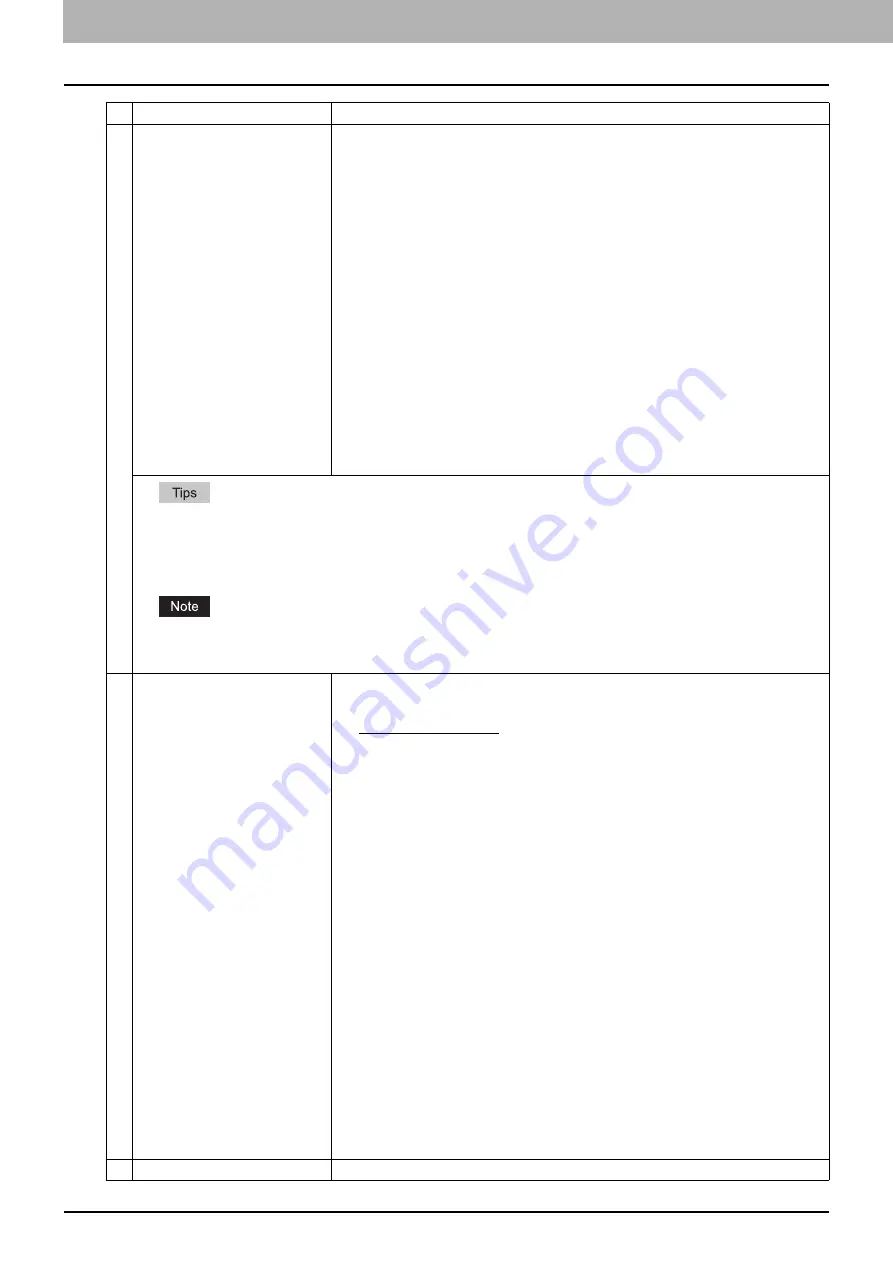
8 [Administration] Tab Page
324 [Registration] ([Administration] tab) Item List
6
Encryption
Set this to encrypt PDF files if you have selected [PDF (Multi)] or [PDF (Single)] in the File
Format setting.
Encryption
Select this if you want to encrypt PDF files.
User Password
Enter a password for opening encrypted PDF files.
Master Password
Enter a password for changing the Encrypt PDF setting.
Encryption Level
Select the desired encryption level.
y
40-bit RC4
— Select this to set an encryption level to one compatible with Acrobat 3.0,
PDF V1.1.
y
128-bit RC4
— Select this to set an encryption level to one compatible with Acrobat 5.0,
PDF V1.4.
y
128-bit AES
— Select this to set an encryption level to one compatible with Acrobat 7.0,
PDF V1.6.
Authority
Select the desired types of authority for Encrypt PDF.
y
Printing
— Select this to authorize users to print documents.
y
Change of Documents
— Select this to authorize users to change documents.
y
Content Copying or Extraction
— Select this to authorize users to copy and extract
the contents of documents.
y
Content Extraction for accessibility
— Select this to enable the accessibility feature.
y
If the Forced Encryption setting is enabled, you cannot clear the [Encryption] check box. For the Forced Encryption
function, refer to the
User’s Manual Advanced Guide
.
y
The user password and the master password are not set at the factory shipment.
y
Passwords must be from 1 to 32 one-byte alphanumerical characters.
y
The user password must differ from the master password.
These passwords can be re-entered only by an authorized user. Users cannot change the settings of the [Encryption Level]
box and the [Authority] box if they are not authorized to change the master password. For the details of the encryption setting,
refer to the
User’s Manual Advanced Guide
. Ask the administrator for resetting these passwords.
7
File Name
Format
Select the format of the file name. Information such as file name, date and time or page
number is added according to the selected format.
y
[FileName]-[Date]-[Page]
y
[FileName]-[Page]-[Date]
y
[Date]-[FileName]-[Page]
y
[Date]-[Page]-[Filename]
y
[Page]-[FileName]-[Date]
y
[Page]-[Date]-[FileName]
y
[FileName]_[Date]-[Page]
Comment
Enter the comment on the file.
Date
Select how you add "date and time" of the file name selected in [Format].
y
[YYYY][MM][DD][HH][mm][SS]
— Year (4 digits), month, day, hour, minute and second
are added.
y
[YY][MM][DD][HH][mm][SS]
— Year (2 digits), month, day, hour, minute and second
are added.
y
[YYYY][MM][DD]
— Year (4 digits), month, and day are added.
y
[YY][MM][DD]
— Year (2 digits), month, and day are added.
y
[HH][mm][SS]
— Hour, minute and second are added.
y
[YYYY][MM][DD][HH][mm][SS][mm0]
— Year (4 digits), month, day, hour, minute,
second and random number (2 digits and "0") are added.
y
[None]
— Date is not added.
Page
Select the number of digits of a page number applied to "Page" of the file name selected in
[Format] from 3 to 6. [4digits] is set as the default.
Sub ID
This equipment automatically adds a sub ID (identification number) to the name of a file that
you are saving the same file name exists. You can select the number of digits of this sub ID
from 4 to 6 or [AUTO]. [AUTO] is selected by default. If [AUTO] is selected, a sub ID (4 to 6
digits, selected randomly) is added according to the status of the file name.
8
Fragment Message Size
Select the size of the message fragmentation.
Item name
Description
Summary of Contents for MC780f
Page 1: ...User s Manual TopAccess Guide ...
Page 21: ...1 Overview 20 Accessing TopAccess 6 The TopAccess website appears ...
Page 25: ...1 Overview 24 Access Policy Mode ...
Page 29: ...2 Device Tab Page 28 Displayed Icons ...
Page 103: ...5 Registration Tab Page 102 Registration How to Set and How to Operate ...
Page 345: ...8 Administration Tab Page 344 Registration Administration tab How to Set and How to Operate ...
Page 375: ...11 APPENDIX 374 Installing Certificates for a Client PC ...
Page 380: ...January 2013 45511102EE Rev1 ...
















































