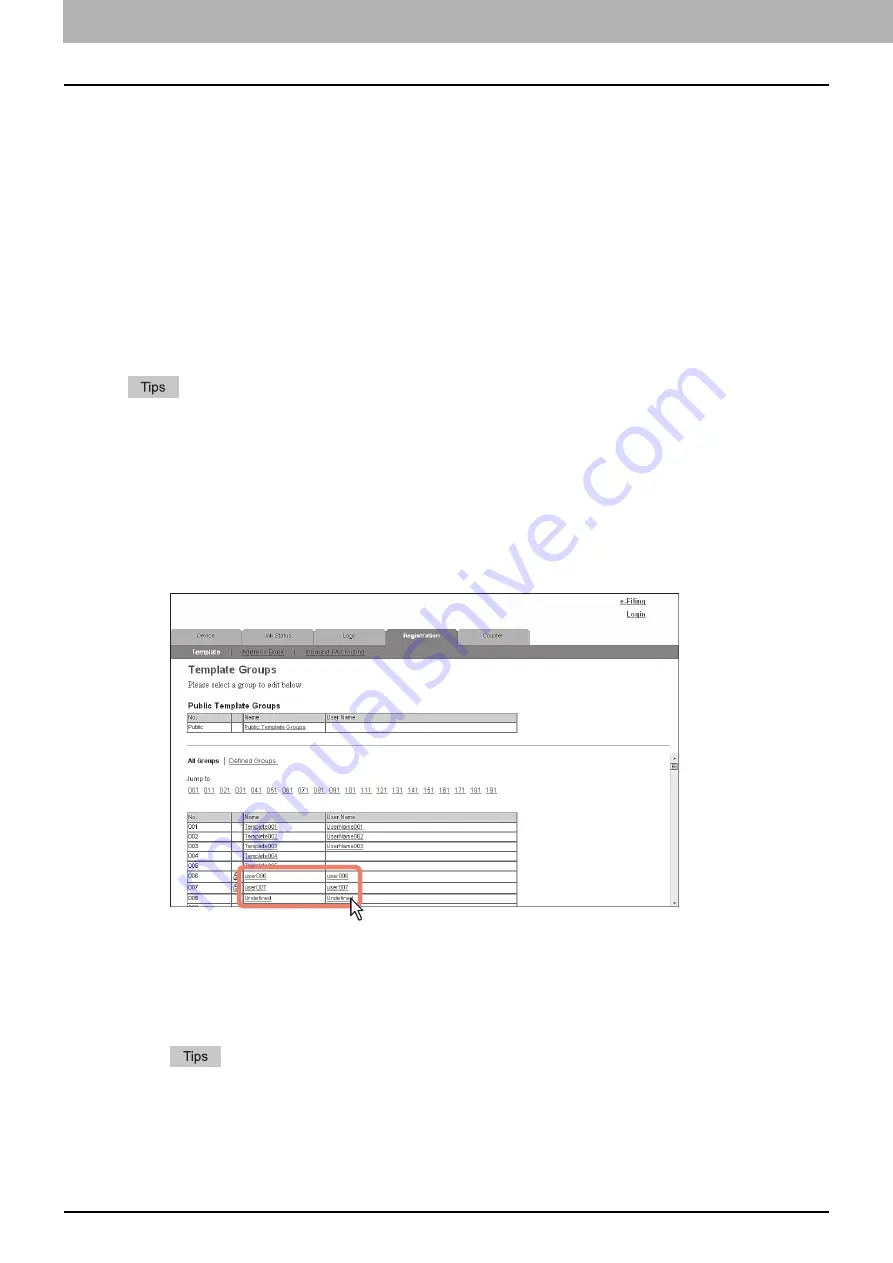
5 [Registration] Tab Page
86 [Registration] How to Set and How to Operate
[Registration] How to Set and How to Operate
Managing templates
P.86 “Registering and editing private template groups”
P.89 “Registering or editing templates”
P.93 “Displaying public templates”
Registering and editing private template groups
Before registering private templates, you have to register the private template group. You can classify the private
templates according to every department, every user, and use by registering the private template groups.
Also each private template group can be protected by a password.
y
You can define up to 200 private template groups. To define the private template groups, you can specify the group
name, owner, and E-mail notification setting.
y
The required template may have already been created by a user who is granted administrator privileges in access
policy mode, or other user. Check the existing templates to see if they can be used before creating a new template
or group.
1
Click the [Registration] tab and the [Template] menu.
The Template Groups page is displayed.
2
Click the [Undefined] group link to create a new private group. Click the defined group
name link to edit the group information.
y
If you select the private template group that has not been defined, the Group Properties page is displayed. Skip
to step 5.
y
If you select the defined private template group that is not protected by a password, the Private Templates page
is displayed. Skip to step 4.
y
If you select the defined private template group that is protected by a password, the Input Group Password
page is displayed. Go to the next step.
y
The page displays all 200 private template groups in default page view. You can display only defined private
template groups by clicking on the [Defined Groups] link.
y
If you know which private template group you want to define or edit, click the number of the private template
group in the [Jump to] links.
Summary of Contents for MC780f
Page 1: ...User s Manual TopAccess Guide ...
Page 21: ...1 Overview 20 Accessing TopAccess 6 The TopAccess website appears ...
Page 25: ...1 Overview 24 Access Policy Mode ...
Page 29: ...2 Device Tab Page 28 Displayed Icons ...
Page 103: ...5 Registration Tab Page 102 Registration How to Set and How to Operate ...
Page 345: ...8 Administration Tab Page 344 Registration Administration tab How to Set and How to Operate ...
Page 375: ...11 APPENDIX 374 Installing Certificates for a Client PC ...
Page 380: ...January 2013 45511102EE Rev1 ...






























