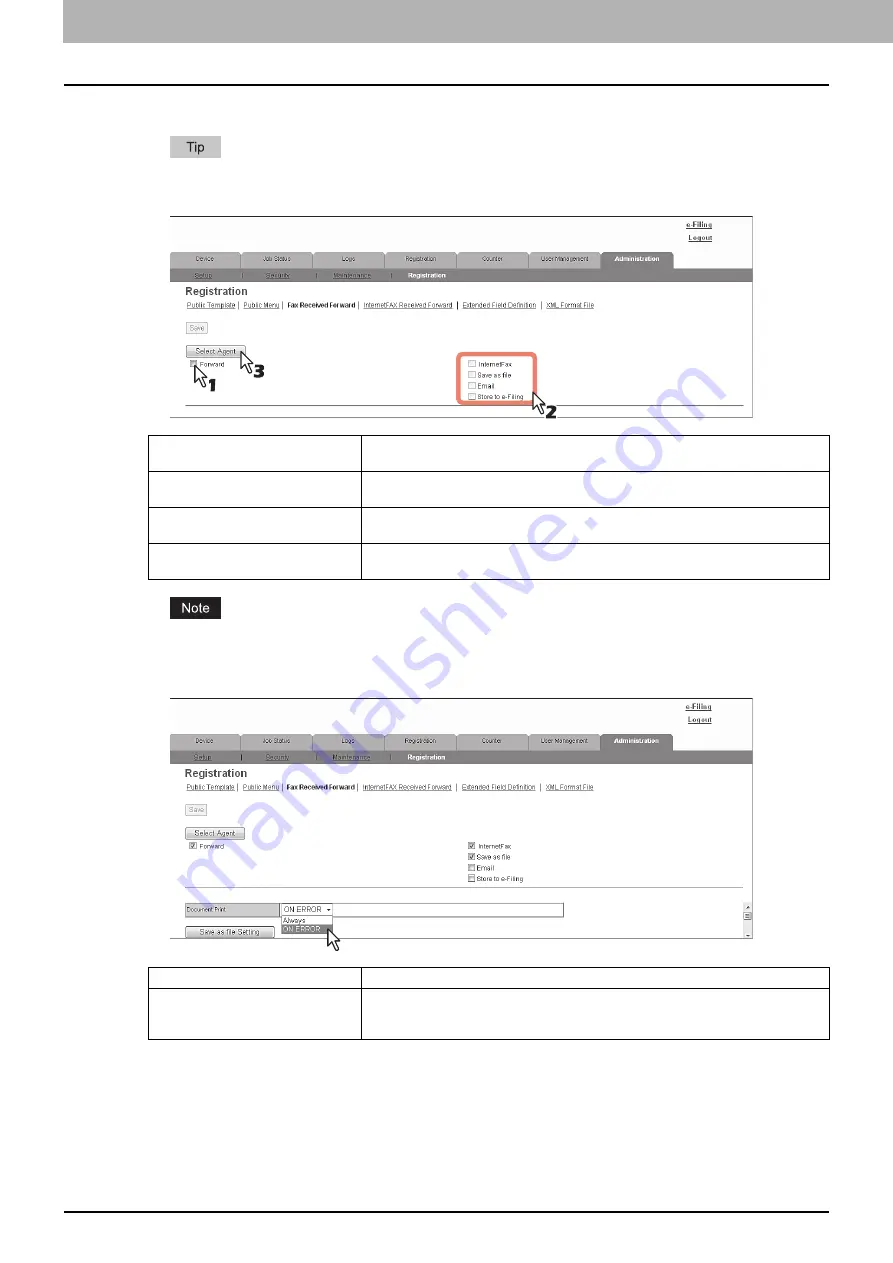
8 [Administration] Tab Page
338 [Registration] ([Administration] tab) How to Set and How to Operate
4
Select the [Forward] check box, select the desired agents, and click [Select Agent].
To disable the Fax Received Forward or Internet Fax Received Forward, clear the [Forward] check box and
click [Select Agent], and then click [Save].
The image quality of the file that is stored by Save as file, E-mail, and Store to e-Filing is different from the
output of the received fax when it is printed.
5
Select whether or not to print the forwarded documents in the [Document Print] box.
InternetFax
Forwards received faxes or received Internet Faxes to another Internet Fax device.
This agent can be combined with the Save as file agent or Store to e-Filing agent.
Save as file
Forwards received faxes or received Internet Faxes to a shared folder on the
equipment or a network folder. This agent can be combined with another agent.
Forwards received faxes to an E-mail address. This agent can be combined with the
Save as file agent or Store to e-Filing one.
Store to e-Filing
Forwards received faxes to e-Filing on the equipment. This agent can be combined
with another one.
Always
Select this always to print forwarded documents.
ON ERROR
Select this to print the received document when an error has occurred on all
forwarding destinations. (For example, the document is not printed when E-mail
transmission only failed in a combined setting of save as file and E-mail.)
Summary of Contents for MC780f
Page 1: ...User s Manual TopAccess Guide ...
Page 21: ...1 Overview 20 Accessing TopAccess 6 The TopAccess website appears ...
Page 25: ...1 Overview 24 Access Policy Mode ...
Page 29: ...2 Device Tab Page 28 Displayed Icons ...
Page 103: ...5 Registration Tab Page 102 Registration How to Set and How to Operate ...
Page 345: ...8 Administration Tab Page 344 Registration Administration tab How to Set and How to Operate ...
Page 375: ...11 APPENDIX 374 Installing Certificates for a Client PC ...
Page 380: ...January 2013 45511102EE Rev1 ...
















































