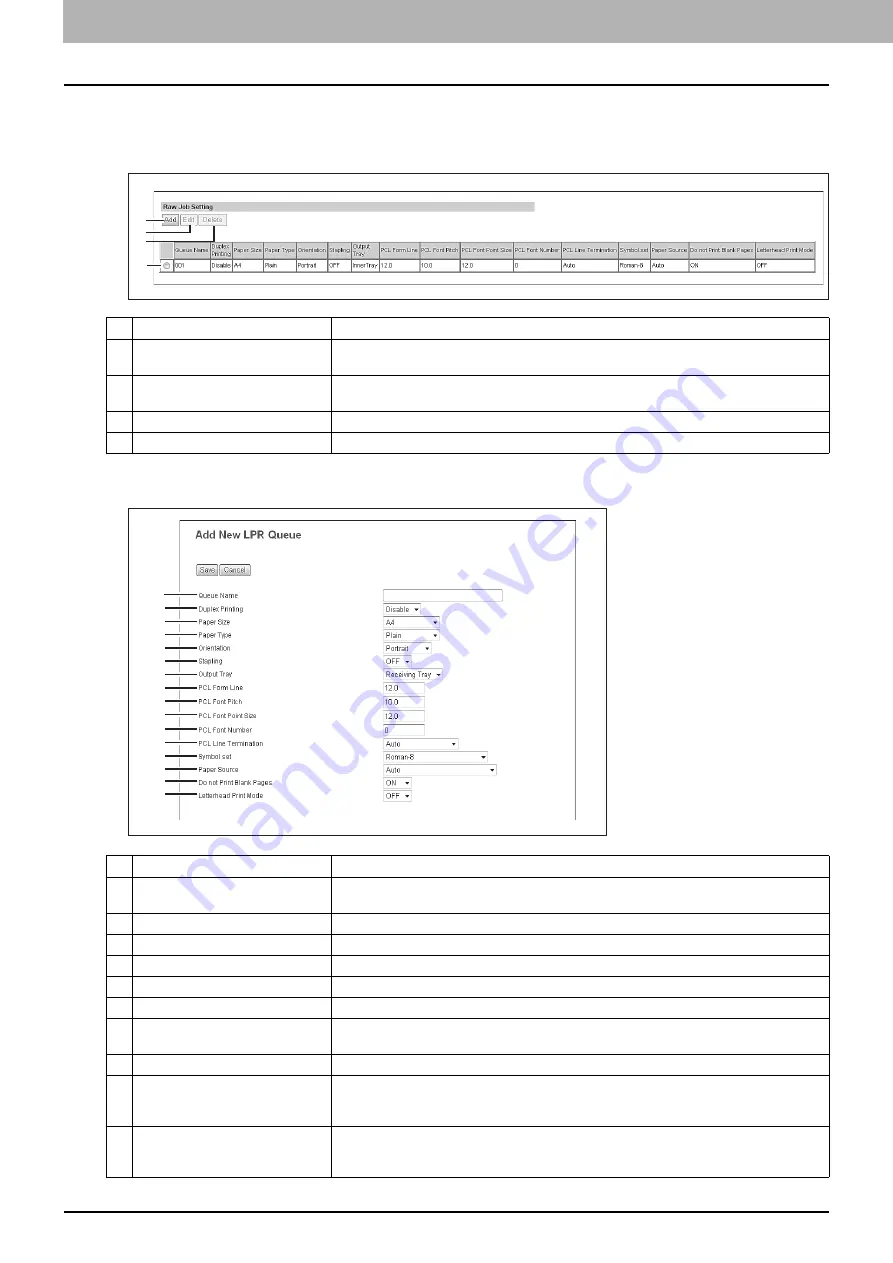
8 [Administration] Tab Page
204 [Setup] Item List
Setting up Raw Job Setting
In Raw Job Setting, you can add up to 16 LPR queue names and specify the raw job setting for each queue. These queue
names can be used when printing without a printer driver, such as printing from UNIX workstation.
[Add New LPR Queue]/[Edit] screen
1
2
3
4
Item name
Description
1
[Add] button
Select this to add a LPR queue.
P.204 “[Add New LPR Queue]/[Edit] screen”
2
[Edit] button
Select this to edit the LPR queue selected in the LPR queue list.
P.204 “[Add New LPR Queue]/[Edit] screen”
3
[Delete] button
Select this to delete the LPR queue selected in the LPR queue list.
4
LPR queue list
Select this to display the list of registered LPR queues.
1
2
3
4
5
6
7
8
9
10
11
12
13
14
15
16
Item name
Description
1
Queue Name
Enter the queue name with up to 31 alphanumerical characters. The queue name is case
sensitive so that "Queue1" and "queue1" will be added as different queues.
2
Duplex Printing
Select whether a raw job will be printed on both sides of the paper.
3
Paper Size
Select the default paper size that applies to a raw job.
4
Paper Type
Select the default paper type that applies to a raw job.
5
Orientation
Select the default orientation that applies to a raw job.
6
Stapling
Select whether a raw job will be stapled.
7
Output Tray
Select the default output tray that applies to a raw job. A banner page that is created by
NetWare, UNIX, and Windows operating systems also will be outputted to the tray set here.
8
PCL Form Line
Enter the number of lines printed per page.
9
PCL Font Pitch
Enter the font pitch when the selected font number represents a fixed pitch scalable font.
The font pitch indicates the number of ANK characters per inch. 10 pitch prints 10 ANK
characters within an inch.
10
PCL Font Point Size
Enter the font size when the selected font number represents a proportionally spaced
scalable font. The Font Size option allows you to determine the point size (height) of the
default font.
Summary of Contents for MC780f
Page 1: ...User s Manual TopAccess Guide ...
Page 21: ...1 Overview 20 Accessing TopAccess 6 The TopAccess website appears ...
Page 25: ...1 Overview 24 Access Policy Mode ...
Page 29: ...2 Device Tab Page 28 Displayed Icons ...
Page 103: ...5 Registration Tab Page 102 Registration How to Set and How to Operate ...
Page 345: ...8 Administration Tab Page 344 Registration Administration tab How to Set and How to Operate ...
Page 375: ...11 APPENDIX 374 Installing Certificates for a Client PC ...
Page 380: ...January 2013 45511102EE Rev1 ...
















































