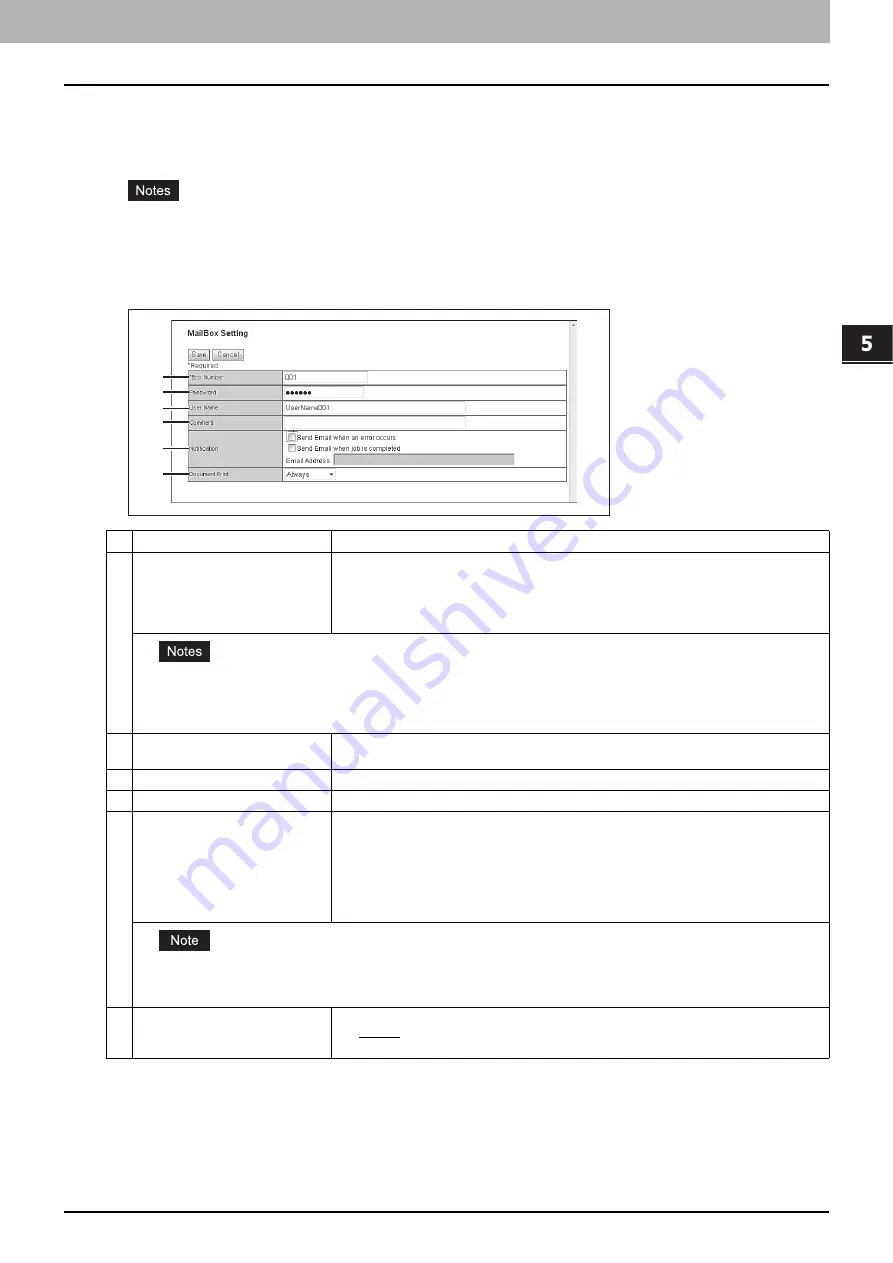
5.[Registration] Tab Page
[Registration] Tab Page Overview 83
5 [Registration] Tab Page
MailBox Setting (Mailbox)
In the MailBox Setting page, specify the general information of the mailbox such as the box number, password, owner,
comment, and notification.
y
The [Notification] and [Document Print] options are not available when creating the Confidential mailbox or Bulletin
Board mailbox.
y
Mailbox communication is disabled if the settings on this equipment and information registered for the destination
do not match. Check how the box number and the fax number of the destination are registered on the journal
before entering the box number.
Item name
Description
1
Box Number
Enter the box number of the mailbox. You can enter up to 20 characters including numbers,
sharp marks (#), and asterisks (*).
You can also specify the sender’s fax number to enable the Inbound Fax routing when
registering a Forward mailbox. If you specify the sender’s fax number here, the faxes that
are received from the specified fax number will be routed according to the mailbox settings.
y
The Inbound Fax routing is available only for a Forward mailbox. If you select [Confidential] or [Bulletin Board] as an
agent, you cannot specify the fax number.
y
When a fax is sent from the specified fax number with a box number (or sub address), the Inbound Fax routing will not
apply to the transmission and it is processed according to the specified box number (or sub address) settings.
2
Password
Enter the box password if you want to protect the mailbox by the password. You can enter
up to 20 characters including numbers, sharp marks (#), and asterisks (*).
3
User Name
Enter the user name of this mailbox. You can enter up to 30 characters.
4
Comment
Enter the comment. You can enter up to 30 characters.
5
Notification
This specifies how the notification message will be sent if an error occurs.
Send Email when an error occurs
— Transmits a notification message to the specified
E-mail address when an error occurs.
Send Email when job is completed
— Transmits a notification message to the specified
E-mail address when a job is completed.
Email Address
— Enter the E-mail address for the notification messages. You can enter up
to 192 alphanumerical characters.
When you enable the Notification setting, make sure to set up the E-mail settings in the [Email] submenu of the [Setup] menu
in the TopAccess access policy mode. For instructions on how to set up the E-mail settings, see the following section:
P.233 “Setting up E-mail settings”
6
Document Print
Select whether to print a document sent to this mailbox.
y
Always
— Always prints documents sent to this mailbox.
y
ON ERROR
— Prints the document if all specified forwarding has failed.
1
2
3
4
5
6
Summary of Contents for MC780f
Page 1: ...User s Manual TopAccess Guide ...
Page 21: ...1 Overview 20 Accessing TopAccess 6 The TopAccess website appears ...
Page 25: ...1 Overview 24 Access Policy Mode ...
Page 29: ...2 Device Tab Page 28 Displayed Icons ...
Page 103: ...5 Registration Tab Page 102 Registration How to Set and How to Operate ...
Page 345: ...8 Administration Tab Page 344 Registration Administration tab How to Set and How to Operate ...
Page 375: ...11 APPENDIX 374 Installing Certificates for a Client PC ...
Page 380: ...January 2013 45511102EE Rev1 ...
















































