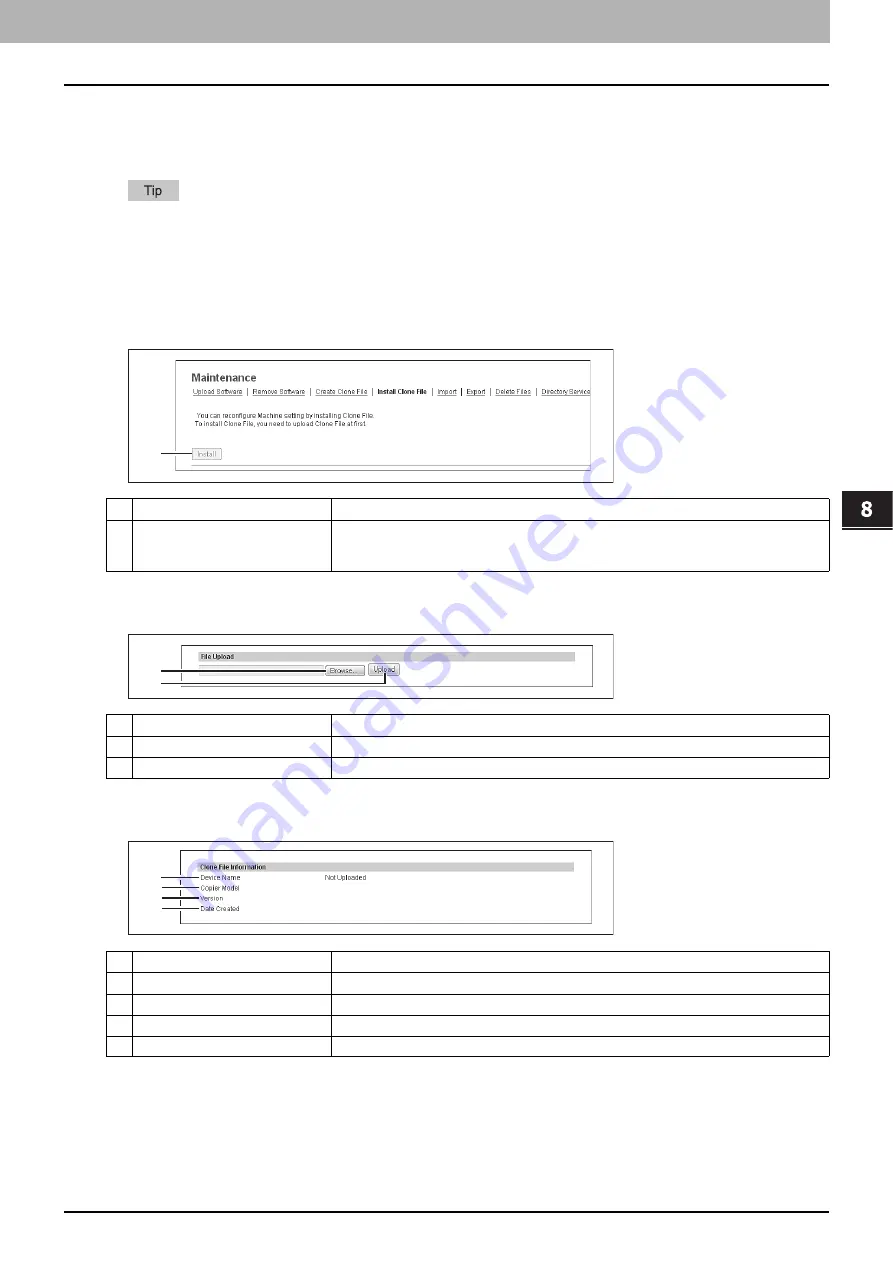
8.[Administration] Tab Page
[Maintenance] Item List 285
8 [Administration] Tab Page
Install Clone File settings
You can install the created clone file.
You can implement a cloned environment by installing the clone file created on another equipment.
The [Install Clone File] submenu can be accessed from the [Maintenance] menu on the [Administration] tab.
See the following pages for how to access it and information on the [Maintenance] menu:
P.283 “[Maintenance] Item List”
P.285 “Setting up File Upload”
P.285 “Setting up Clone File Information”
P.286 “Setting up Setting data included in Clone File”
Setting up File Upload
Setting up Clone File Information
Item name
Description
1
[Install] button
Installs the selected clone file.
When you click this button, a dialog box is displayed to prompt you to enter the password
you specified when creating the clone file.
Item name
Description
1
[Browse] button
Select a clone file.
2
[Upload] button
Displays information on the selected clone file and what is included in the clone file.
Item name
Description
1
Device Name
Displays the device name of the created clone file.
2
Copier Model
Displays the copier model of the created clone file.
3
Version
Displays the system ROM version of the created clone file.
4
Date Created
Displays the created date of the clone file.
1
1
2
1
2
3
4
Summary of Contents for MC780f
Page 1: ...User s Manual TopAccess Guide ...
Page 21: ...1 Overview 20 Accessing TopAccess 6 The TopAccess website appears ...
Page 25: ...1 Overview 24 Access Policy Mode ...
Page 29: ...2 Device Tab Page 28 Displayed Icons ...
Page 103: ...5 Registration Tab Page 102 Registration How to Set and How to Operate ...
Page 345: ...8 Administration Tab Page 344 Registration Administration tab How to Set and How to Operate ...
Page 375: ...11 APPENDIX 374 Installing Certificates for a Client PC ...
Page 380: ...January 2013 45511102EE Rev1 ...
















































