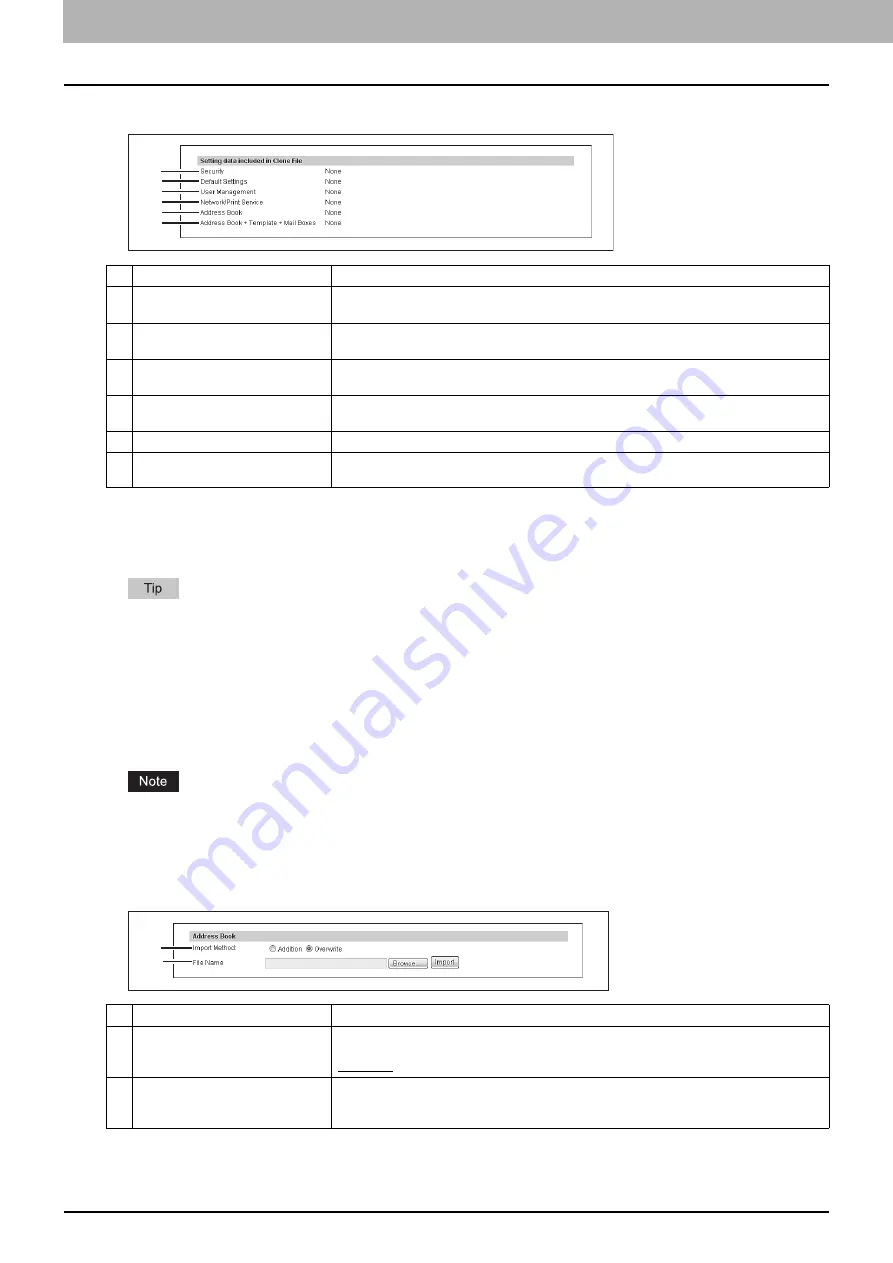
8 [Administration] Tab Page
286 [Maintenance] Item List
Setting up Setting data included in Clone File
Import settings
You can import address book data and department code information exported from another equipment.
The [Import] submenu can be accessed from the [Maintenance] menu on the [Administration] tab.
See the following pages for how to access it and information on the [Maintenance] menu:
P.283 “[Maintenance] Item List”
P.286 “Setting up Address Book”
P.287 “Setting up Combined (Te Address Book + MailBoxes)”
Before importing data, check that there are no jobs being processed, and there are no private jobs, scheduled jobs, or
test print jobs. You cannot import data if there are these jobs. If import is taking too long, try importing data after your
equipment has entered sleep mode.
Setting up Address Book
Item name
Description
1
Security
Displays if security level, secure erase, self test, encryption, and authentication settings are
included.
2
Default Settings
Displays if the general, copy, scan, fax, ifax, E-mail, save as file, printer, notification, log
settings, and EWB settings are included.
3
User Management
Displays if the user, group, role, quota, department code, and my menu with template/
address book are included.
4
Network/Print Service
Displays if network settings, print service, wireless LAN, Bluetooth, and directory service
settings are included.
5
Address Book
Displays if the address book is included.
6
Address Book + Te Mail
Boxes
Displays if the address book, template, and MailBox are included.
1
2
3
4
5
6
Item name
Description
1
Import Method
Specify the import method of the address book.
Addition
— Select this to append the imported information to the existing data.
Overwrite
— Select this to replace the existing data with the imported information.
2
File Name
Select the address book file to be imported.
[Browse] button
— Allows you to select the address book file.
[Import] button
— Imports the selected address book file.
1
2
Summary of Contents for MC780f
Page 1: ...User s Manual TopAccess Guide ...
Page 21: ...1 Overview 20 Accessing TopAccess 6 The TopAccess website appears ...
Page 25: ...1 Overview 24 Access Policy Mode ...
Page 29: ...2 Device Tab Page 28 Displayed Icons ...
Page 103: ...5 Registration Tab Page 102 Registration How to Set and How to Operate ...
Page 345: ...8 Administration Tab Page 344 Registration Administration tab How to Set and How to Operate ...
Page 375: ...11 APPENDIX 374 Installing Certificates for a Client PC ...
Page 380: ...January 2013 45511102EE Rev1 ...
















































