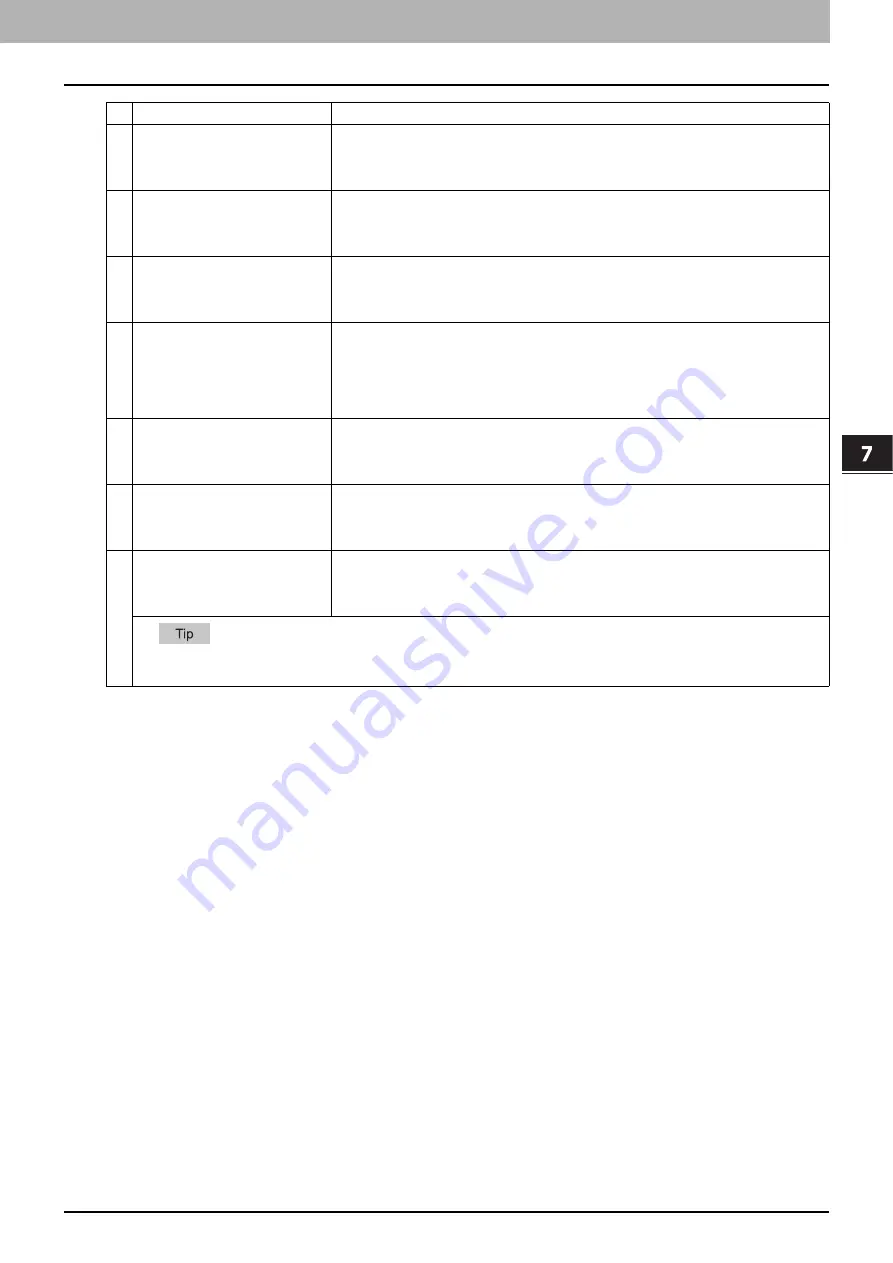
7.[User Management] Tab Page
[User Management] Tab Page Overview 133
7 [User Management] Tab Page
3
User Information(All Counter)
You can create an export file for user information (all counter).
Click the [Create New File] button to create the file.
The file name, file size, and created date are displayed if you have already created a file.
Click the file name and follow the displayed dialog messages when exporting.
4
Combined(User Infor Role
+ Group)
You can create an export file for combined information (user infor role + group).
Click the [Create New File] button to create the file.
The file name, file size, and created date are displayed if you have already created a file.
Click the file name and follow the displayed dialog messages when exporting.
5
Combined(User Information(All
Counter) + Role + Group)
You can create an export file for combined information (all c role + group).
Click the [Create New File] button to create the file.
The file name, file size, and created date are displayed if you have already created a file.
Click the file name and follow the displayed dialog messages when exporting.
6
LDAP Role
You can create an export file for LDAP roles. When the role information setting file has been
imported, the imported file is created.
Click the [Create New File] button to create the file.
The file name, file size, and created date are displayed if you have already created a file.
Click the file name and follow the displayed dialog messages when exporting.
P.365 “Using the Attribute of the External Authentication as a Role of the MFP”
7
Department Information(Small/
Large Counter)
You can create an export file for department information (small/large counter).
Click the [Create New File] button to create the file.
The file name, file size, and created date are displayed if you have already created a file.
Click the file name and follow the displayed dialog messages when exporting.
8
Department Information
You can create an export file for department information.
Click the [Create New File] button to create the file.
The file name, file size, and created date are displayed if you have already created a file.
Click the file name and follow the displayed dialog messages when exporting.
9
Department Information(All
Counters)
You can create an export file for department information (all counter).
Click the [Create New File] button to create the file.
The file name, file size, and created date are displayed if you have already created a file.
Click the file name and follow the displayed dialog messages when exporting.
The exported file can be used to import the department codes and the department counters in [Import] – [Department Code].
Item name
Description
Summary of Contents for MC780f
Page 1: ...User s Manual TopAccess Guide ...
Page 21: ...1 Overview 20 Accessing TopAccess 6 The TopAccess website appears ...
Page 25: ...1 Overview 24 Access Policy Mode ...
Page 29: ...2 Device Tab Page 28 Displayed Icons ...
Page 103: ...5 Registration Tab Page 102 Registration How to Set and How to Operate ...
Page 345: ...8 Administration Tab Page 344 Registration Administration tab How to Set and How to Operate ...
Page 375: ...11 APPENDIX 374 Installing Certificates for a Client PC ...
Page 380: ...January 2013 45511102EE Rev1 ...






























