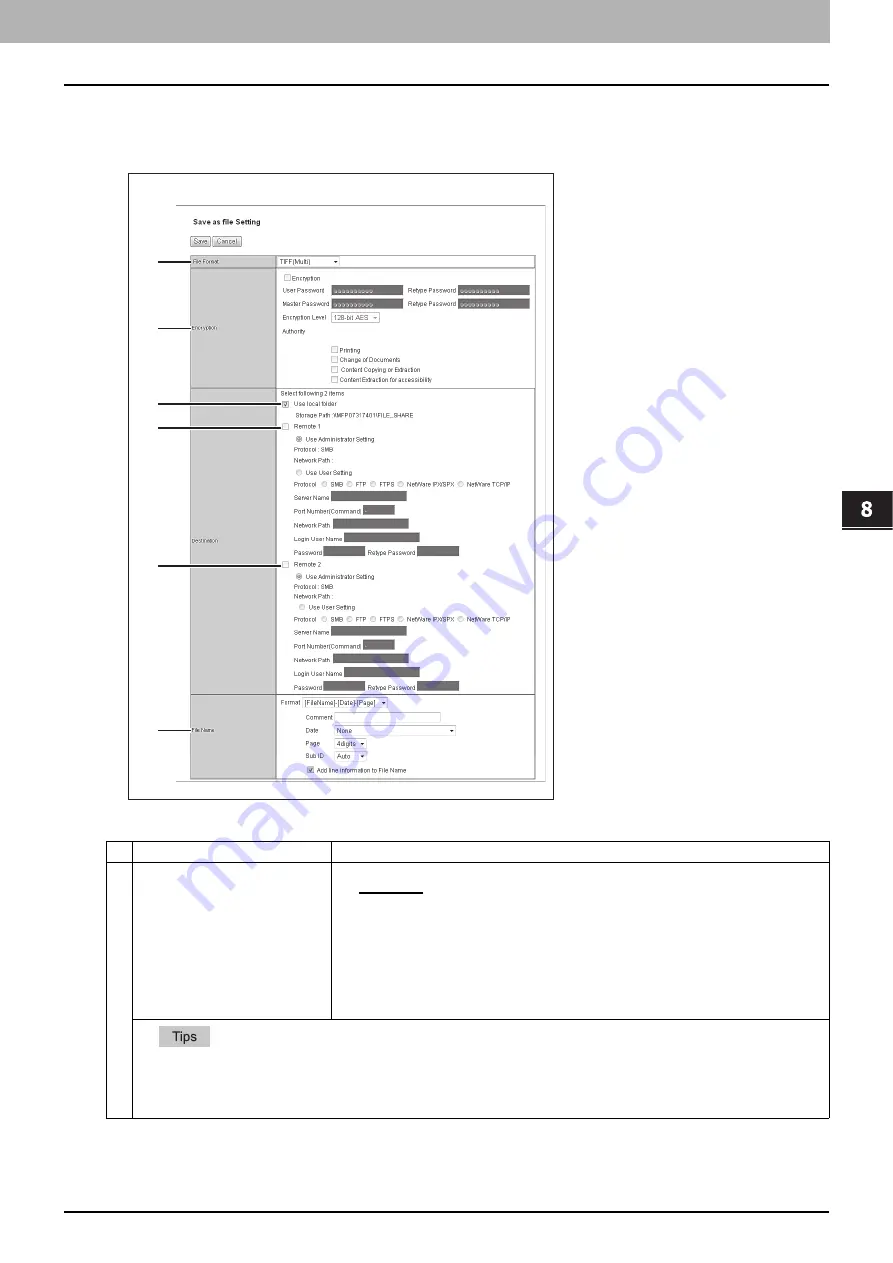
8.[Administration] Tab Page
[Registration] ([Administration] tab) Item List 319
8 [Administration] Tab Page
Setting up Save as file Setting (Fax/InternetFAX Received Forward)
In the Save as file Setting page, you can specify how and where a received document will be stored.
You can specify the destination when you have selected [InternetFax] as the forwarding agent.
Item name
Description
1
File Format
Select the file format to which the received document will be saved.
y
TIFF (Multi)
— Select this to save scanned images as a Multi-page TIFF file.
y
TIFF (Single)
— Select this to save scanned images separately as Single-page TIFF
files.
y
PDF (Multi)
— Select this to save scanned images as a Multi-page PDF file.
y
PDF (Single)
— Select this to save scanned images separately as Single-page PDF
files.
y
XPS (Multi)
— Select this to save scanned images as a Multi-page XPS file.
y
XPS (Single)
— Select this to save scanned images separately as Single-page XPS
files.
y
If the Forced Encryption setting is enabled, only PDF (Multi) and PDF (Single) are selectable for a file format. For the
Forced Encryption function, refer to the
User’s Manual Advanced Guide
.
y
Files saved in XPS format can be used in Windows Vista/Windows 7/Windows Server 2008 SP1, or Windows XP SP2/
Windows Server 2003 SP1 or later versions with Net Framework 3.0 installed.
1
2
3
4
5
6
Summary of Contents for MC780f
Page 1: ...User s Manual TopAccess Guide ...
Page 21: ...1 Overview 20 Accessing TopAccess 6 The TopAccess website appears ...
Page 25: ...1 Overview 24 Access Policy Mode ...
Page 29: ...2 Device Tab Page 28 Displayed Icons ...
Page 103: ...5 Registration Tab Page 102 Registration How to Set and How to Operate ...
Page 345: ...8 Administration Tab Page 344 Registration Administration tab How to Set and How to Operate ...
Page 375: ...11 APPENDIX 374 Installing Certificates for a Client PC ...
Page 380: ...January 2013 45511102EE Rev1 ...
















































