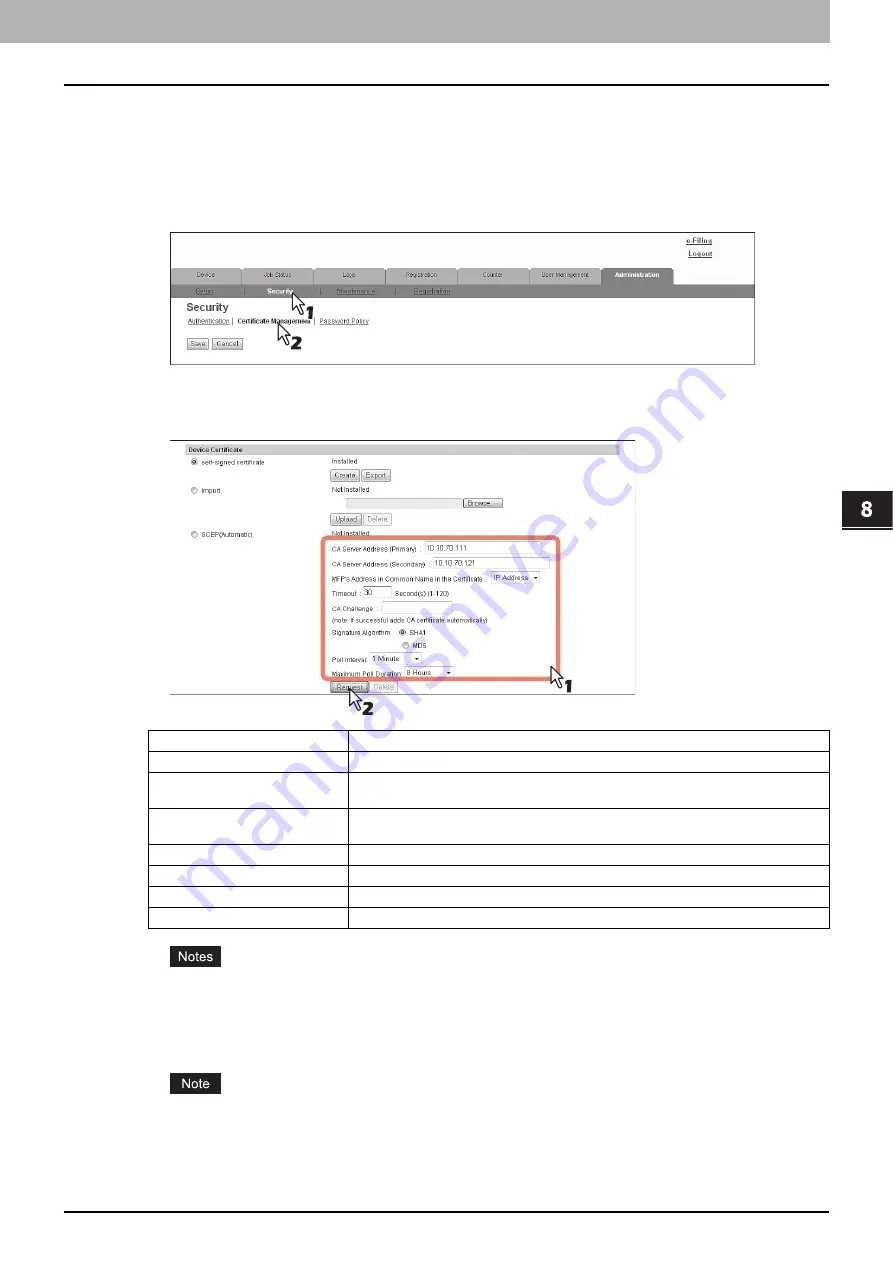
8.[Administration] Tab Page
[Security] How to Set and How to Operate 277
8 [Administration] Tab Page
Installing a device certificate automatically
1
Start TopAccess access policy mode.
2
Click the [Administration] tab.
3
Click the [Security] menu and [Certificate Management] submenu.
The Certificate Management page is displayed.
4
Enter the following items in [SCEP(Automatic)] of [Device Certificate], and then click
[Request].
y
If FQDN is used in [CA Server address], you need to configure a DNS server and enable DNS settings.
y
If [FQDN] is selected in [MFP’s Address in Common Name in the Certificate], the IP address of this
equipment must be registered in the DNS server.
A device certificate is installed.
A CA certificate is installed automatically as well as a device certificate. If a CA certificate is already installed,
delete the existing one by clicking [DELETE] of SCEP in [Device Certificate]. Then click [Request] to install a
new CA certificate.
5
Click [Save] on the [Certificate Management] submenu.
CA Server Address (Primary)
Enter the IP address or FQDN of the CA server. You can enter up to 128 characters.
CA Server Address (Secondary)
Enter the IP address or FQDN of the CA server. You can enter up to 128 characters.
MFP's Address in Common
Name in the Certificate
Select whether to use the IP address or FQDN as the address of this equipment to be
entered in the [Common Name] box of the certificate.
Timeout
Enter a timeout period for quitting communication when no response is received from the
CA server.
CA Challenge
Enter the CA challenge.
Signature Algorithm
Select SHA1 or MD5 as the signature algorithm.
Poll Interval
Specify the polling interval.
Maximum Poll Duration
Specify the polling duration.
Summary of Contents for MC780f
Page 1: ...User s Manual TopAccess Guide ...
Page 21: ...1 Overview 20 Accessing TopAccess 6 The TopAccess website appears ...
Page 25: ...1 Overview 24 Access Policy Mode ...
Page 29: ...2 Device Tab Page 28 Displayed Icons ...
Page 103: ...5 Registration Tab Page 102 Registration How to Set and How to Operate ...
Page 345: ...8 Administration Tab Page 344 Registration Administration tab How to Set and How to Operate ...
Page 375: ...11 APPENDIX 374 Installing Certificates for a Client PC ...
Page 380: ...January 2013 45511102EE Rev1 ...
















































