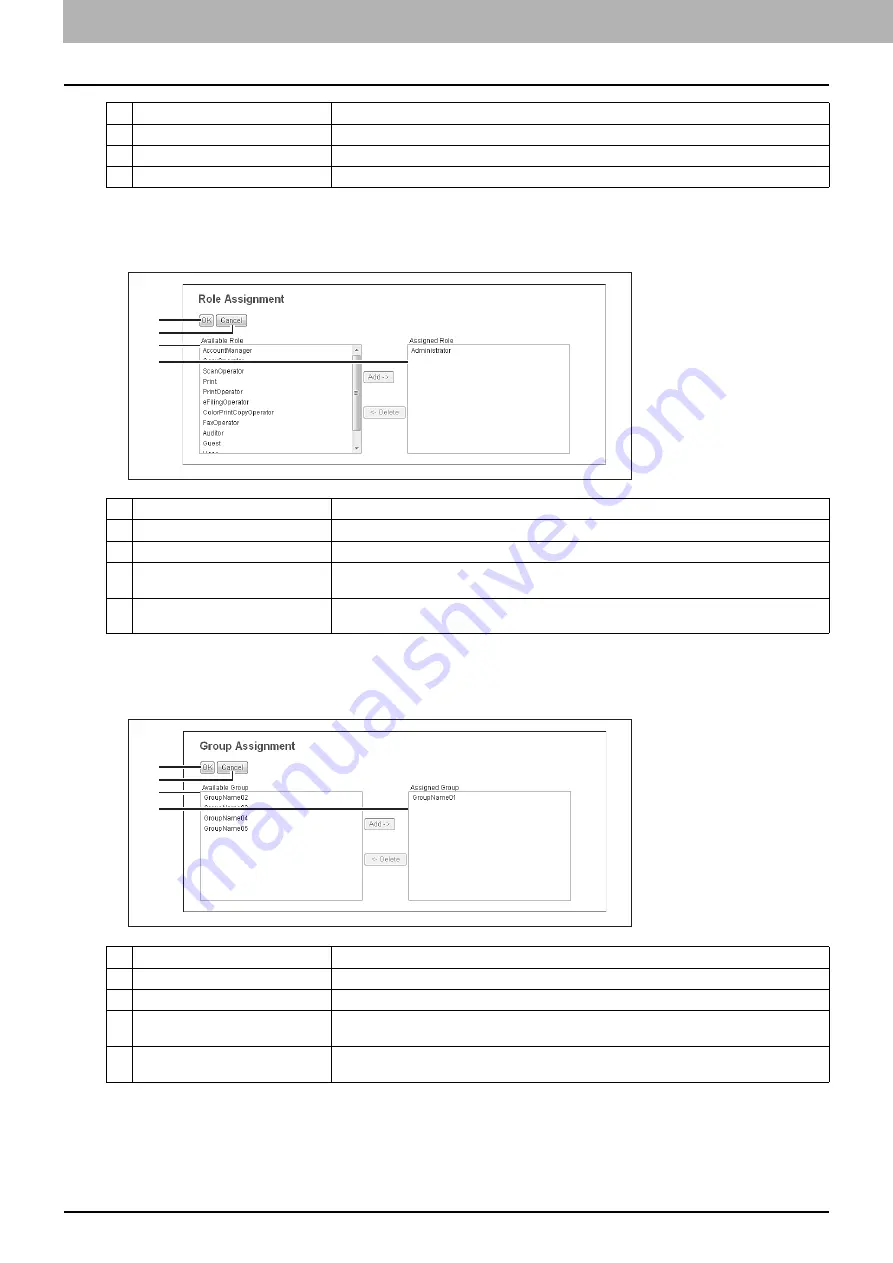
7 [User Management] Tab Page
120 [User Management] Tab Page Overview
[Role Assignment] screen
You can select roles to be assigned.
[Group Assignment] screen
You can select groups to be assigned.
21
List Counter
Displays the number of pages printed by system page print operations.
22
Scan Counter
Displays the number of pages scanned by scan operations.
23
Fax Communication Counter
Displays the communication record.
Item name
Description
1
2
3
4
Item name
Description
1
[OK] button
Saves the assigned roles.
2
[Cancel] button
Cancels assigning roles.
3
Available Role
Displays a list of registered roles.
Select the role to be assigned and click the [Add] button.
4
Assigned Role
Displays a list of the assigned roles.
Select the role to be removed from the assignment and click the [Delete] button.
1
2
3
4
Item name
Description
1
[OK] button
Saves the assigned groups.
2
[Cancel] button
Cancels assigning groups.
3
Available Group
Displays a list of registered groups.
Select the group to be assigned and click the [Add] button.
4
Assigned Group
Displays a list of the assigned groups.
Select the group to be removed from the assignment and click the [Delete] button.
Summary of Contents for MC780f
Page 1: ...User s Manual TopAccess Guide ...
Page 21: ...1 Overview 20 Accessing TopAccess 6 The TopAccess website appears ...
Page 25: ...1 Overview 24 Access Policy Mode ...
Page 29: ...2 Device Tab Page 28 Displayed Icons ...
Page 103: ...5 Registration Tab Page 102 Registration How to Set and How to Operate ...
Page 345: ...8 Administration Tab Page 344 Registration Administration tab How to Set and How to Operate ...
Page 375: ...11 APPENDIX 374 Installing Certificates for a Client PC ...
Page 380: ...January 2013 45511102EE Rev1 ...
















































