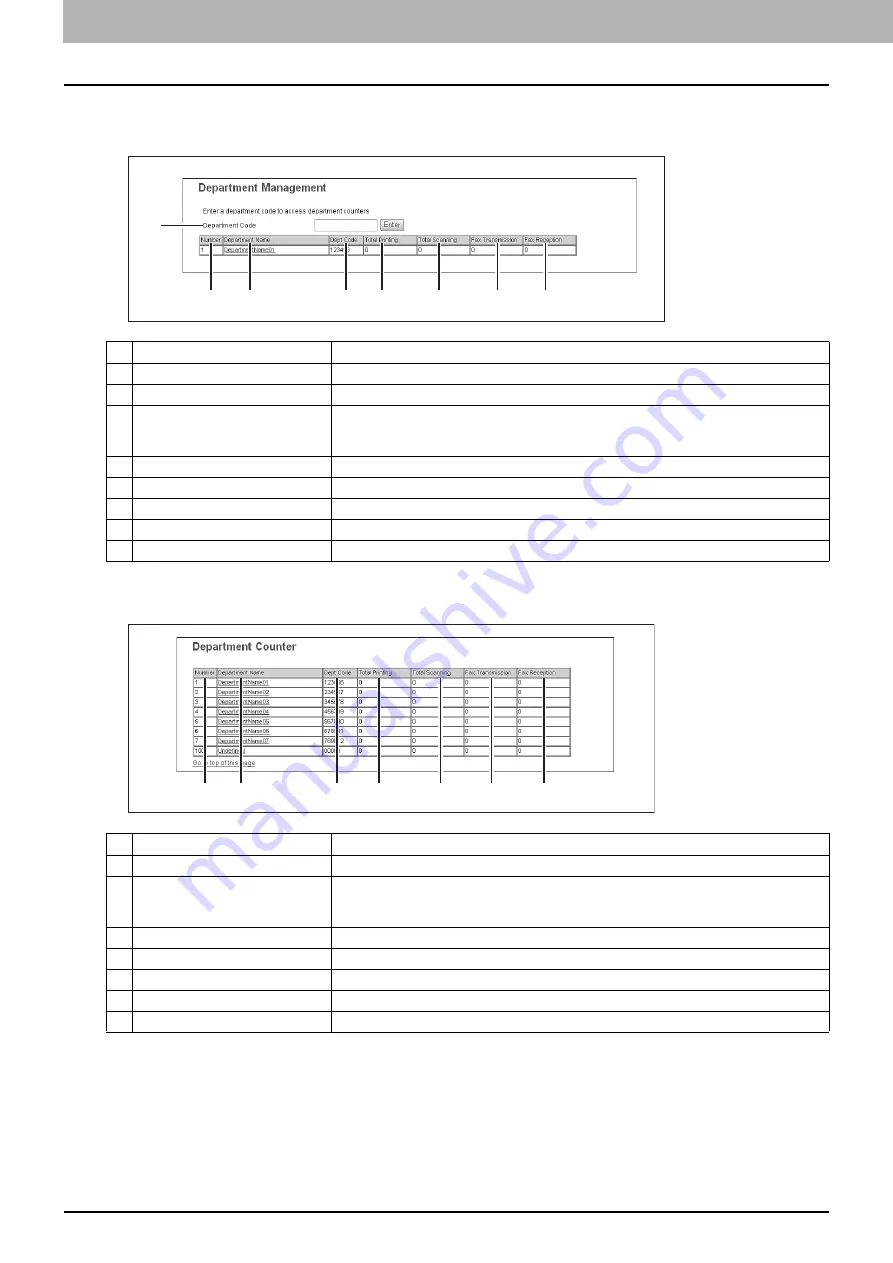
6 [Counter] Tab Page
106 [Counter] Tab Page Overview
[Department Management] screen
This screen displays total counter information for each department.
[Department Counter] screen <access policy mode>
1
2
3
4
5
6
7
8
Item name
Description
1
Department Code
Enter the department code which you want to check and click the [Enter] button.
2
Number
Displays the registered department number.
3
Department Name
Displays the department name.
Click a department name link to check the information.
P.107 “[Department Information] screen”
4
Dept Code
Displays the department code.
5
Total Printing
Displays the number of pages printed by copy operations.
6
Total Scanning
Displays the number of pages scanned by scan operations.
7
Fax Transmission
Displays the number of pages transmitted via fax.
8
Fax Reception
Displays the number of pages received via fax.
1
2
3
4
5
6
7
Item name
Description
1
Number
Displays the registered department number.
2
Department Name
Displays the department name.
Click a department name link to check the information.
P.107 “[Department Information] screen”
3
Dept Code
Displays the department code.
4
Total Printing
Displays the number of pages printed by copy operations.
5
Total Scanning
Displays the number of pages scanned by scan operations.
6
Fax Transmission
Displays the number of pages transmitted via fax.
7
Fax Reception
Displays the number of pages received via fax.
Summary of Contents for MC780f
Page 1: ...User s Manual TopAccess Guide ...
Page 21: ...1 Overview 20 Accessing TopAccess 6 The TopAccess website appears ...
Page 25: ...1 Overview 24 Access Policy Mode ...
Page 29: ...2 Device Tab Page 28 Displayed Icons ...
Page 103: ...5 Registration Tab Page 102 Registration How to Set and How to Operate ...
Page 345: ...8 Administration Tab Page 344 Registration Administration tab How to Set and How to Operate ...
Page 375: ...11 APPENDIX 374 Installing Certificates for a Client PC ...
Page 380: ...January 2013 45511102EE Rev1 ...
















































