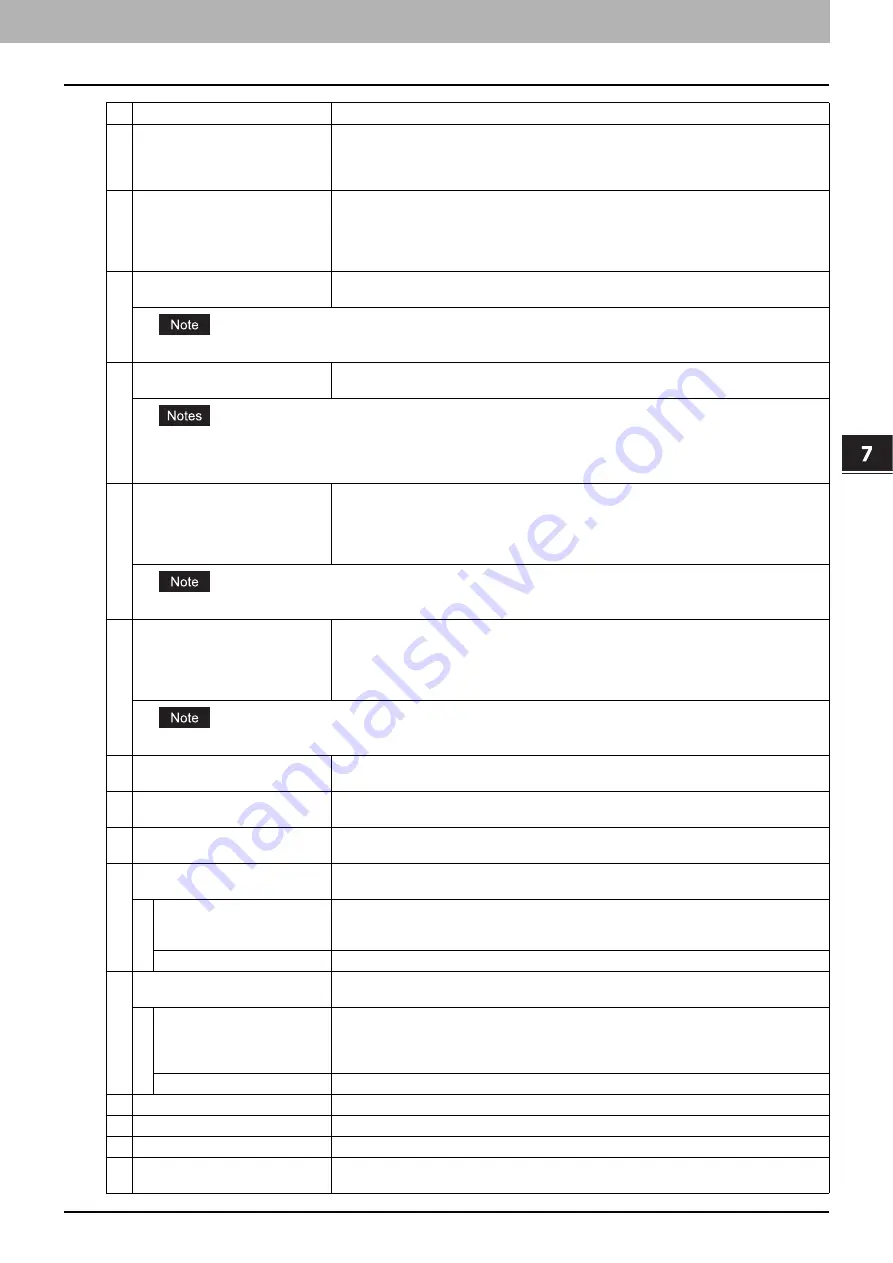
7.[User Management] Tab Page
[User Management] Tab Page Overview 119
7 [User Management] Tab Page
6
Domain Name/LDAP Server
Displays the registered domain name or LDAP server. Select this item if you want to
change.
You can select this item only when the authentication method is [Windows Domain
Authentication] or [LDAP Authentication].
7
Authentication Method
Displays the user authentication method.
y
MFP Local Authentication
— Use MFP local authentication on your equipment.
y
Windows Domain Authentication
— Use network authentication managed by the
Windows domain.
y
LDAP Authentication
— Use network authentication managed by LDAP.
8
Password
You can change the password only when the authentication method is [MFP Local
Authentication].
If you change any settings, the changes will be reflected from the next time you log in.
9
PIN Code
Displays the PIN code for the user authentication. You can set this item only when the
authentication method is [MFP Local Authentication].
y
The PIN code is up to 32 figures (0 - 9) long. The minimum length is specified on [User Authentication Setting].
P.258 “Setting up User Authentication Setting”
y
If you change any settings, the changes will be reflected from the next time you log in.
10
Role Assignment
This can be configured when [MFP Local Authentication] is selected in [Authentication
Method].
Displays the registered roles. Click the [Edit] button and select roles from the displayed
screen.
P.120 “[Role Assignment] screen”
If you change any settings, the changes will be reflected from the next time you log in.
11
Group Assignment
This can be configured when [MFP Local Authentication] is selected in [Authentication
Method].
Displays the registered groups. Click the [Edit] button and select groups from the displayed
screen.
P.120 “[Group Assignment] screen”
If you change any settings, the changes will be reflected from the next time you log in.
12
Department Number
Displays the registered departments. Select this item if you want to change.
P.128 “[Department Management] Item list <access policy mode>”
13
PanelUI Language
Displays the registered display languages of the touch panel. Select this item if you want to
change.
14
PanelUI Keyboard Layout
Displays the registered keyboard patterns for the touch panel. Select this item if you want to
change.
15
Color Quota Setting
y
OFF
— No color output restriction.
y
ON
— Restricts color output.
Color Quota
Displays the remaining number for color output. The number entered in [Default Color
Quota] decreases each time a color page is printed, and color output is prohibited when it
reaches 0. You can manually change the remaining number of outputs to a desired value.
Default Color Quota
Enter the default number assigned for the user. Up to 99,999,999 can be entered.
16
Black Quota Setting
y
OFF
— No monochrome output restriction.
y
ON
— Restricts monochrome output.
Black Quota
Displays the remaining number for monochrome output. The number entered in [Default
Black Quota] decreases each time a monochrome page is printed, and monochrome output
is prohibited when it reaches 0. You can manually change the remaining number of outputs
to a desired value.
Default Black Quota
Enter the default number assigned for the user. Up to 99,999,999 can be entered.
17
Total Counter
Displays the total counter.
18
Copy Counter
Displays the number of pages printed by copy operations.
19
Fax Counter
Displays the number of pages printed by fax reception.
20
Print Job Counter
Displays the number of pages printed by print operations and E-mail reception (Internet Fax
reception).
Item name
Description
Summary of Contents for MC780f
Page 1: ...User s Manual TopAccess Guide ...
Page 21: ...1 Overview 20 Accessing TopAccess 6 The TopAccess website appears ...
Page 25: ...1 Overview 24 Access Policy Mode ...
Page 29: ...2 Device Tab Page 28 Displayed Icons ...
Page 103: ...5 Registration Tab Page 102 Registration How to Set and How to Operate ...
Page 345: ...8 Administration Tab Page 344 Registration Administration tab How to Set and How to Operate ...
Page 375: ...11 APPENDIX 374 Installing Certificates for a Client PC ...
Page 380: ...January 2013 45511102EE Rev1 ...
















































