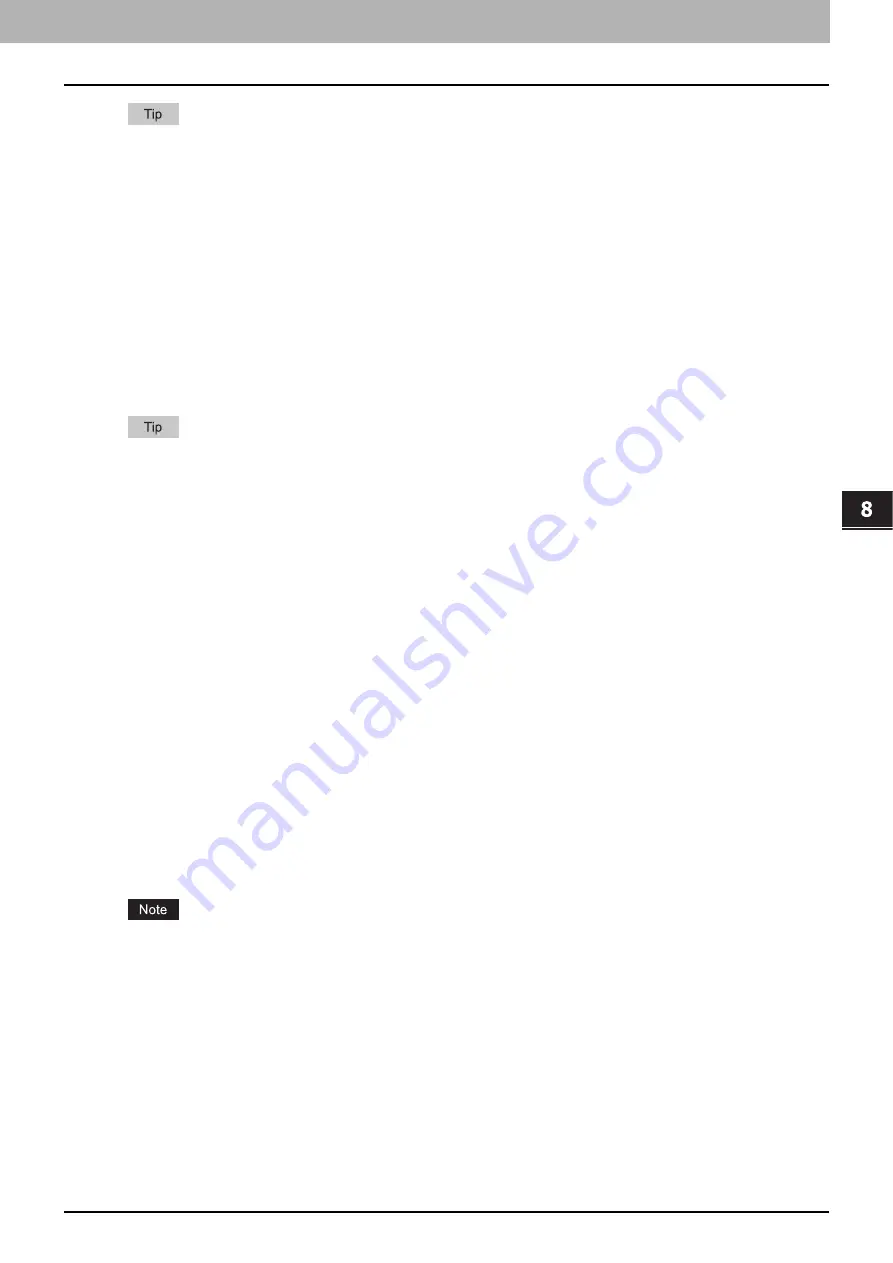
8 [Administration] Tab Page
[Registration] ([Administration] tab) Item List 311
[Registration] ([Administration] tab) Item List
Users who are granted administrator privileges in access policy mode can access the [Registration] menu from the
[Administration] tab.
See the following pages for how to access it:
P.311 “Public Template settings”
P.316 “Fax Received Forward and InternetFAX Received Forward settings”
P.326 “Extended Field Definition”
Public Template settings
You can edit panel settings and destination settings from the [Public Template] submenu page under the [Registration]
menu.
Instructions on how to set up for public templates are the same for setting for private templates.
The [Public Template] submenu can be accessed from the [Registration] menu on the [Administration] tab.
See the following pages for how to access it and information on the [Registration] menu:
P.311 “[Registration] ([Administration] tab) Item List”
Setting up Panel Setting (Public template)
You can specify how the template icons are displayed on the touch panel in the panel setting page. You can also configure
the template notification function.
P.57 “Panel Setting (Private template)”
Setting up Destination Setting (Public template)
In the Recipient List page, you can specify the destinations to which the fax, Internet Fax, or Scan to Email document will
be sent.
When you are setting destinations for an E-mail agent, you can only specify the E-mail addresses for the destinations.
When you are setting destinations for a Fax/Internet Fax agent, you can specify both fax numbers and E-mail addresses
for the destinations.
The Fax Unit must be installed in this equipment to specify the fax numbers for the destinations.
You can specify the destinations by entering their E-mail addresses or fax numbers manually, selecting destinations from
the address book, selecting destination groups from the address book, or searching for destinations in the LDAP server.
P.58 “Destination Setting (Private template)”
Setting up InternetFax Setting (Public template)
In the InternetFax Setting page, you can specify the content of the Internet Fax to be sent.
P.64 “InternetFax Setting (Private template)”
Setting up Fax Setting (Public template)
In the Fax Setting page, you can specify how the fax will be sent.
P.64 “Fax Setting (Private template)”
P.311 “Setting up Panel Setting (Public template)”
P.312 “Setting up Save as file Setting (Public template)”
P.311 “Setting up Destination Setting (Public template)”
P.312 “Setting up Box Setting (Public template)”
P.311 “Setting up InternetFax Setting (Public template)”
P.312 “Setting up Store to USB Device Setting (Public template)”
P.311 “Setting up Fax Setting (Public template)”
P.312 “Setting up Scan Setting (Public template)”
Summary of Contents for MC780f
Page 1: ...User s Manual TopAccess Guide ...
Page 21: ...1 Overview 20 Accessing TopAccess 6 The TopAccess website appears ...
Page 25: ...1 Overview 24 Access Policy Mode ...
Page 29: ...2 Device Tab Page 28 Displayed Icons ...
Page 103: ...5 Registration Tab Page 102 Registration How to Set and How to Operate ...
Page 345: ...8 Administration Tab Page 344 Registration Administration tab How to Set and How to Operate ...
Page 375: ...11 APPENDIX 374 Installing Certificates for a Client PC ...
Page 380: ...January 2013 45511102EE Rev1 ...
















































