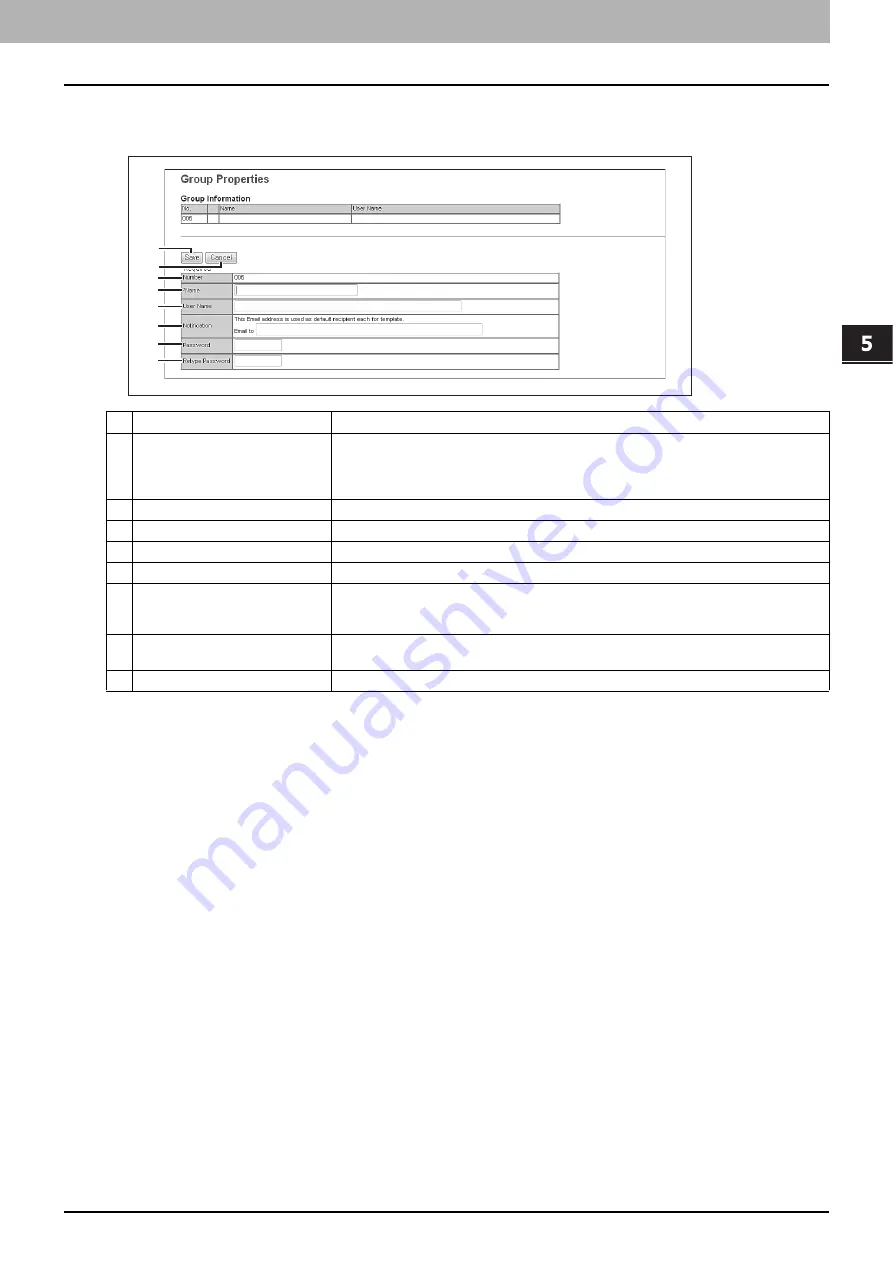
5.[Registration] Tab Page
[Registration] Tab Page Overview 53
5 [Registration] Tab Page
[Group Properties] screen
You can register a new private template group.
Item name
Description
1
[Save] button
Creates a private template group with the entered data.
The [Private Templates] screen is displayed and you can edit the template you are
registering.
P.54 “[Private Templates] screen”
2
[Cancel] button
Cancels the settings.
3
Number
Displays the private group number.
4
Name
Enter the name of the private group.
5
User Name
Enter the owner name of the private group.
6
Notification
Enter the E-mail address to be displayed as the default recipient when notification is
enabled in any template. You can select whether notification will be sent or not for each
template.
7
Password
Enter the password if setting a password to the private group. You can enter up to 20
characters including numbers, sharp marks (#), and asterisks (*).
8
Retype Password
Enter the same password again for a confirmation.
1
2
3
4
5
6
7
8
Summary of Contents for MC780f
Page 1: ...User s Manual TopAccess Guide ...
Page 21: ...1 Overview 20 Accessing TopAccess 6 The TopAccess website appears ...
Page 25: ...1 Overview 24 Access Policy Mode ...
Page 29: ...2 Device Tab Page 28 Displayed Icons ...
Page 103: ...5 Registration Tab Page 102 Registration How to Set and How to Operate ...
Page 345: ...8 Administration Tab Page 344 Registration Administration tab How to Set and How to Operate ...
Page 375: ...11 APPENDIX 374 Installing Certificates for a Client PC ...
Page 380: ...January 2013 45511102EE Rev1 ...






























