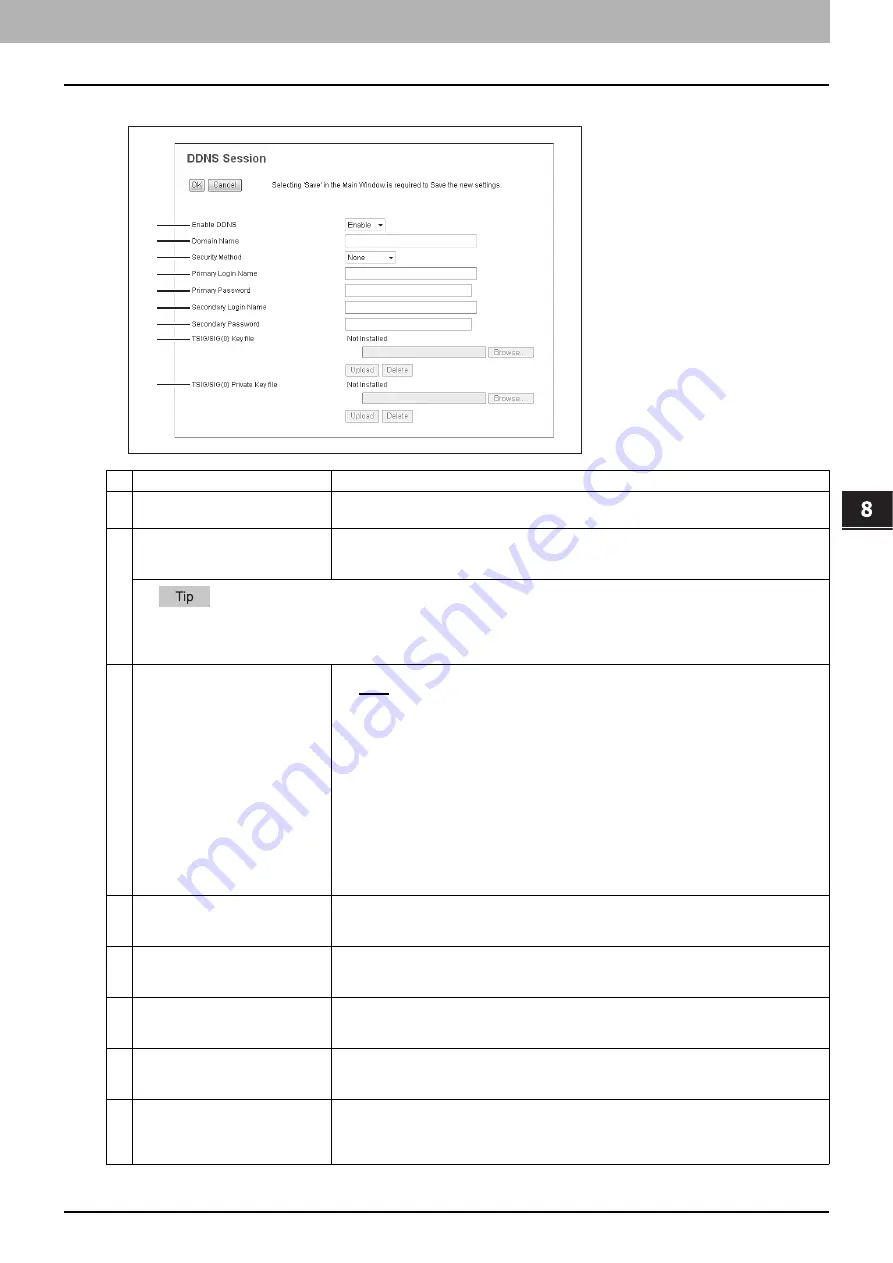
8.[Administration] Tab Page
[Setup] Item List 153
8 [Administration] Tab Page
Item name
Description
1
Enable DDNS
Select whether the dynamic DNS service is enabled or disabled. [Enable] is set as the
default.
2
Domain Name
Enter the domain name that will be added to the DNS server using DDNS. You can enter up
to 96 alphanumerical characters and symbols other than =, ; (semicolon), #, and \
(backslash).
When the [Obtain a Domain Name automatically] option is enabled in the TCP/IP settings, the domain name can be obtained
using the DHCP server.
3
Security Method
Enter the security method.
y
None
Select this to perform a non-secure DDNS update.
y
GSS-TSIG
Select this to perform a secure DDNS session using GSS-TSIG. You must set a log-in
name and a password. If both are not set, the secure DDNS session will not be
available.
y
TSIG
Select this to perform a secure DDNS session using TSIG. To select this, you must
upload a key file and a private key file. If any of them is not uploaded, the security
setting will be disabled.
y
SIG(0)
Select this to perform a secure DDNS session using SIG(0). To select this, you must
upload a key file and a private key file. If any of them is not uploaded, the security
setting will be disabled.
4
Primary Login Name
Enter the primary login name if the security method selected in the above setting is GSS-
TSIG. You can enter up to 128 alphanumerical characters and symbols other than =, ;
(semicolon), #, and \ (backslash).
5
Primary Password
Enter the primary password if the security method selected in the above setting is GSS-
TSIG. You can enter up to 128 alphanumerical characters and symbols other than =, ;
(semicolon), #, and \ (backslash).
6
Secondary Login Name
Enter the secondary login name if the security method selected in the above setting is GSS-
TSIG. You can enter up to 128 alphanumerical characters and symbols other than =, ;
(semicolon), #, and \ (backslash).
7
Secondary Password
Enter the secondary password if the security method selected in the above setting is GSS-
TSIG. You can enter up to 128 alphanumerical characters and symbols other than =, ;
(semicolon), #, and \ (backslash).
8
TSIG/SIG(0) Key file
Use this setting to upload or delete a key file to be used for TSIG and SIG(0).
To upload it, click [Browse..] and specify a private key file to be uploaded, and then click
[Upload].
To delete it, click [Delete].
1
2
3
4
5
6
7
8
9
Summary of Contents for MC780f
Page 1: ...User s Manual TopAccess Guide ...
Page 21: ...1 Overview 20 Accessing TopAccess 6 The TopAccess website appears ...
Page 25: ...1 Overview 24 Access Policy Mode ...
Page 29: ...2 Device Tab Page 28 Displayed Icons ...
Page 103: ...5 Registration Tab Page 102 Registration How to Set and How to Operate ...
Page 345: ...8 Administration Tab Page 344 Registration Administration tab How to Set and How to Operate ...
Page 375: ...11 APPENDIX 374 Installing Certificates for a Client PC ...
Page 380: ...January 2013 45511102EE Rev1 ...
















































