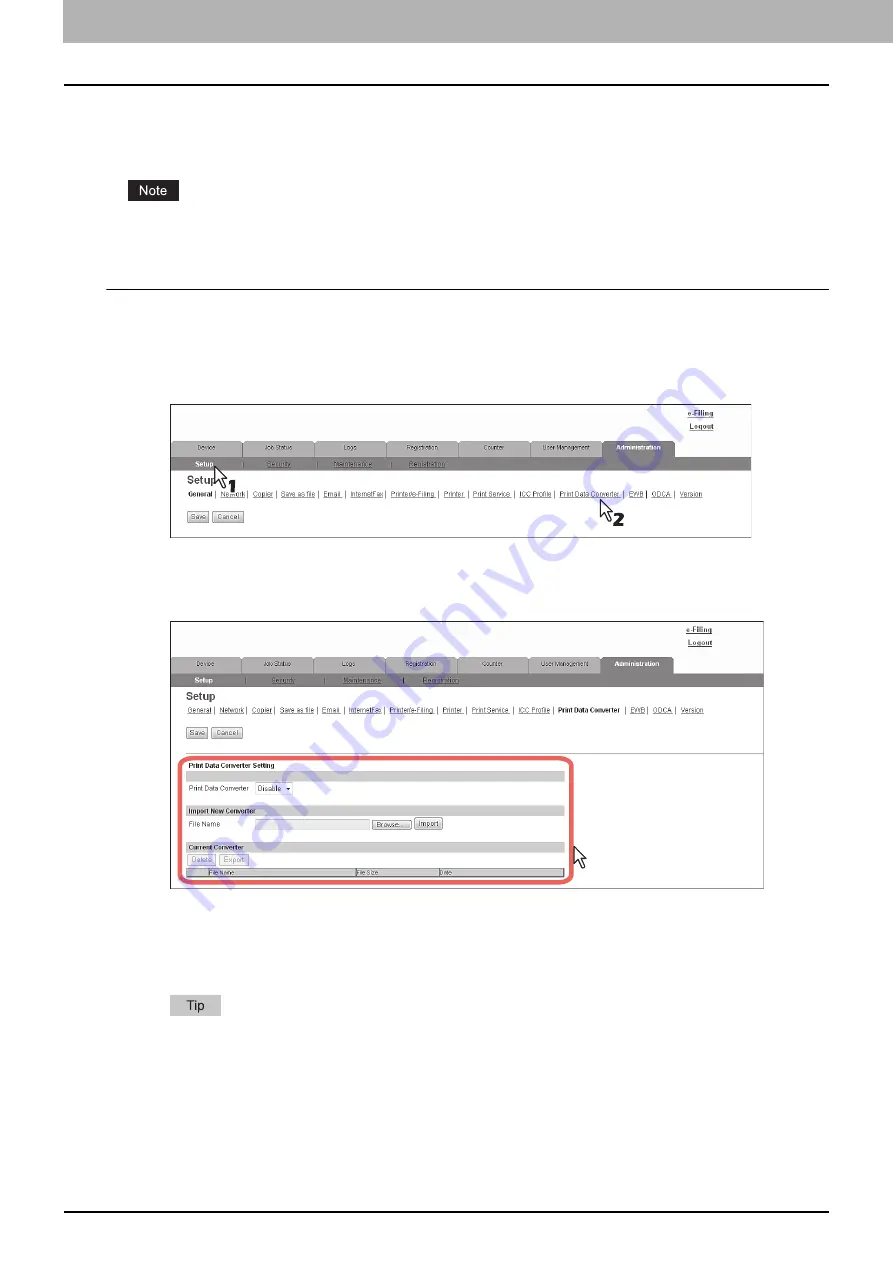
8 [Administration] Tab Page
250 [Setup] How to Set and How to Operate
Setting up Print Data Converter settings
For information on Print Data Converter, contact your service representative or your service technician.
You can configure Print Data Converter from the [Print Data Converter] submenu under the [Setup] menu.
Some settings may not be reflected on the touch panel immediately after changing them. The settings will be updated
by pressing the [RESET] button on the control panel or after an Auto Clear time period.
Setting the Print Data Converter settings
1
Start TopAccess access policy mode.
2
Click the [Administration] tab.
3
Click the [Setup] menu and [Print Data Converter] submenu.
The Print Data Converter submenu page is displayed.
4
In the Print Data Converter submenu page, set the Print Data Converter settings as
required.
You can set the following in this page.
P.212 “Print Data Converter settings”
5
Click [Save].
The confirmation dialog box appears.
When you click [Cancel] before saving the setting changes, they will not be saved and will return to the current
settings. Note that they will not be returned to the factory default by clicking [Cancel]. This can only clear the
changes and restore the current settings before saving the changes.
Summary of Contents for MC780f
Page 1: ...User s Manual TopAccess Guide ...
Page 21: ...1 Overview 20 Accessing TopAccess 6 The TopAccess website appears ...
Page 25: ...1 Overview 24 Access Policy Mode ...
Page 29: ...2 Device Tab Page 28 Displayed Icons ...
Page 103: ...5 Registration Tab Page 102 Registration How to Set and How to Operate ...
Page 345: ...8 Administration Tab Page 344 Registration Administration tab How to Set and How to Operate ...
Page 375: ...11 APPENDIX 374 Installing Certificates for a Client PC ...
Page 380: ...January 2013 45511102EE Rev1 ...
















































