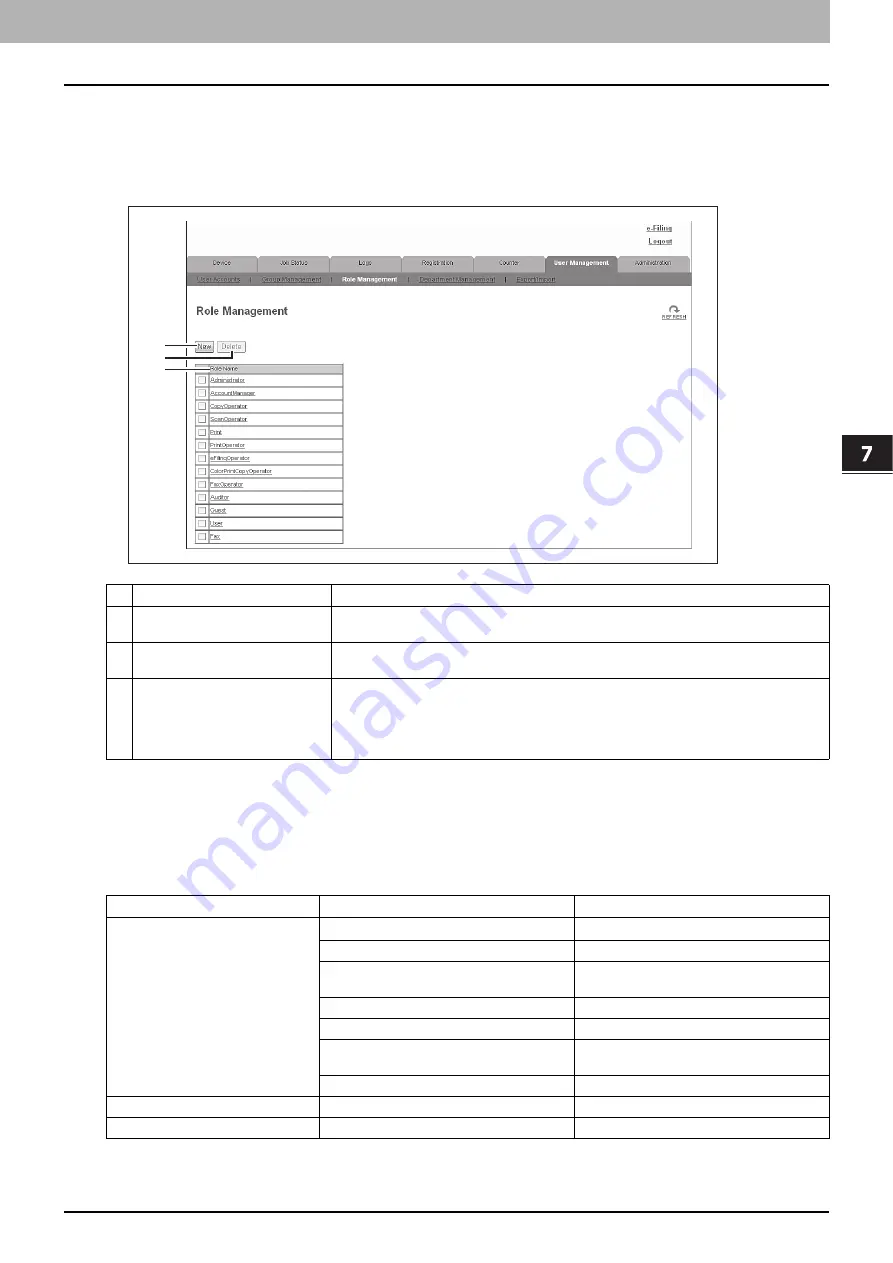
7.[User Management] Tab Page
[User Management] Tab Page Overview 123
7 [User Management] Tab Page
[Role Management] Item list <access policy mode>
You can manage and register roles if you are logged in to the access policy mode.
P.123 “Default roles and privileges”
P.125 “[Create New Role] screen”
Default roles and privileges
The following table describes privileges granted to default roles.
The functions listed in “Privileges” and “Permitted operations (functions)” below are displayed in “6 Function list” on the
[Create New Role] screen.
P.125 “[Create New Role] screen”
1
2
3
Item name
Description
1
[New] button
Allows you to add a new role.
P.125 “[Create New Role] screen”
2
[Delete] button
Deletes the role selected in the role list.
However, you cannot delete the default roles.
3
Role Name
Displays the role name.
For more information on default roles, see the following:
P.123 “Default roles and privileges”
You can check role information by clicking the role name.
Default role names
Privileges
Permitted operations (functions)
Administrator
Scan Function
*1
Store to e-Filing
Output Setting
Color Print
e-Filing
e-Filing Access
e-Filing Deletion
Device Setting
Device Setting
User/Department Management
User/Department Management
Log Management
Read
Export
Job Management
Job Operation
AccountManager
User/Department Management
User/Department Management
CopyOperator
Copy Function
Copy Job
Summary of Contents for MC780f
Page 1: ...User s Manual TopAccess Guide ...
Page 21: ...1 Overview 20 Accessing TopAccess 6 The TopAccess website appears ...
Page 25: ...1 Overview 24 Access Policy Mode ...
Page 29: ...2 Device Tab Page 28 Displayed Icons ...
Page 103: ...5 Registration Tab Page 102 Registration How to Set and How to Operate ...
Page 345: ...8 Administration Tab Page 344 Registration Administration tab How to Set and How to Operate ...
Page 375: ...11 APPENDIX 374 Installing Certificates for a Client PC ...
Page 380: ...January 2013 45511102EE Rev1 ...
















































