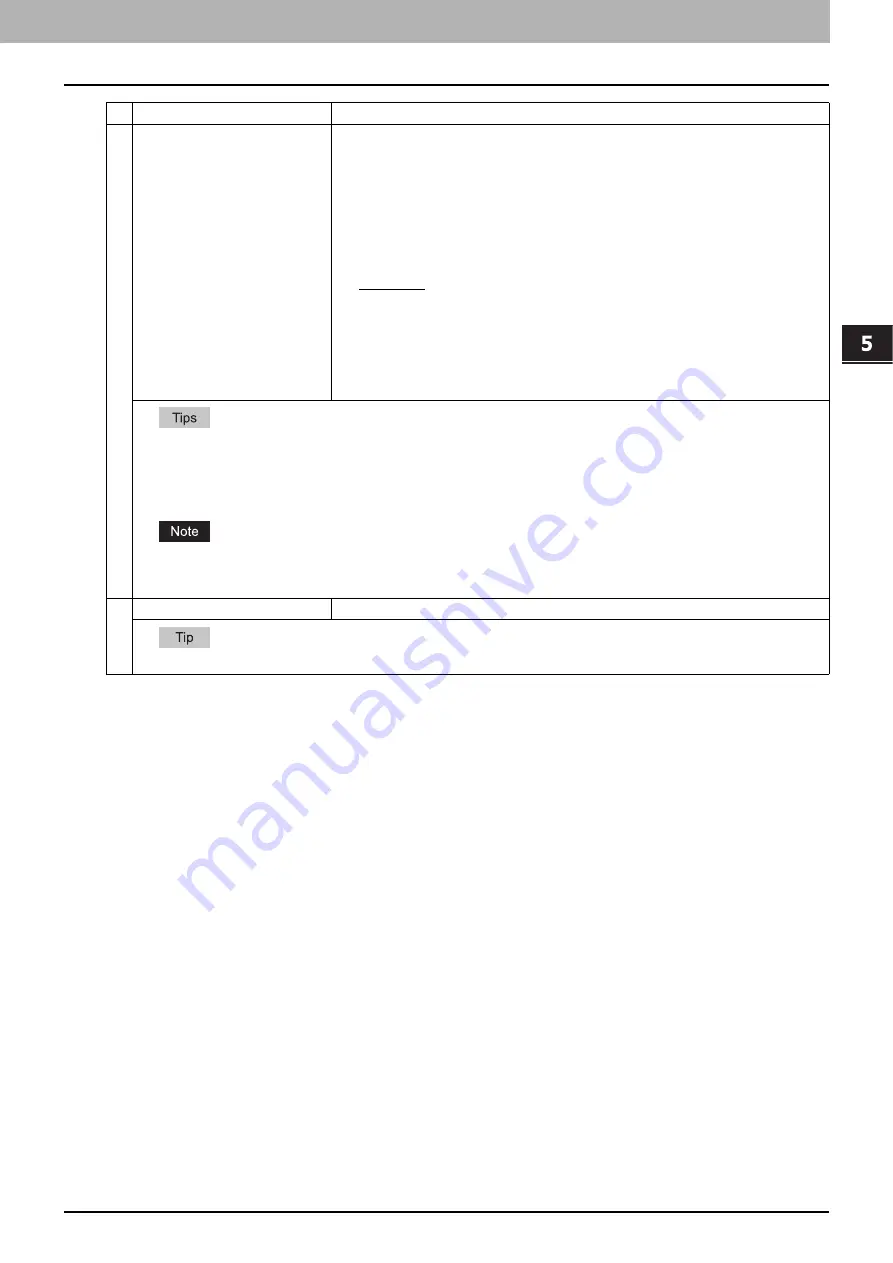
5.[Registration] Tab Page
[Registration] Tab Page Overview 69
5 [Registration] Tab Page
2
Encryption
Set this for encrypting PDF files if you have selected [PDF (Multi)] or [PDF (Single)] in the
File Format setting.
Encryption
— Select this if you want to encrypt PDF files.
User Password
— Enter a password for opening encrypted PDF files.
Master Password
— Enter a password for changing PDF encryption settings.
Encryption Level
— Select an encryption level.
y
40-bit RC4
— Select this to set an encryption level to the one compatible with Acrobat
3.0, PDF V1.1.
y
128-bit RC4
— Select this to set an encryption level to the one compatible with Acrobat
5.0, PDF V1.4.
y
128-bit AES
— Select this to set an encryption level to the one compatible with Acrobat
7.0, PDF V1.6.
Authority
— Select the desired authority items on encrypted PDF files.
y
Printing
— Select this to authorize users to print documents.
y
Change of Documents
— Select this to authorize users to change documents.
y
Content Copying or Extraction
— Select this to authorize users to copy and extract
the contents of documents.
y
Content Extraction for accessibility
— Select this to enable the accessibility feature.
y
If the Forced Encryption setting is enabled, you cannot clear the [Encryption] check box. For the Forced Encryption
function, refer to the
User’s Manual Advanced Guide
.
y
The user password and the master password are not set at the factory shipment.
y
Passwords must be from 1 to 32 one-byte alphanumerical characters.
y
The user password must differ from the master password.
These passwords can be re-entered only by an authorized user. Users cannot change the settings of the [Encryption Level]
box and the [Authority] box noted below if they are not authorized to change the master password. For the details of the
encryption setting, refer to the
User’s Manual Advanced Guide
. Ask the administrator for resetting these passwords.
3
Destination — Use local folder
Select this to save a scanned file to the “FILE_SHARE” folder.
When [Meta Scan] is selected, you can only specify one destination.
Item name
Description
Summary of Contents for MC780f
Page 1: ...User s Manual TopAccess Guide ...
Page 21: ...1 Overview 20 Accessing TopAccess 6 The TopAccess website appears ...
Page 25: ...1 Overview 24 Access Policy Mode ...
Page 29: ...2 Device Tab Page 28 Displayed Icons ...
Page 103: ...5 Registration Tab Page 102 Registration How to Set and How to Operate ...
Page 345: ...8 Administration Tab Page 344 Registration Administration tab How to Set and How to Operate ...
Page 375: ...11 APPENDIX 374 Installing Certificates for a Client PC ...
Page 380: ...January 2013 45511102EE Rev1 ...
















































