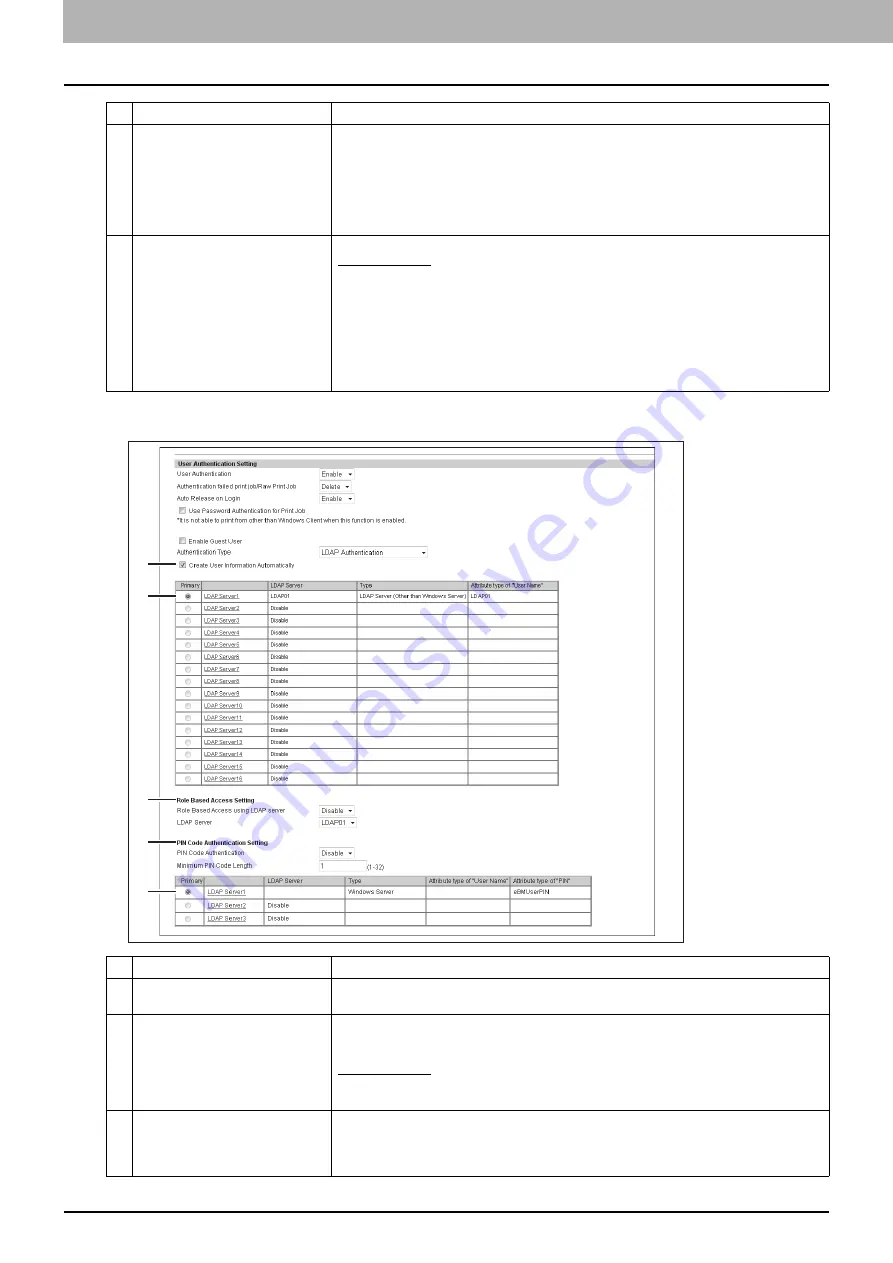
8 [Administration] Tab Page
260 [Security] Item List
LDAP Authentication
6
PIN Code Authentication Setting
PIN Code Authentication
— Select the PIN code authentication method.
y
Disable
— Select this no to use the PIN code authentication. Use the user name and
password for authentication.
y
Enable
— Select this to use the PIN code authentication. Instead of the PIN code, it is
possible to use the user name and password for authentication.
Minimum PIN Code Length
— Enter a figure that specifies the minimum digits for the PIN
code.
7
LDAP Server1 - LDAP Server3
Set the following items for LDAP Server1 when you use the LDAP authentication:
Windows Server
— Select this when LDAP is running on a Windows server.
LDAP Server (Other than Windows Server)
— Select this when the LDAP is running on a
server other than a Windows one.
Attribute type of "User Name"
— Enter the attribute type of “User Name” for “LDAP Server
(Other than Windows Server)”.
Attribute type of "PIN"
— Enter the attribute type of “PIN” for the PIN code authentication.
When you use more than one LDAP server, select [Enable] for LDAP Server2 and/or LDAP
Server3 and set up the LDAP server as necessary. See the settings for LDAP Server1.
Select [Disable] for unused LDAP servers.
Item name
Description
1
Create User Information
Automatically
Select whether or not to register user information automatically to this equipment. [Enable]
is set as the default.
2
LDAP Server1 - LDAP Server16
Select the LDAP server you want to use for LDAP authentication.
Click one of the LDAP servers and specify the following items in the displayed screen to
register the LDAP server.
Windows Server
— Select this when LDAP is running on a Windows server.
LDAP Server (Other than Windows Server)
— Select this when the LDAP is running on a
server other than a Windows one.
3
Role Based Access Setting
Configure role based access using an LDAP server.
Role Based Access using LDAP server
— Select whether enable or disable role based
access. [Disable] is set as the default.
LDAP Server
— Select the LDAP server that manages the Role Based Access Control.
Item name
Description
1
2
3
4
5
Summary of Contents for MC780f
Page 1: ...User s Manual TopAccess Guide ...
Page 21: ...1 Overview 20 Accessing TopAccess 6 The TopAccess website appears ...
Page 25: ...1 Overview 24 Access Policy Mode ...
Page 29: ...2 Device Tab Page 28 Displayed Icons ...
Page 103: ...5 Registration Tab Page 102 Registration How to Set and How to Operate ...
Page 345: ...8 Administration Tab Page 344 Registration Administration tab How to Set and How to Operate ...
Page 375: ...11 APPENDIX 374 Installing Certificates for a Client PC ...
Page 380: ...January 2013 45511102EE Rev1 ...
















































