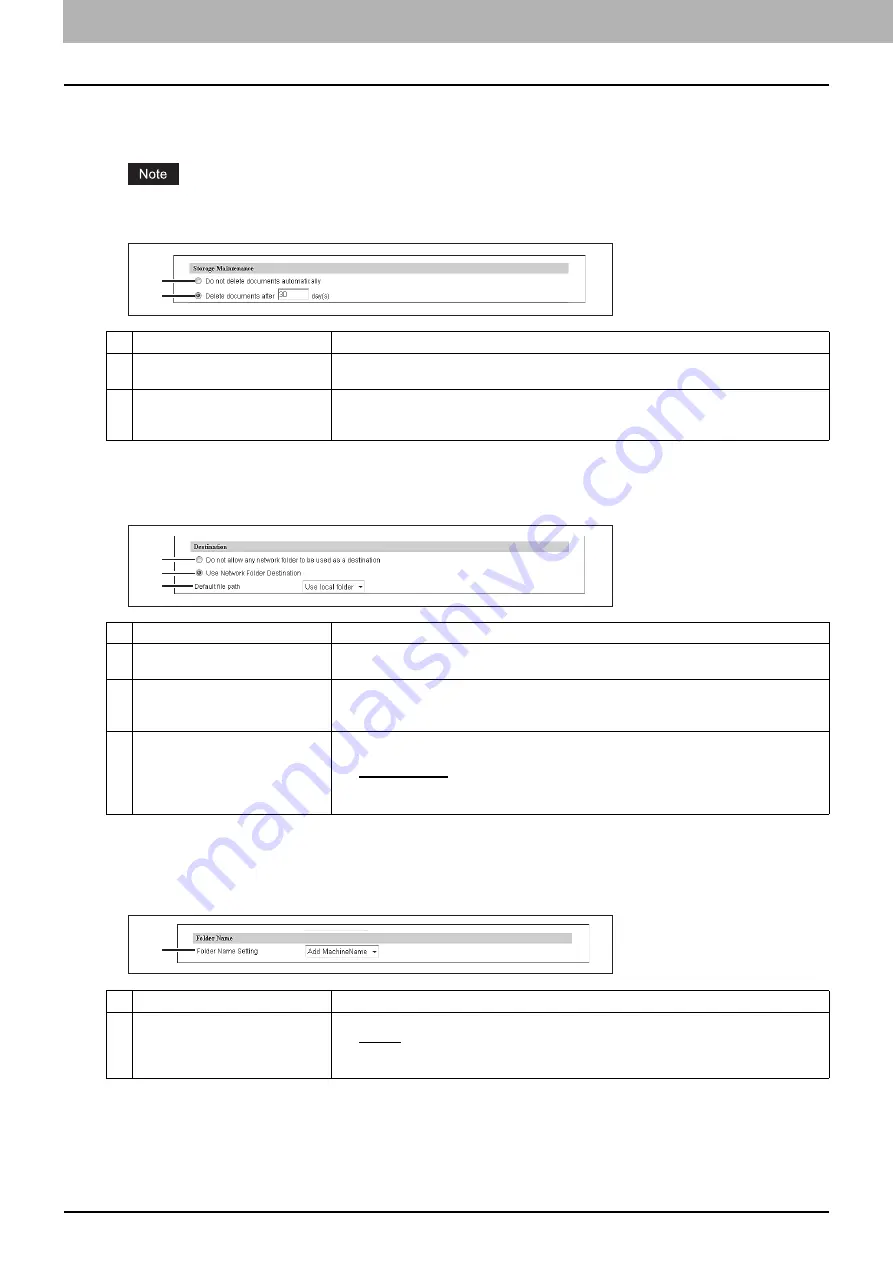
8 [Administration] Tab Page
190 [Setup] Item List
Setting up Storage Maintenance
In Storage Maintenance, you can select how to delete files stored in the local folder.
The folder that was created when storing the files in the local folder will be deleted automatically when all files in the
folder are deleted.
Setting up Destination
You can specify whether a network folder can be used for Save as file.
Setting up Folder Name
You can select whether to add information related to this equipment or users to the name of a folder created automatically
when you save files.
Item name
Description
1
Do not delete documents
automatically
Select this to delete files stored in the local folder manually. If you select this option, files
saved in the shared folder will not be deleted automatically.
2
Delete documents after [ ] day(s)
Select this to automatically delete files stored in the local folder after a specified number of
days. When this is selected, enter the number of days that the files are to remain. [30days]
is set as the default.
Item name
Description
1
Do not allow any network folder to
be used as a destination
You can specify that a network folder cannot be used for Save as file. When this is selected,
users can only save a file in the local folder or USB media.
2
Use Network Folder Destination
You can specify that a network folder can be used for Save as file. When this is selected, set
the Remote 1 and Remote 2 Settings to specify how users can select the network folders for
Save as file destinations.
3
Default file path
Select the destination that will be set as the default destination when performing Save as file
from the control panel.
y
Use local folder
— Select this to save in a local folder.
y
Remote 1
— Select this to save in the folder set in Remote 1.
y
Remote 2
— Select this to save in the folder set in Remote 2.
Item name
Description
1
Folder Name Setting
Select additional information of the name of a folder created when you save files.
y
Disable
— Select this not to add any information.
y
Add MachineName
— Select this to add the NetBIOS name of this equipment.
y
Add UserName
— Select this to add a user name set in user authentication.
1
2
1
2
3
1
Summary of Contents for MC780f
Page 1: ...User s Manual TopAccess Guide ...
Page 21: ...1 Overview 20 Accessing TopAccess 6 The TopAccess website appears ...
Page 25: ...1 Overview 24 Access Policy Mode ...
Page 29: ...2 Device Tab Page 28 Displayed Icons ...
Page 103: ...5 Registration Tab Page 102 Registration How to Set and How to Operate ...
Page 345: ...8 Administration Tab Page 344 Registration Administration tab How to Set and How to Operate ...
Page 375: ...11 APPENDIX 374 Installing Certificates for a Client PC ...
Page 380: ...January 2013 45511102EE Rev1 ...
















































