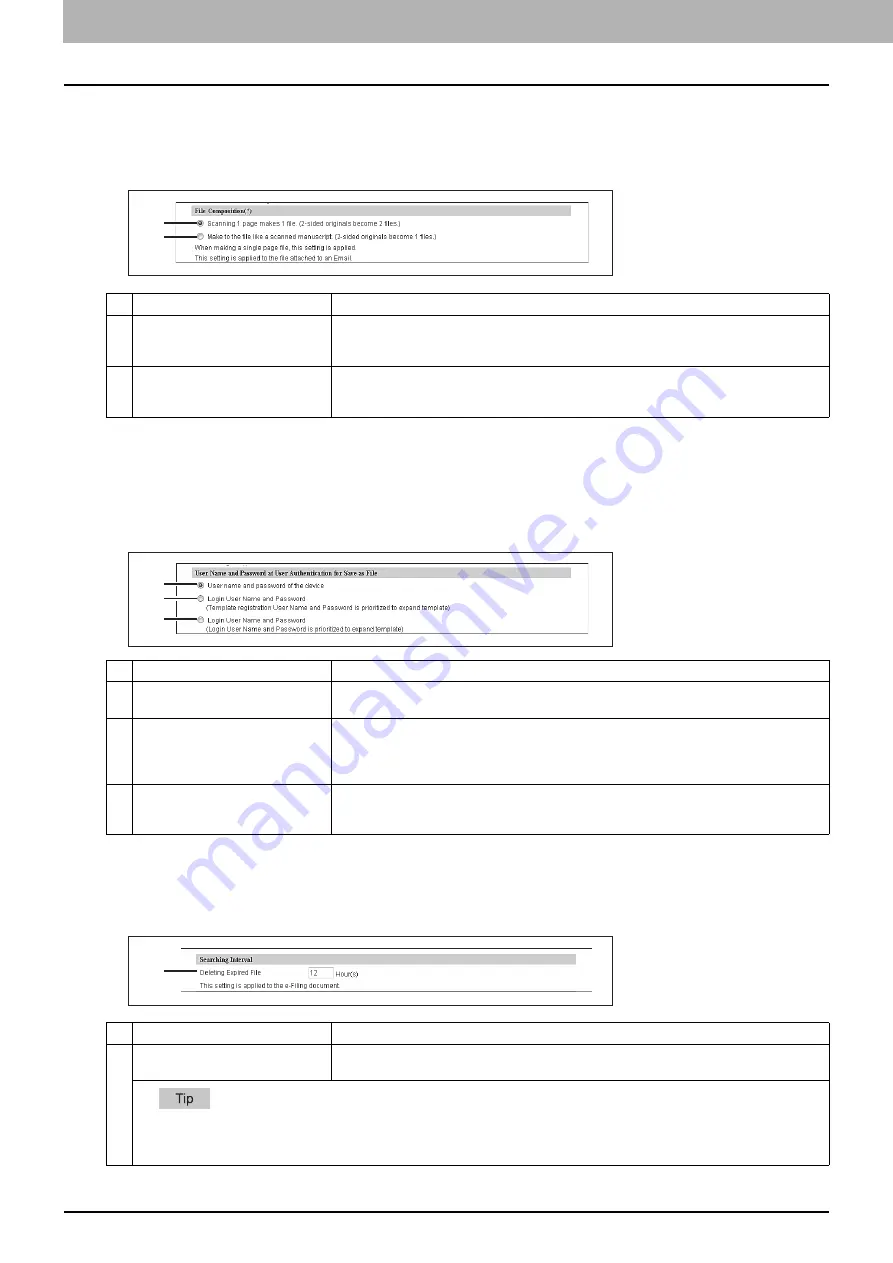
8 [Administration] Tab Page
192 [Setup] Item List
Setting up File Composition
If [SINGLE] is selected in [MULTI/SINGLE PAGE] on the scan menu of this equipment, the scanned data are saved as a
single-page file. This setting is to select a page configuration of a single-page file to be saved. The added information will
also be applied to file names attached to E-mails.
Setting up User Name and Password at User Authentication for Save as File
If user authentication is enabled, you can select whether a user name and a password used for user authentication are
automatically applied to [LOGIN USER NAME] and [PASSWORD] to be used for saving files into a network folder
(specified in REMOTE 1/2) or not. This setting is applied only when [Use Network Folder Destination] of the Destination
setting for the Remote 1 or the Remote 2 is checked.
Setting up Searching Interval
Select the interval for searching expired files in the "FILE_SHARE" folder. The content of this setting will also be applied to
files in e-Filing boxes.
Item name
Description
1
Scanning 1 page makes 1 file. (2-
sided originals become 2 files.)
When 1 page of an original is scanned, the scanned data are saved as 1 file. When you
scan 1 sheet of a 2-sided original, for example, the data of its front side are saved as 1 file
and those of its back side are also saved as 1 file.
2
Make to the file like a scanned
manuscript. (2-sided originals
become 1 files.)
When 1 page of an original is scanned, the scanned data are saved as 1 file. When you
scan 1 sheet of a 2-sided original, for example, the data of both the front and back sides (= 2
pages) are saved as 1 file.
Item name
Description
1
User name and password of the
device
User names and passwords being logged in will not be applied. Enter [LOGIN USER NAME]
and [PASSWORD] as required when scanning originals.
2
Login User Name and Password
(Template registration User Name
and Password is prioritized to
expand template)
A user name and a password being logged in will be automatically applied. When a template
is used, a user name and a password registered there will be automatically applied.
3
Login User Name and Password
(Login User Name and Password is
prioritized to expand template)
A user name and a password being logged in will be automatically applied. When a template
is used, the user name and password being logged in will be applied.
Item name
Description
1
Deleting Expired File [ ] Hour(s)
This equipment searches expired files every time a specified period of time has passed. The
period can be selected from 1 to 24 hours. 12 hours is set by default.
You can set the expiration date of each file in the "FILE_SHARE" folder or whether to delete expired files or not using the items
below.
P.190 “Setting up Storage Maintenance”
1
2
1
2
3
1
Summary of Contents for MC780f
Page 1: ...User s Manual TopAccess Guide ...
Page 21: ...1 Overview 20 Accessing TopAccess 6 The TopAccess website appears ...
Page 25: ...1 Overview 24 Access Policy Mode ...
Page 29: ...2 Device Tab Page 28 Displayed Icons ...
Page 103: ...5 Registration Tab Page 102 Registration How to Set and How to Operate ...
Page 345: ...8 Administration Tab Page 344 Registration Administration tab How to Set and How to Operate ...
Page 375: ...11 APPENDIX 374 Installing Certificates for a Client PC ...
Page 380: ...January 2013 45511102EE Rev1 ...
















































