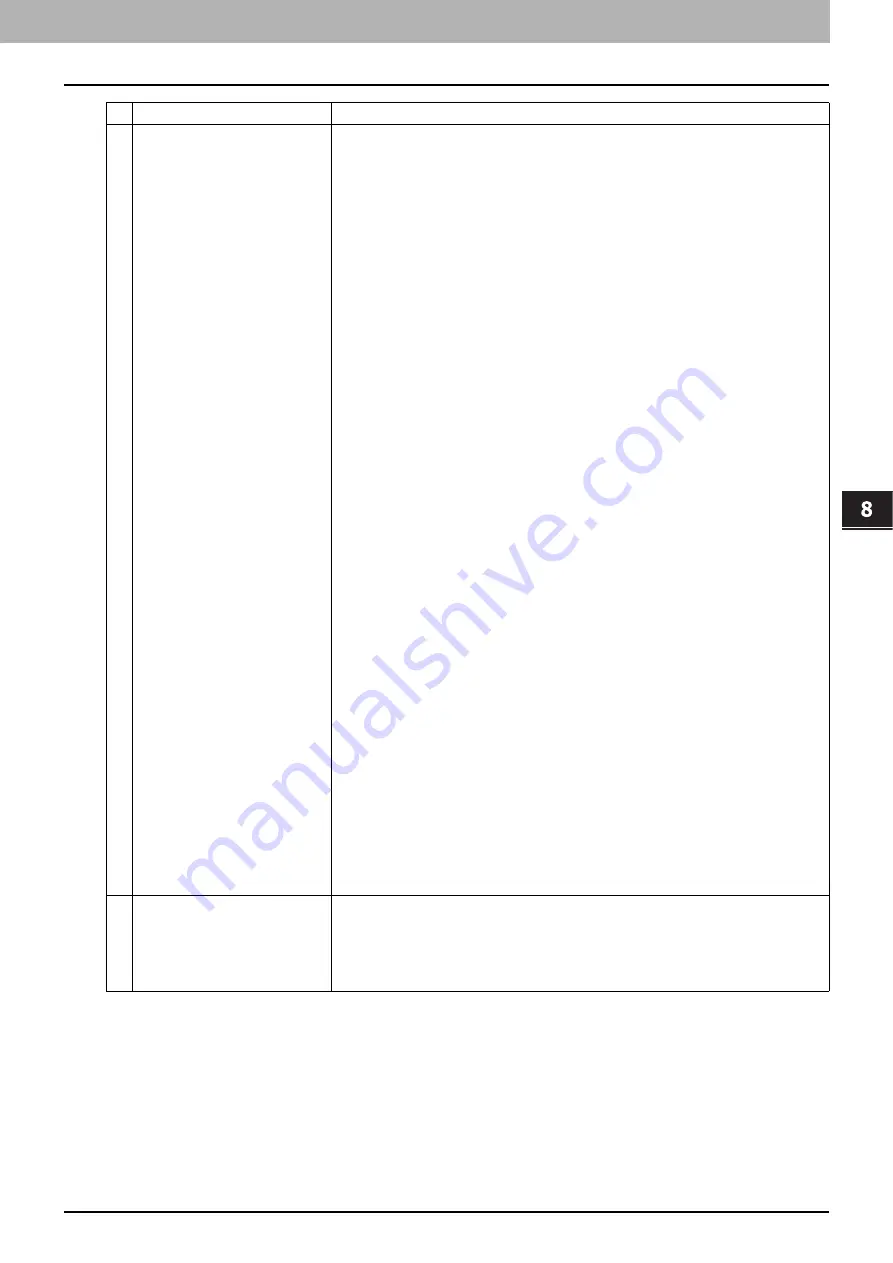
8.[Administration] Tab Page
[Registration] ([Administration] tab) Item List 321
8 [Administration] Tab Page
4
Destination — Remote 1
Select this check box to save a received document to Remote 1. How you can set this item
depends on how you have set Remote 1 up in the [Save as file] submenu under the [Setup]
menu.
If you have selected [Allow the following network folder to be used as a destination], you can
only select [Use Administrator Setting]. The protocol and the network path are displayed
below this item.
If you have selected [Allow user to select network folder to be used as a destination], select
[Use User Setting] and enter the following items to configure the destination to save files.
Protocol
Select the protocol to be used for uploading a received document to the network folder.
y
SMB
— Select this to send a received document to the network folder using the SMB
protocol.
y
FTP
— Select this to send a received document to the FTP server.
y
FTPS
— Select this to send a scanned file to the FTP server using FTP over SSL.
y
NetWare IPX/SPX
— Select this to send a scanned file to the NetWare file server using
the IPX/SPX protocol.
y
NetWare TCP/IP
— Select this to send a scanned file to the NetWare file server using
the TCP/IP protocol.
Server Name
When you select [FTP] as the protocol, enter the FTP server name or IP address to which a
received document will be sent. For example, to send a received document to the “ftp://
192.168.1.1/user/scanned” FTP folder in the FTP server, enter “192.168.1.1” in this box.
When you select [NetWare IPX/SPX] as the protocol, enter the NetWare file server name or
Tree/Context name (when NDS is available).
When you select [NetWare TCP/IP] as the protocol, enter the IP address of the NetWare file
server.
Port Number(Command)
Enter the port number to be used for controls if you select [FTP] as the protocol. Generally “-
” is entered for the control port. When “-” is entered, the default port number, that is set for
FTP Client by an administrator, will be used. If you do not know the default port number for
FTP Client, ask your administrator and change this option if you want to use another port
number.
Network Path
When you select [SMB] as the protocol, enter the network path to the network folder. For
example, to specify the “users/scanned” folder in the computer named “Client01”, enter
“\\Client01\users\scanned”.
When you select [FTP] as the protocol, enter the directory in the specified FTP server. For
example, to specify the “ftp://192.168.1.1/user/scanned” FTP folder in the FTP server, enter
“user/scanned”.
When you select [NetWare IPX/SPX] or [NetWare TCP/IP] as the protocol, enter the folder
path in the NetWare file server. For example, to specify the “sys\scan” folder in the NetWare
file server, enter “\sys\scan”.
Login User Name
Enter the login user name to access an SMB server, an FTP server, or a NetWare server, if
required. When you select [FTP] as the protocol, an anonymous login is assumed if you
leave this box blank.
Password
Enter the password to access an SMB server, an FTP server, or a NetWare server, if
required.
Retype Password
Enter the same password again for a confirmation.
5
Destination — Remote 2
Select this check box to save a received document to Remote 2. How you can set this item
depends on how the 2nd Folder has been set up in the [Save as file] submenu in the [Setup]
menu. If Remote 2 does not allow you to specify a network folder, you can only select [Use
Administrator Setting]. The protocol and the network path are displayed below this item. If
the Remote 2 allows you to specify a network folder, you can specify the network folder
settings. See the description of the Remote 1 option for each item.
Item name
Description
Summary of Contents for MC780f
Page 1: ...User s Manual TopAccess Guide ...
Page 21: ...1 Overview 20 Accessing TopAccess 6 The TopAccess website appears ...
Page 25: ...1 Overview 24 Access Policy Mode ...
Page 29: ...2 Device Tab Page 28 Displayed Icons ...
Page 103: ...5 Registration Tab Page 102 Registration How to Set and How to Operate ...
Page 345: ...8 Administration Tab Page 344 Registration Administration tab How to Set and How to Operate ...
Page 375: ...11 APPENDIX 374 Installing Certificates for a Client PC ...
Page 380: ...January 2013 45511102EE Rev1 ...
















































