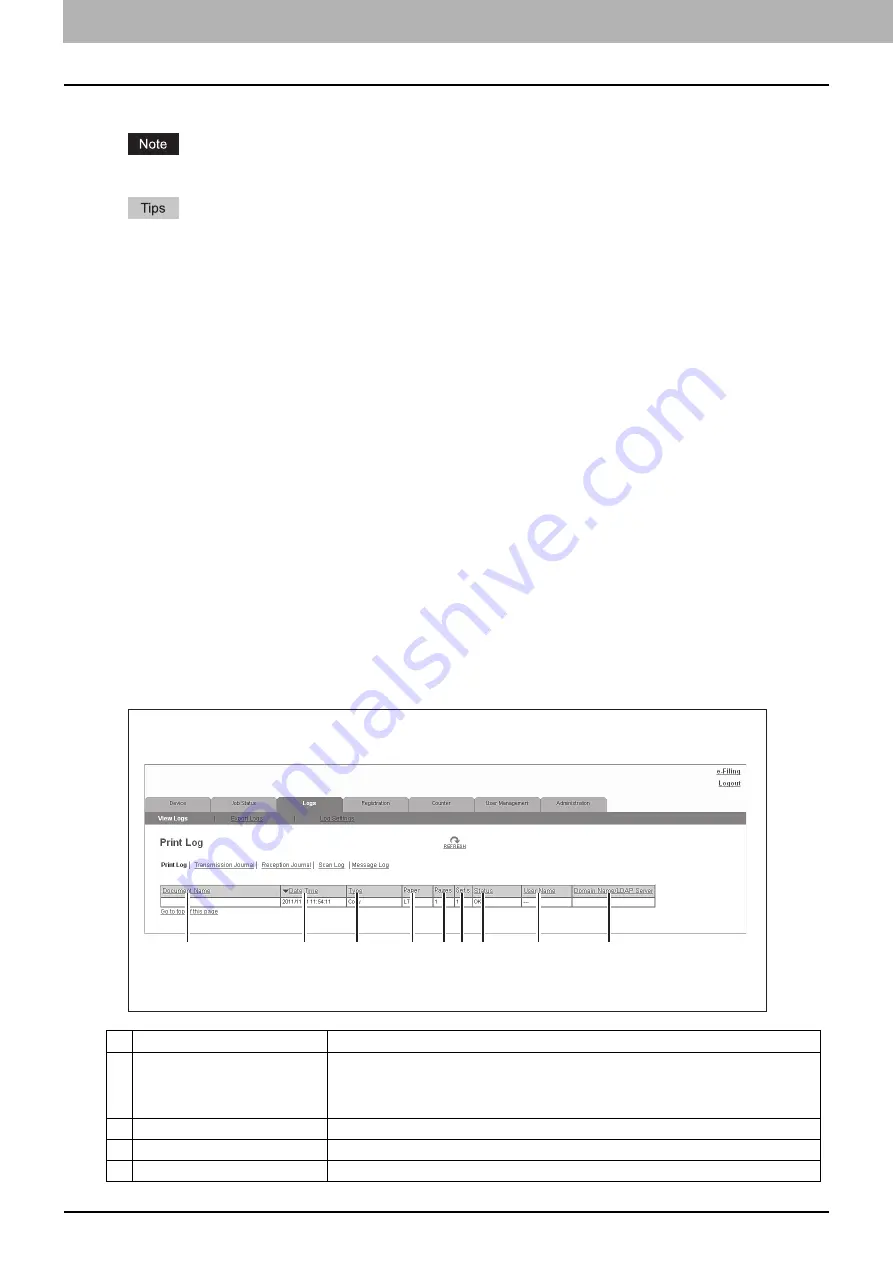
4 [Logs] Tab Page
38 [Logs] Tab Page Overview
[Logs] Tab Page Overview
You can check the job history.
Check the logs periodically to ensure that there is no unauthorized access to the equipment as a result of spoofing.
y
Logs are recorded from the moment the equipment is turned on until it is shut down. Log recording continues also
after entering the Sleep mode.
y
Up to 100 logs are displayed in chronological order with the most recent first. You can check up to 5,000 logs in
Print Job Log Export, Fax Transmission Journal Export, Fax Reception Journal Export, and Scan Log Export, and
up to 10,000 logs in Messages Log Export by exporting them. The oldest logs are deleted when the number of logs
exceeds the maximum limit.
y
The default Administrator and Auditor roles can check all logs. For more information on default roles and privileges,
see the following:
P.123 “Default roles and privileges”
y
When user authentication is enabled, you can check the logs associated with the user account you used to log in.
Furthermore, a user account to which the default Administrator or Auditor role have been assigned can check all
logs.
P.44 “[Export Logs] Item list <access policy mode>”
P.45 “[Log Settings] Item list <access policy mode>”
[View Logs] Item list
P.43 “Message Log <access policy mode>”
Print Log
The Print Log page displays the following information for each print job log.
Item name
Description
1
Document Name
Displays the document name of the print job.
Document names are displayed using 10 asterisks (*) when the Confidentiality Setting is
enabled.
P.139 “Setting up Confidentiality Setting”
2
Date Time
Displays the date and time that the print job was released from the client computers.
3
Type
Displays the print job type.
4
Paper
Displays the paper size of the print jobs.
1
2
3
4
5 6 7
8
9
Summary of Contents for MC780f
Page 1: ...User s Manual TopAccess Guide ...
Page 21: ...1 Overview 20 Accessing TopAccess 6 The TopAccess website appears ...
Page 25: ...1 Overview 24 Access Policy Mode ...
Page 29: ...2 Device Tab Page 28 Displayed Icons ...
Page 103: ...5 Registration Tab Page 102 Registration How to Set and How to Operate ...
Page 345: ...8 Administration Tab Page 344 Registration Administration tab How to Set and How to Operate ...
Page 375: ...11 APPENDIX 374 Installing Certificates for a Client PC ...
Page 380: ...January 2013 45511102EE Rev1 ...
















































