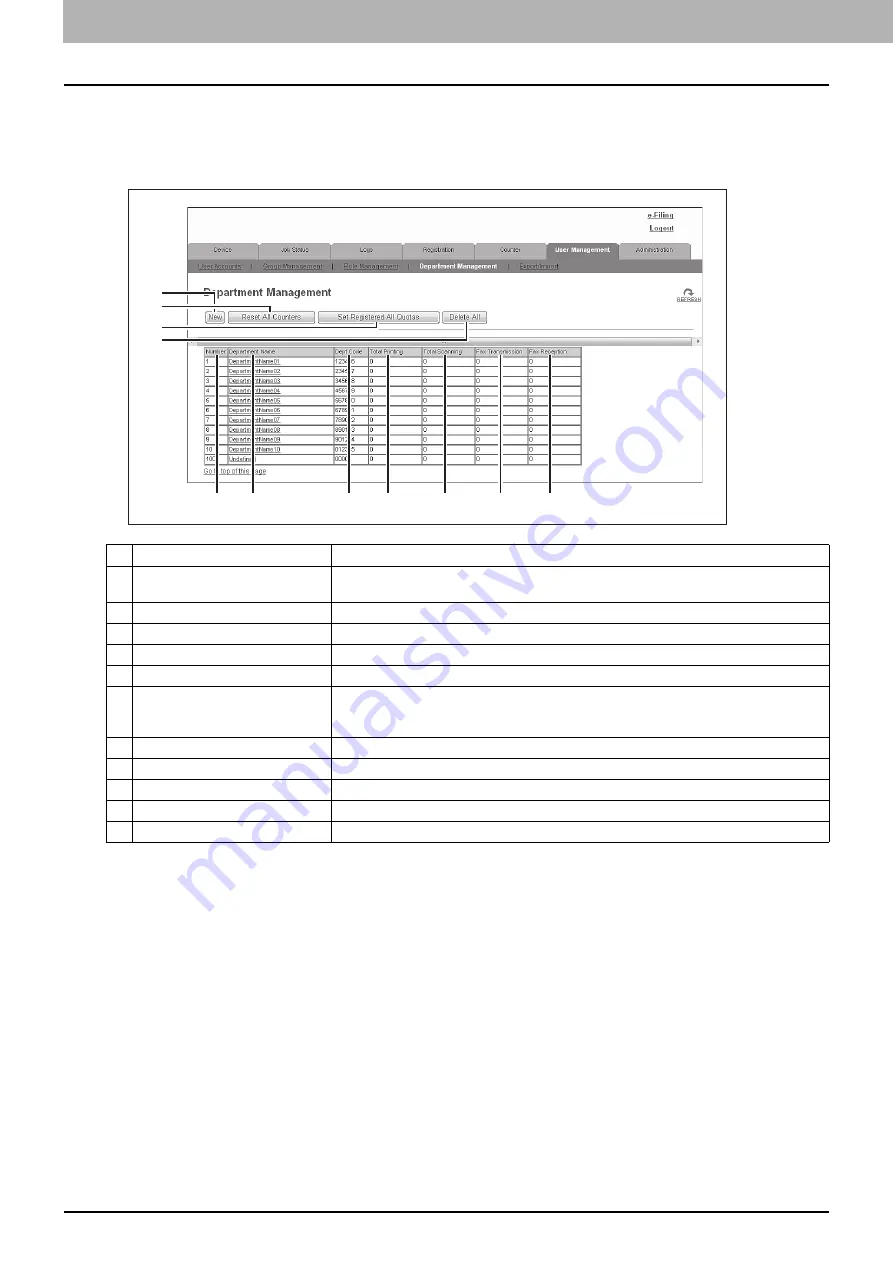
7 [User Management] Tab Page
128 [User Management] Tab Page Overview
[Department Management] Item list <access policy mode>
You can manage departments if you are logged in to the access policy mode.
P.129 “[Department Information] screen”
P.130 “[Department Information] (Edit) screen”
1
2
3
4
5
6
7
8
9
10
11
Item name
Description
1
[New] button
Allows you to add a new department.
P.129 “[Department Information] screen”
2
[Reset All Counters] button
Resets counters for all departments.
3
[Set Registered All Quotas] button
Initializes quotas for all departments.
4
[Delete All] button
Deletes the registered department.
5
Number
Displays the registration number of the department.
6
Department Name
Displays the department name.
Click a department name link to check the department management information.
P.130 “[Department Information] (Edit) screen”
7
Dept Code
Displays the department code.
8
Total Printing
Displays the total number of printed pages of the department.
9
Total Scanning
Displays the total number of scanned pages of the department.
10
Fax Transmission
Displays the total number of transmitted fax pages of the department.
11
Fax Reception
Displays the total number of received fax pages of the department.
Summary of Contents for MC780f
Page 1: ...User s Manual TopAccess Guide ...
Page 21: ...1 Overview 20 Accessing TopAccess 6 The TopAccess website appears ...
Page 25: ...1 Overview 24 Access Policy Mode ...
Page 29: ...2 Device Tab Page 28 Displayed Icons ...
Page 103: ...5 Registration Tab Page 102 Registration How to Set and How to Operate ...
Page 345: ...8 Administration Tab Page 344 Registration Administration tab How to Set and How to Operate ...
Page 375: ...11 APPENDIX 374 Installing Certificates for a Client PC ...
Page 380: ...January 2013 45511102EE Rev1 ...
















































