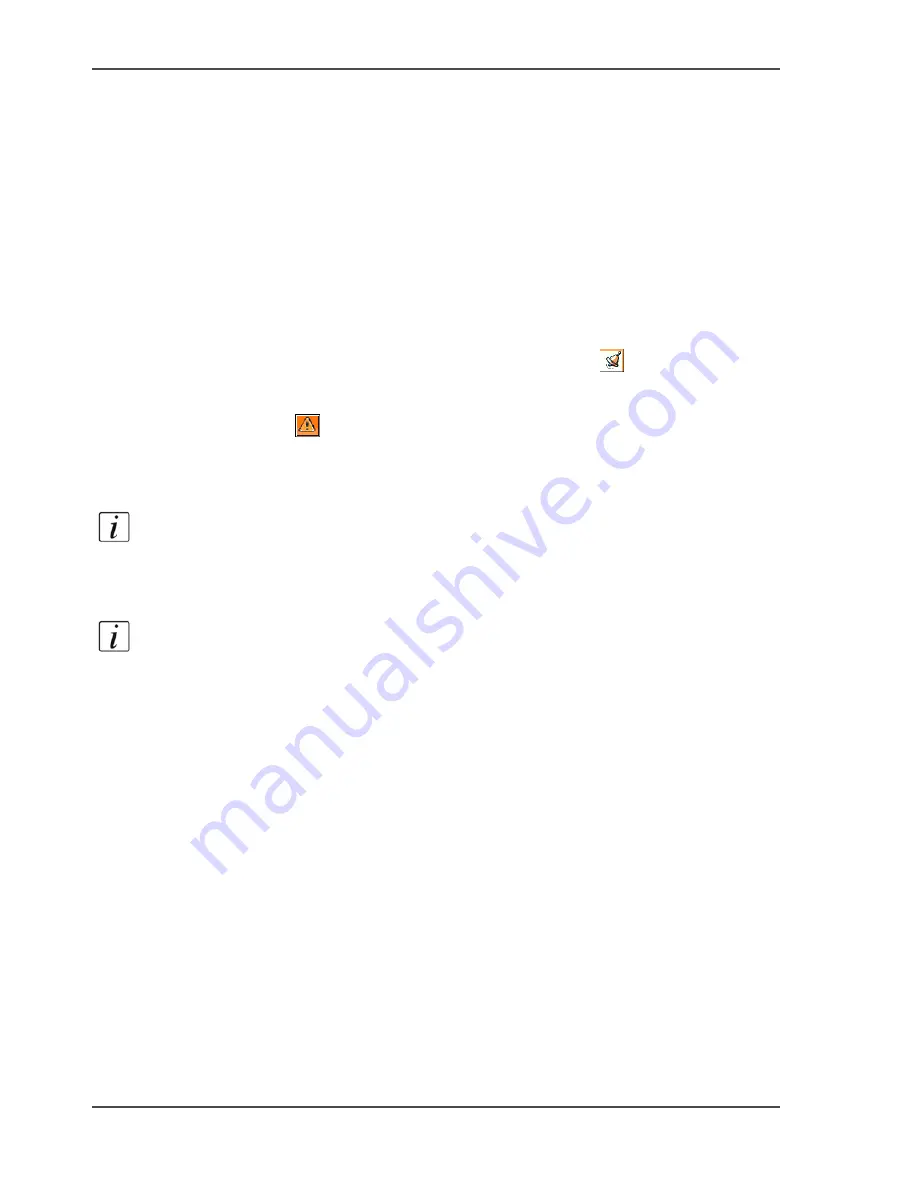
68
Chapter 3 Get to know the Océ VarioPrint
®
2100/2110
Set the needed media type
Set the needed media type
Introduction
Task for operators
Jobs are printed when one of the paper trays contain the correct media type. When
the correct medium is not available, the system will tell you in an early stage. For
copy jobs, a warning is shown at the moment that the job is scanned.
The setting 'Processing' in the 'System manager' defines what occurs next.
■
If 'Processing' is set to 'Keep going', the system first prints all the jobs for which
the required media are available. Jobs for which the required media are not
available, are skipped. These jobs get an alarm bell icon
. You must define the
correct media in the 'Paper manager'.
■
If 'Processing' is set to 'Keep sequence', the system stops. The operator panel
displays the
icon for your job in the job queue and a dialogue box appears.
There are 2 methods to continue your job. First, you can follow the instructions
in the dialogue box. Second, you can use the 'Paper manager'.
Note:
You can set the media for jobs that wait in the job queue in advance. If a
waiting job requires more than one medium that is not in the paper trays, you must
set the needed media types one by one. Use the 'Paper manager' to set the needed
media types.
Note:
The 'Paper manager' was developed in such a way that you do not need to
close the 'Paper manager' when you have to set more than one media type. You can
set all necessary types in one session.
Summary of Contents for VarioPrint 2100
Page 1: ...Oc VarioPrint 2100 2110 Oc User manual User manual...
Page 12: ...12 Contents...
Page 13: ...13 Chapter 1 Introduction...
Page 21: ...21 Chapter 2 Power...
Page 26: ...26 Chapter 2 Power Restart the system...
Page 27: ...27 Chapter 3 Get to know the Oc VarioPrint 2100 2110...
Page 37: ...37 The main screen The sections of the main screen 14 14 The sections of the main screen...
Page 95: ...95 Chapter 4 Adapt the system...
Page 103: ...103 Chapter 5 The print function...
Page 109: ...109 Interactive printing Illustration 42 42 Interactive print job...
Page 143: ...143 Chapter 6 The copy function...
Page 179: ...179 Chapter 7 The scan function optional...
Page 215: ...215 Chapter 8 The accounting function...
Page 238: ...238 Chapter 8 The accounting function Make a copy or print with the copy card...
Page 256: ...256 Chapter 9 Security Job name suppression...
Page 257: ...257 Chapter 10 Add the supplies...
Page 280: ...280 Chapter 10 Add the supplies Replace the stapler cartridge 6 optional stacker stapler...
Page 281: ...281 Chapter 11 Error handling...
Page 289: ...289 Appendix A Overview and tables...
Page 297: ...297 Appendix B Miscellaneous...






























