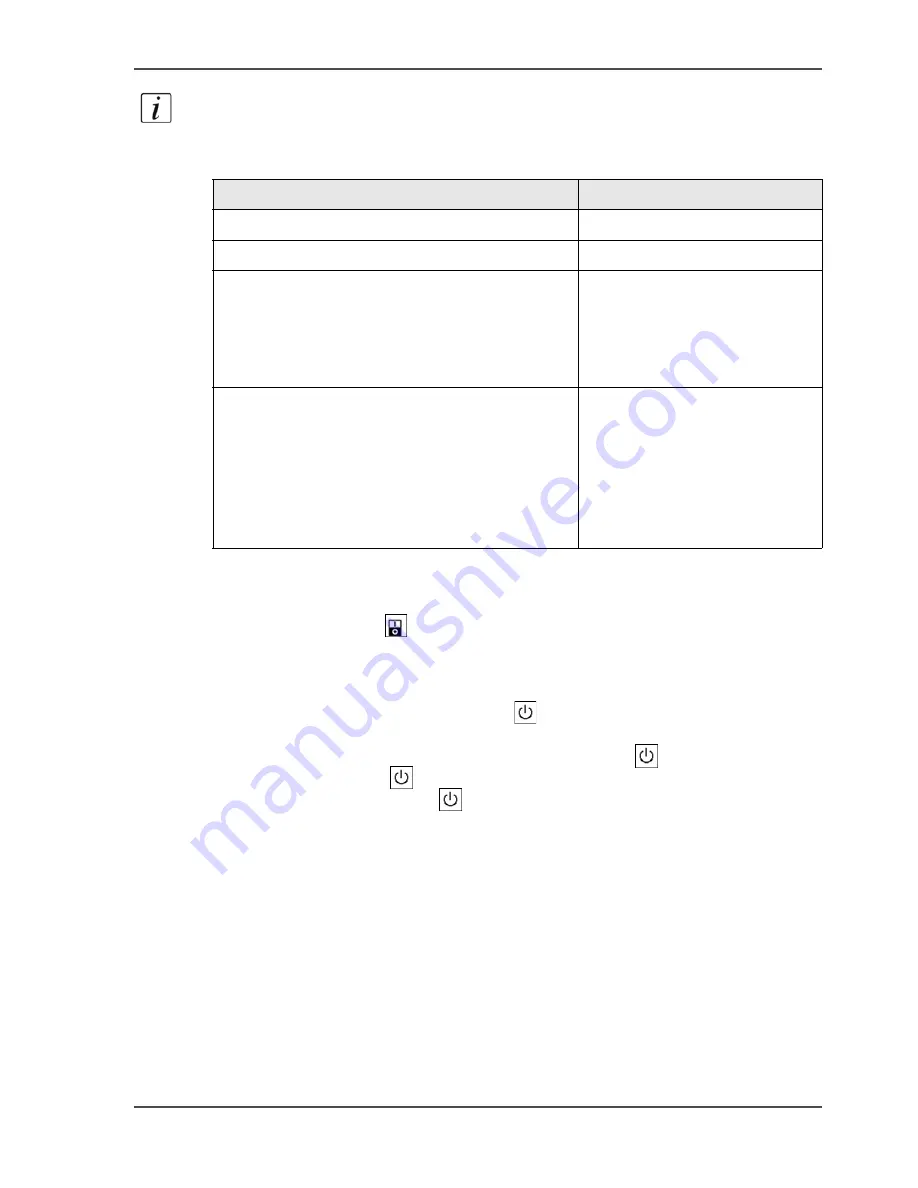
23
Turn on the system
Note:
When the system is in the sleep mode, you must wake up the system to process
the jobs (
see ‘The power modes’ on page 50
).
[7]
How to turn on the Océ VarioPrint
®
2100/2110
1.
Press the power switch
.
The system starts up. The following occurs.
■
The LEDs on the operator panel blink.
■
The screen of the operator panel is off / black.
■
The amber LED in the On/Off button
blinks.
2.
Wait until the system asks you to press the On/Off button
.
3.
Press the On/Off button
.
The LED in the On/Off button
changes from amber to green.
[7] System state indicators
Power state
On/Off button
Off
Off
Controller initializing
Amber blinking
■
Sleep mode
■
Safety sleep mode
■
Fatal error
■
Permanent error
■
Machine recoverable error
Amber
■
Low power mode
■
System initializing
■
System warming up
■
Stand-by mode
■
Process an automatic or interactive print job
■
Operator recoverable error
■
Run-time contradiction
Green
Summary of Contents for VarioPrint 2100
Page 1: ...Oc VarioPrint 2100 2110 Oc User manual User manual...
Page 12: ...12 Contents...
Page 13: ...13 Chapter 1 Introduction...
Page 21: ...21 Chapter 2 Power...
Page 26: ...26 Chapter 2 Power Restart the system...
Page 27: ...27 Chapter 3 Get to know the Oc VarioPrint 2100 2110...
Page 37: ...37 The main screen The sections of the main screen 14 14 The sections of the main screen...
Page 95: ...95 Chapter 4 Adapt the system...
Page 103: ...103 Chapter 5 The print function...
Page 109: ...109 Interactive printing Illustration 42 42 Interactive print job...
Page 143: ...143 Chapter 6 The copy function...
Page 179: ...179 Chapter 7 The scan function optional...
Page 215: ...215 Chapter 8 The accounting function...
Page 238: ...238 Chapter 8 The accounting function Make a copy or print with the copy card...
Page 256: ...256 Chapter 9 Security Job name suppression...
Page 257: ...257 Chapter 10 Add the supplies...
Page 280: ...280 Chapter 10 Add the supplies Replace the stapler cartridge 6 optional stacker stapler...
Page 281: ...281 Chapter 11 Error handling...
Page 289: ...289 Appendix A Overview and tables...
Page 297: ...297 Appendix B Miscellaneous...






























