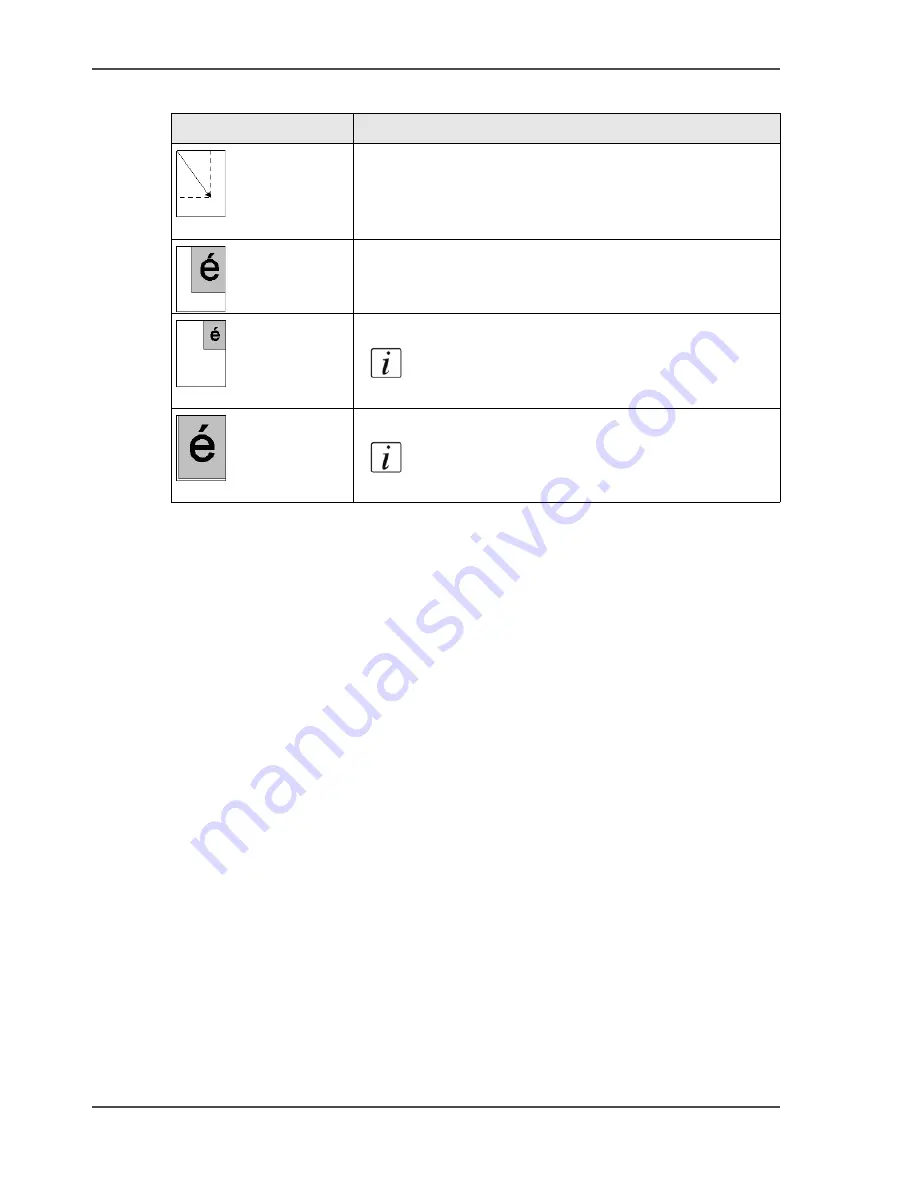
210
Chapter 7 The scan function (optional)
Change the zoom factor
[67]
The illustration below displays an example of the feedback on the operator panel.
The information on the target scan is enlarged and the paper size is reduced
compared with the settings for the original. The result is a situation where
information loss occurs. The feedback on the operator panel gives a rough indication
how the information is visible on the target scan. In this situation, the information in
the upper left-hand corner of the original is visible, the rest of the information of the
original is lost.
You can use the setting 'Shift to centre' in the 'Image' section to put the image in the
middle of the media.
[67] Zoom from the glass plate
Illustration
Description
[73]
The original is placed face down and in readable form in
the upper left-hand corner on the glass plate.
The upper left-hand corner of the glass plate is a fixed
point and is used as the origin of the image.
[74]
Result on paper of a scan with a 100% zoom factor.
[75]
Result on paper of a scan with a 50% zoom factor.
Note:
The upper right-hand corner of the
image is fixed.
[76]
Result on paper of a scan with a 200% zoom factor.
Note:
The upper right-hand corner of the
image is fixed.
Summary of Contents for VarioPrint 2100
Page 1: ...Oc VarioPrint 2100 2110 Oc User manual User manual...
Page 12: ...12 Contents...
Page 13: ...13 Chapter 1 Introduction...
Page 21: ...21 Chapter 2 Power...
Page 26: ...26 Chapter 2 Power Restart the system...
Page 27: ...27 Chapter 3 Get to know the Oc VarioPrint 2100 2110...
Page 37: ...37 The main screen The sections of the main screen 14 14 The sections of the main screen...
Page 95: ...95 Chapter 4 Adapt the system...
Page 103: ...103 Chapter 5 The print function...
Page 109: ...109 Interactive printing Illustration 42 42 Interactive print job...
Page 143: ...143 Chapter 6 The copy function...
Page 179: ...179 Chapter 7 The scan function optional...
Page 215: ...215 Chapter 8 The accounting function...
Page 238: ...238 Chapter 8 The accounting function Make a copy or print with the copy card...
Page 256: ...256 Chapter 9 Security Job name suppression...
Page 257: ...257 Chapter 10 Add the supplies...
Page 280: ...280 Chapter 10 Add the supplies Replace the stapler cartridge 6 optional stacker stapler...
Page 281: ...281 Chapter 11 Error handling...
Page 289: ...289 Appendix A Overview and tables...
Page 297: ...297 Appendix B Miscellaneous...
















































