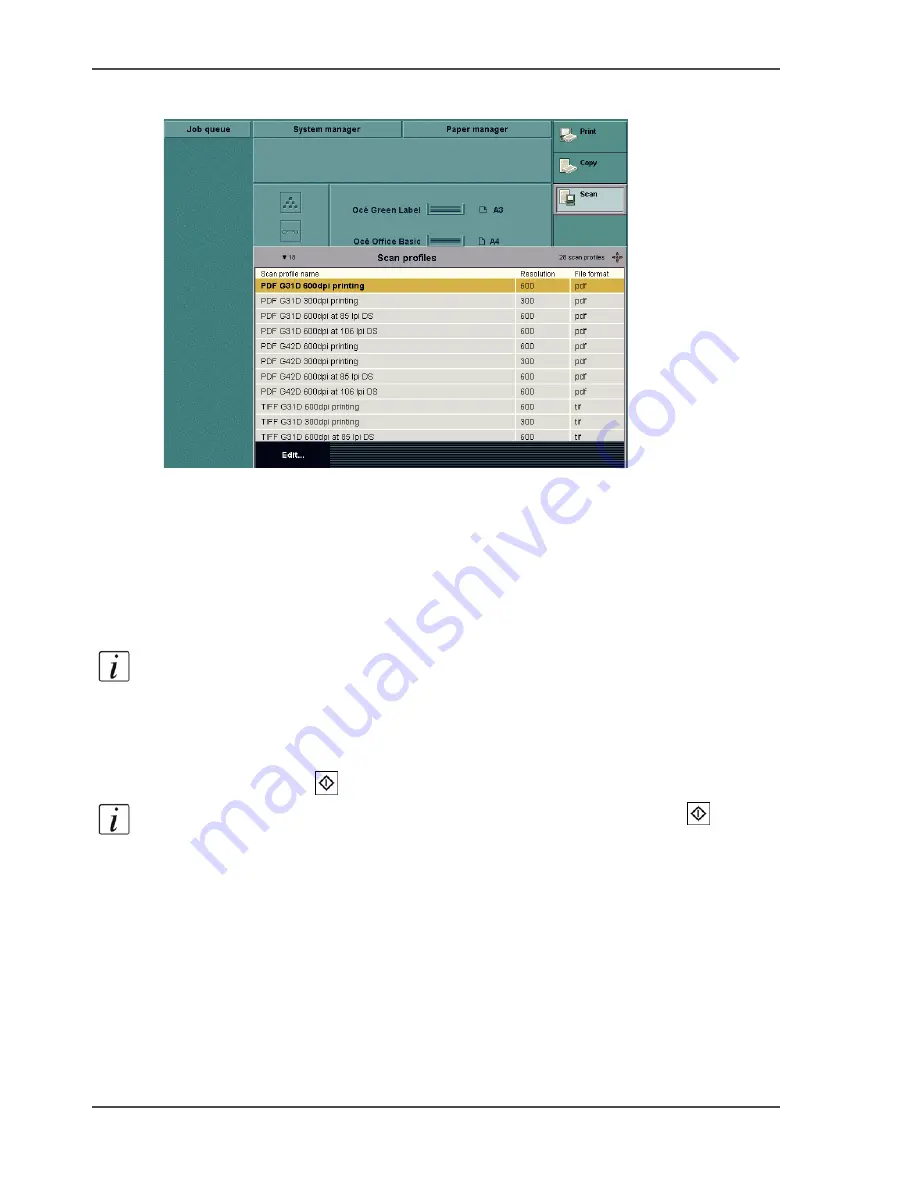
200
Chapter 7 The scan function (optional)
Create a scan-to-file job
Illustration
[67]
[67] The scan profiles
Create a simple scan-to-file job
1.
Put the originals face down in the automatic document feeder or on the glass plate.
2.
Select 'Scan'.
3.
Select one of the scan profiles from the list.
4.
Select 'Edit...' to access the job settings for the scan-to-file job.
Note:
You cannot edit all settings. The fixed settings are greyed out. If there is no
need to change the scan-to-file settings, you can ignore this step and continue with
the next step.
5.
If necessary, enter a number for your scan job (20 digits maximum).
You can use this number to retrieve your scan later.
6.
Press the Start key
to start the scan-to-file job.
Note:
If you do not use the 'Edit...' function, you can use the Start key
to start
the scan-to-file job.
Create a combined scan-to-file job with the Set-build function
1.
Divide your document in different sets.
The document is either too large to scan as 1 set or contains sheets of a different size
or paper type.
2.
Put the first set of originals face down in the automatic document feeder or on the
glass plate.
3.
Select 'Scan'.
Summary of Contents for VarioPrint 2100
Page 1: ...Oc VarioPrint 2100 2110 Oc User manual User manual...
Page 12: ...12 Contents...
Page 13: ...13 Chapter 1 Introduction...
Page 21: ...21 Chapter 2 Power...
Page 26: ...26 Chapter 2 Power Restart the system...
Page 27: ...27 Chapter 3 Get to know the Oc VarioPrint 2100 2110...
Page 37: ...37 The main screen The sections of the main screen 14 14 The sections of the main screen...
Page 95: ...95 Chapter 4 Adapt the system...
Page 103: ...103 Chapter 5 The print function...
Page 109: ...109 Interactive printing Illustration 42 42 Interactive print job...
Page 143: ...143 Chapter 6 The copy function...
Page 179: ...179 Chapter 7 The scan function optional...
Page 215: ...215 Chapter 8 The accounting function...
Page 238: ...238 Chapter 8 The accounting function Make a copy or print with the copy card...
Page 256: ...256 Chapter 9 Security Job name suppression...
Page 257: ...257 Chapter 10 Add the supplies...
Page 280: ...280 Chapter 10 Add the supplies Replace the stapler cartridge 6 optional stacker stapler...
Page 281: ...281 Chapter 11 Error handling...
Page 289: ...289 Appendix A Overview and tables...
Page 297: ...297 Appendix B Miscellaneous...






























