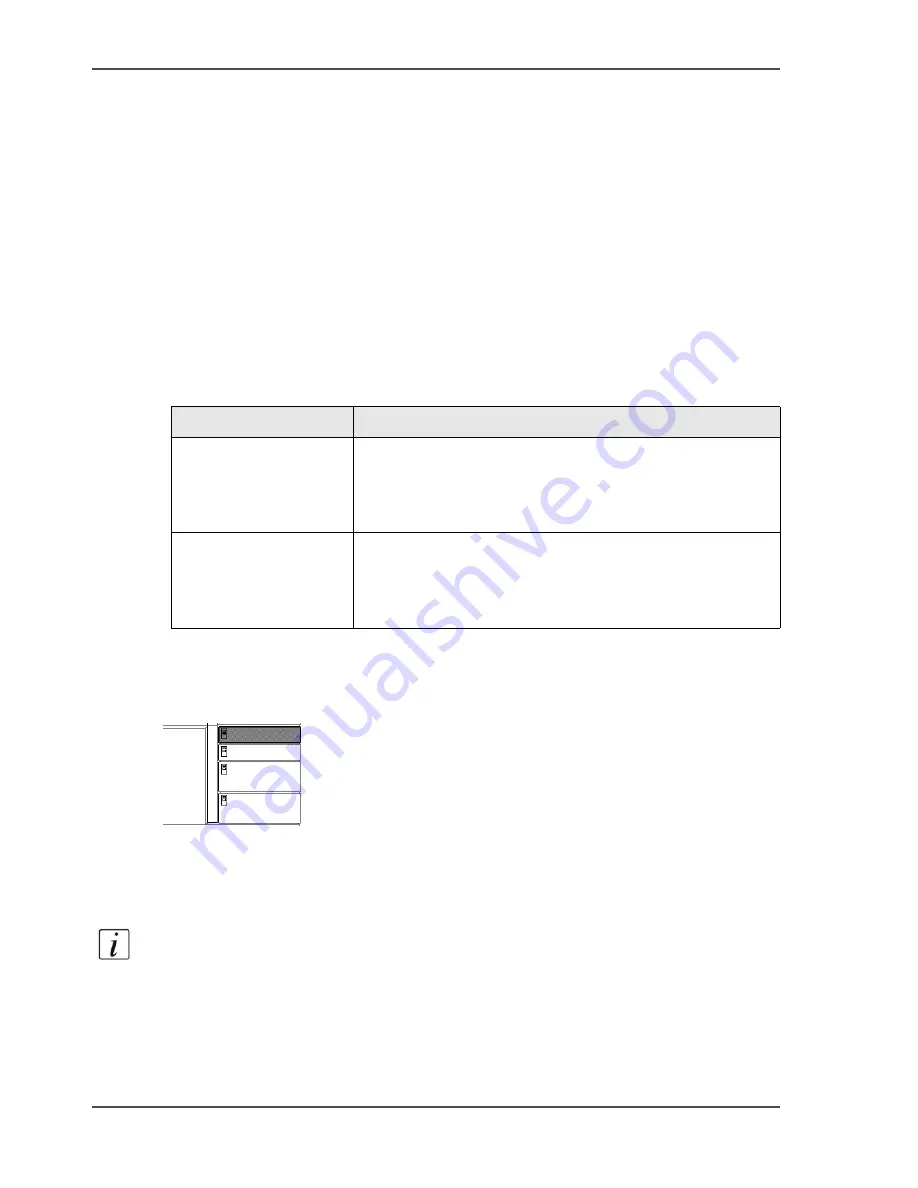
270
Chapter 10 Add the supplies
Load a combination of tab sheets and media with special front
Load a combination of tab sheets and media with special
front
Introduction
Task for operators, key operators
You can use the Set-build function to create a complex document that contains tab
sheets and media with a special front.
Depending on the destination, you must load different sets of tab sheets.
The following table shows the types of tab sheets that are required for the
destinations.
[78]
How to load a combination of tab sheets and sheets with special front
1.
Press the button on the front side of the paper tray to open the paper tray.
[90]
[90] Open the paper tray
The LED of the paper tray blinks rapidly while the plate inside moves down.
2.
Wait until the paper tray opens.
3.
Take the media from the pack.
Note:
Hold each pack of media at the two short sides.
4.
Bend the pack.
5.
Put the tab sheets face down and header down into the paper tray.
[78] Types of tab sheets
Destination
Type of tab sheet
■
Finisher
■
Upper output
Reverse collated tab sheets
In reverse collated tab sheets, the highest number is on
top of the set. The lowest number is at the bottom (for
example 5, 4, 3, 2, 1)
External finisher
Straight collated tab sheets
In straight collated tab sheets, the lowest number is on
top of the set. The highest number is at the bottom (for
example 1, 2, 3, 4, 5)
Summary of Contents for VarioPrint 2100
Page 1: ...Oc VarioPrint 2100 2110 Oc User manual User manual...
Page 12: ...12 Contents...
Page 13: ...13 Chapter 1 Introduction...
Page 21: ...21 Chapter 2 Power...
Page 26: ...26 Chapter 2 Power Restart the system...
Page 27: ...27 Chapter 3 Get to know the Oc VarioPrint 2100 2110...
Page 37: ...37 The main screen The sections of the main screen 14 14 The sections of the main screen...
Page 95: ...95 Chapter 4 Adapt the system...
Page 103: ...103 Chapter 5 The print function...
Page 109: ...109 Interactive printing Illustration 42 42 Interactive print job...
Page 143: ...143 Chapter 6 The copy function...
Page 179: ...179 Chapter 7 The scan function optional...
Page 215: ...215 Chapter 8 The accounting function...
Page 238: ...238 Chapter 8 The accounting function Make a copy or print with the copy card...
Page 256: ...256 Chapter 9 Security Job name suppression...
Page 257: ...257 Chapter 10 Add the supplies...
Page 280: ...280 Chapter 10 Add the supplies Replace the stapler cartridge 6 optional stacker stapler...
Page 281: ...281 Chapter 11 Error handling...
Page 289: ...289 Appendix A Overview and tables...
Page 297: ...297 Appendix B Miscellaneous...






























