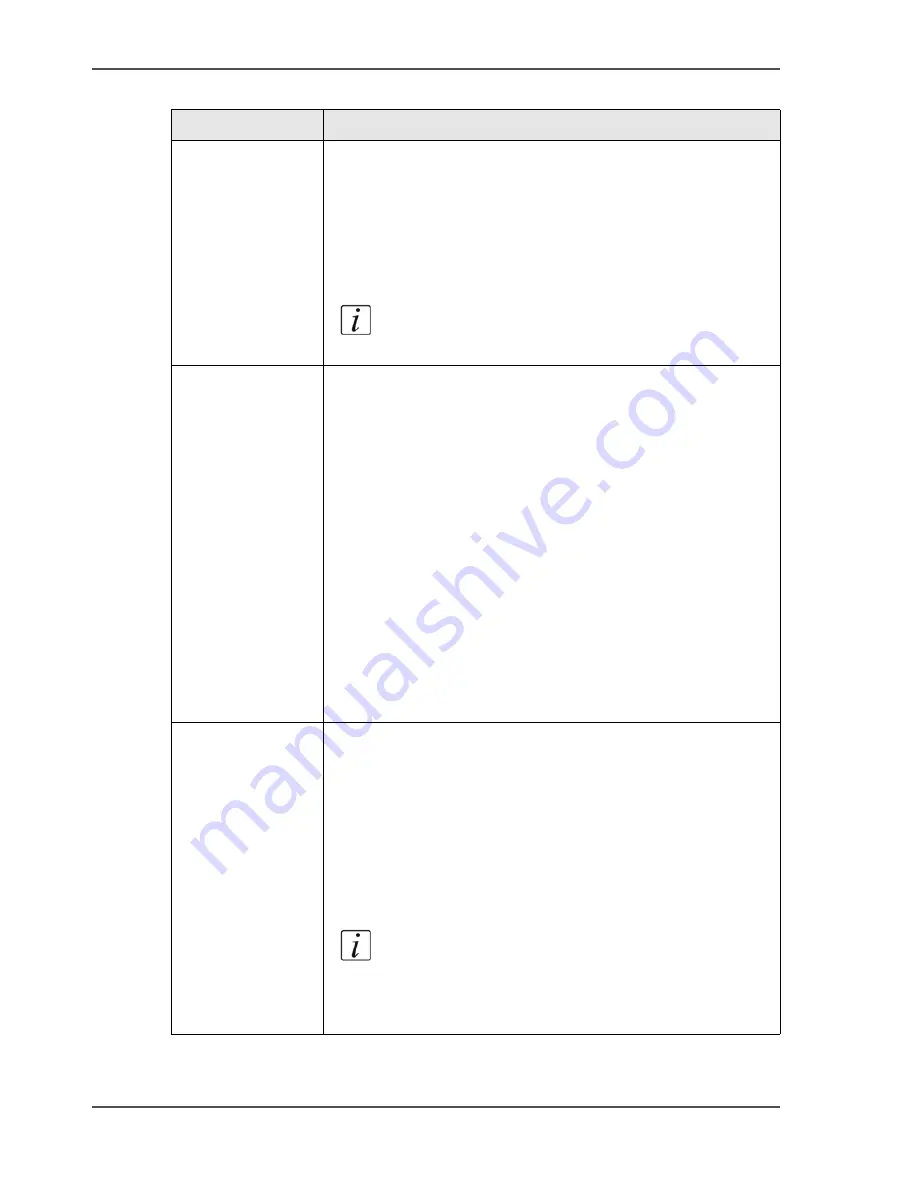
112
Chapter 5 The print function
About the Océ VarioPrint
®
2100/2110 printer drivers
Preview window
The preview window at the right-hand side of the printer
driver provides graphical feedback about the result of the
print job. When you change a setting that affects the preview,
the setting and the preview are immediately changed.
Below the graphical feedback, the preview window displays
a summary of the most used settings. These settings are links
to the corresponding sections of the printer driver.
Note:
The preview window summary does not
display all the settings.
Contradiction
handling
When you define settings that cannot be combined, a start
contradiction occurs. The last setting you define, overrules
all the other settings that have a conflict with the setting.
When you define a setting that overrules other settings, the
'Message pane' (at the bottom right-hand side) shows the
changed settings.
The 'Message pane' also shows an 'Undo' option. You can
use the 'Undo' option to undo the latest change that caused
the start contradiction.
All the settings that are overruled are marked as follows.
■
The names of the settings become red
■
A green dot is placed in front of the setting. The green dot
indicates the previous value of the setting.
After you correct or accept the settings, the messages in the
message area and the green and red indications disappear.
'Show settings
before printing'
You can enable the option 'Show settings before printing' in
the 'Printer' tab of your printer driver. You can also make this
setting your default setting in the 'Printing preferences' of the
Océ VarioPrint
®
2100/2110 printer driver.
When the setting is enabled, the printer driver appears when
you click the print icon in the toolbar of your application. The
standard template is automatically selected. You can change
various settings, including the selection of another template.
The settings that you cannot change, are disabled.
Note:
You can disable the 'Show settings before
printing' option in the 'Printer' tab of the printer
driver or in the 'Printing preferences' of the
printer driver.
[38] Features of the printer driver
(2 – 2)
Feature
Description
Summary of Contents for VarioPrint 2100
Page 1: ...Oc VarioPrint 2100 2110 Oc User manual User manual...
Page 12: ...12 Contents...
Page 13: ...13 Chapter 1 Introduction...
Page 21: ...21 Chapter 2 Power...
Page 26: ...26 Chapter 2 Power Restart the system...
Page 27: ...27 Chapter 3 Get to know the Oc VarioPrint 2100 2110...
Page 37: ...37 The main screen The sections of the main screen 14 14 The sections of the main screen...
Page 95: ...95 Chapter 4 Adapt the system...
Page 103: ...103 Chapter 5 The print function...
Page 109: ...109 Interactive printing Illustration 42 42 Interactive print job...
Page 143: ...143 Chapter 6 The copy function...
Page 179: ...179 Chapter 7 The scan function optional...
Page 215: ...215 Chapter 8 The accounting function...
Page 238: ...238 Chapter 8 The accounting function Make a copy or print with the copy card...
Page 256: ...256 Chapter 9 Security Job name suppression...
Page 257: ...257 Chapter 10 Add the supplies...
Page 280: ...280 Chapter 10 Add the supplies Replace the stapler cartridge 6 optional stacker stapler...
Page 281: ...281 Chapter 11 Error handling...
Page 289: ...289 Appendix A Overview and tables...
Page 297: ...297 Appendix B Miscellaneous...






























