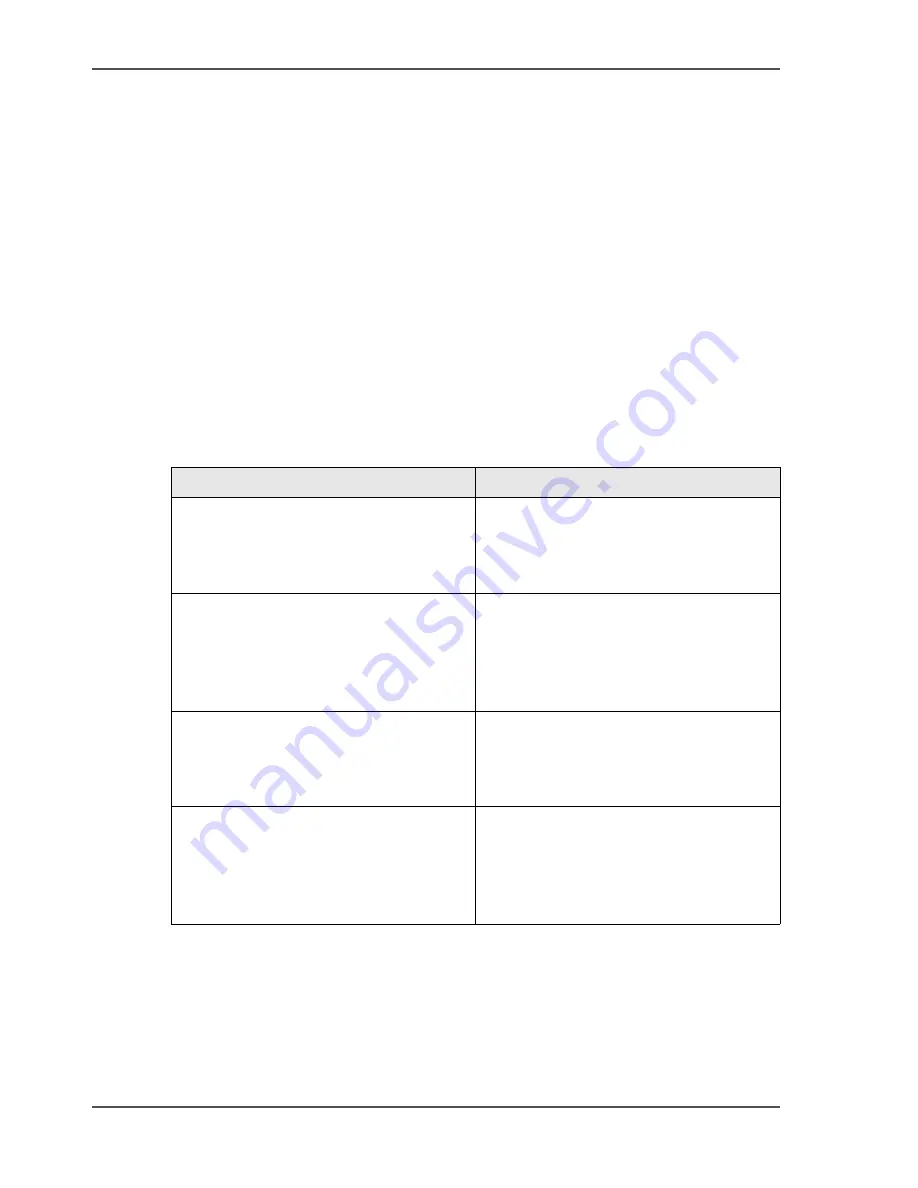
214
Chapter 7 The scan function (optional)
Error messages and possible solutions
Error messages and possible solutions
Introduction
Information for operators
The operator panel of the Océ VarioPrint
®
2100/2110 can display an error message
when you try to scan a document. An error can occur when a combination of settings
is a not possible combination or the limit of the system capacity is reached.
Handle the error messages
The following errors are OREs, Operator Recoverable Errors. The table describes
the possible error messages for scan jobs. The table also describes which action is
required.
[68]
[68] Messages and actions
Message
Action
'Maximum number of images imported.' The system memory is full. You can not
scan more images for this job.
Start the job. Scan the remaining
originals as a new job.
'Maximum of images scanned.'
You can scan only a certain number of
images and combine them into a single
TIFF or PDF file.
Start the job. Scan the remaining
originals as a new scan-to-file job.
'Pleas wait. Scanning will continue
soon...'
The system needs time to process the
information and send the information to
the scan server. No user interaction is
required.
'Spool memory is almost full. No
scan-to-file jobs can be started'.
The maximum memory capacity on the
Océ Smart Imager is reached. Use the
Océ VarioPrint
®
2100/2110 Settings
Editor to empty the export buffer of the
scan job.
Summary of Contents for VarioPrint 2100
Page 1: ...Oc VarioPrint 2100 2110 Oc User manual User manual...
Page 12: ...12 Contents...
Page 13: ...13 Chapter 1 Introduction...
Page 21: ...21 Chapter 2 Power...
Page 26: ...26 Chapter 2 Power Restart the system...
Page 27: ...27 Chapter 3 Get to know the Oc VarioPrint 2100 2110...
Page 37: ...37 The main screen The sections of the main screen 14 14 The sections of the main screen...
Page 95: ...95 Chapter 4 Adapt the system...
Page 103: ...103 Chapter 5 The print function...
Page 109: ...109 Interactive printing Illustration 42 42 Interactive print job...
Page 143: ...143 Chapter 6 The copy function...
Page 179: ...179 Chapter 7 The scan function optional...
Page 215: ...215 Chapter 8 The accounting function...
Page 238: ...238 Chapter 8 The accounting function Make a copy or print with the copy card...
Page 256: ...256 Chapter 9 Security Job name suppression...
Page 257: ...257 Chapter 10 Add the supplies...
Page 280: ...280 Chapter 10 Add the supplies Replace the stapler cartridge 6 optional stacker stapler...
Page 281: ...281 Chapter 11 Error handling...
Page 289: ...289 Appendix A Overview and tables...
Page 297: ...297 Appendix B Miscellaneous...






























