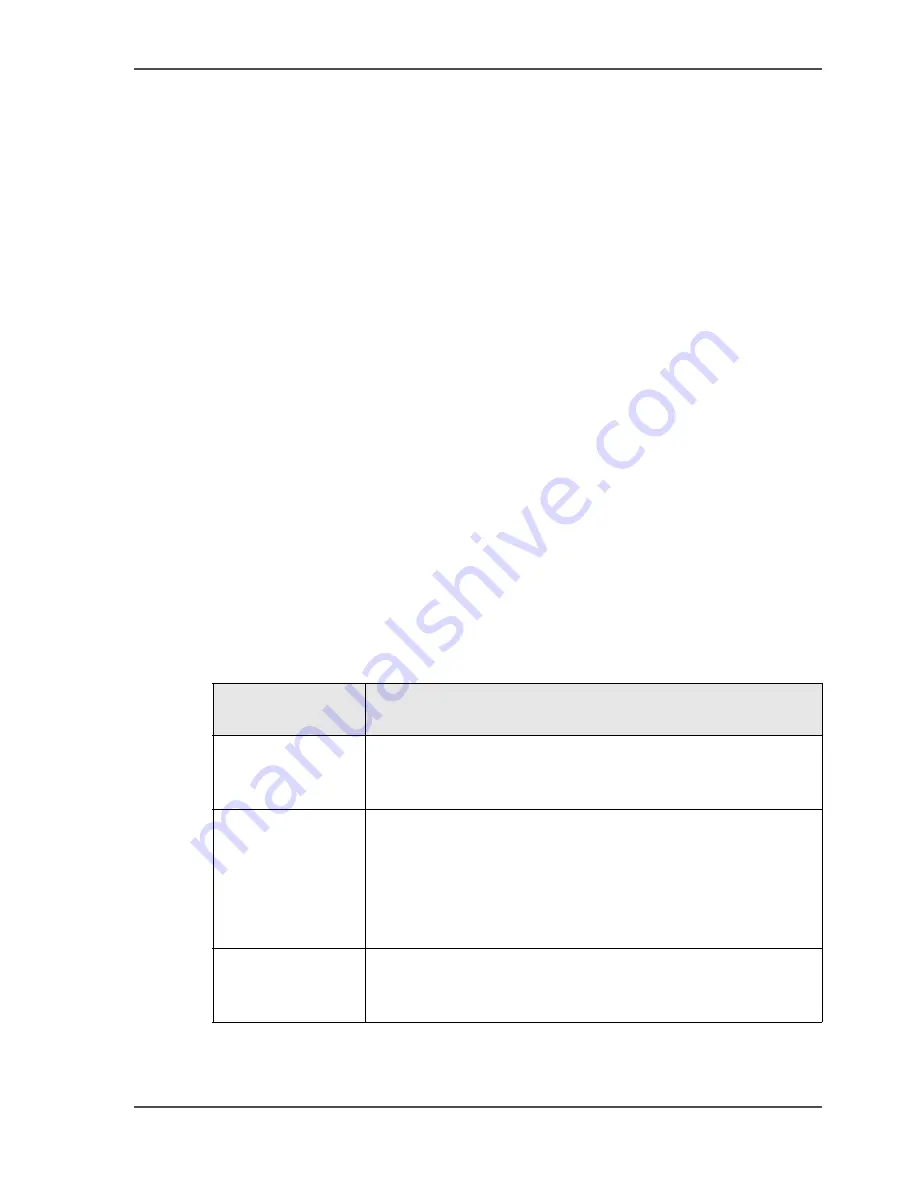
113
About the bidirectional printer driver
About the bidirectional printer driver
Introduction
Information for operators
For the Océ VarioPrint
®
2100/2110, a bidirectional UPD printer driver (PS and PCL)
is available.
The printer driver is intended for the following operating systems.
■
Microsoft Windows 2000
®
■
Microsoft Windows XP
®
■
Microsoft Windows Server 2003
®
■
Microsoft Windows Vista
™
.
The bidirectional printer driver provides feedback from the printer. The printer driver
does not only send information to the printer (the print file), but can receive
information from the printer as well.
The communication between the printer and the printer driver has several
advantages. For example, you can get information about the printer status or the
available media.
The 'Printer' tab of the printer driver provides the following feedback.
Types of feedback
[39]
[39] The feedback
(1 – 2)
Type of
information
Description
Status information
A dynamic icon and a text show the status of the printer.
■
Name and location of the printer
■
Status of the connection
Tray information
Displays the status of the trays. The paper level in the paper
tray is indicated in numbers.
When a paper tray is out of paper or almost out of paper, an
arrow is shown in the tray icon and the icon becomes orange.
When the paper tray is locked you see an icon of a lock in the
paper type column.
Toner status
The toner level is displayed. If the dots in the toner level icon
are light grey, the Océ VarioPrint
®
2100/2110 is almost out of
toner.
Summary of Contents for VarioPrint 2100
Page 1: ...Oc VarioPrint 2100 2110 Oc User manual User manual...
Page 12: ...12 Contents...
Page 13: ...13 Chapter 1 Introduction...
Page 21: ...21 Chapter 2 Power...
Page 26: ...26 Chapter 2 Power Restart the system...
Page 27: ...27 Chapter 3 Get to know the Oc VarioPrint 2100 2110...
Page 37: ...37 The main screen The sections of the main screen 14 14 The sections of the main screen...
Page 95: ...95 Chapter 4 Adapt the system...
Page 103: ...103 Chapter 5 The print function...
Page 109: ...109 Interactive printing Illustration 42 42 Interactive print job...
Page 143: ...143 Chapter 6 The copy function...
Page 179: ...179 Chapter 7 The scan function optional...
Page 215: ...215 Chapter 8 The accounting function...
Page 238: ...238 Chapter 8 The accounting function Make a copy or print with the copy card...
Page 256: ...256 Chapter 9 Security Job name suppression...
Page 257: ...257 Chapter 10 Add the supplies...
Page 280: ...280 Chapter 10 Add the supplies Replace the stapler cartridge 6 optional stacker stapler...
Page 281: ...281 Chapter 11 Error handling...
Page 289: ...289 Appendix A Overview and tables...
Page 297: ...297 Appendix B Miscellaneous...






























