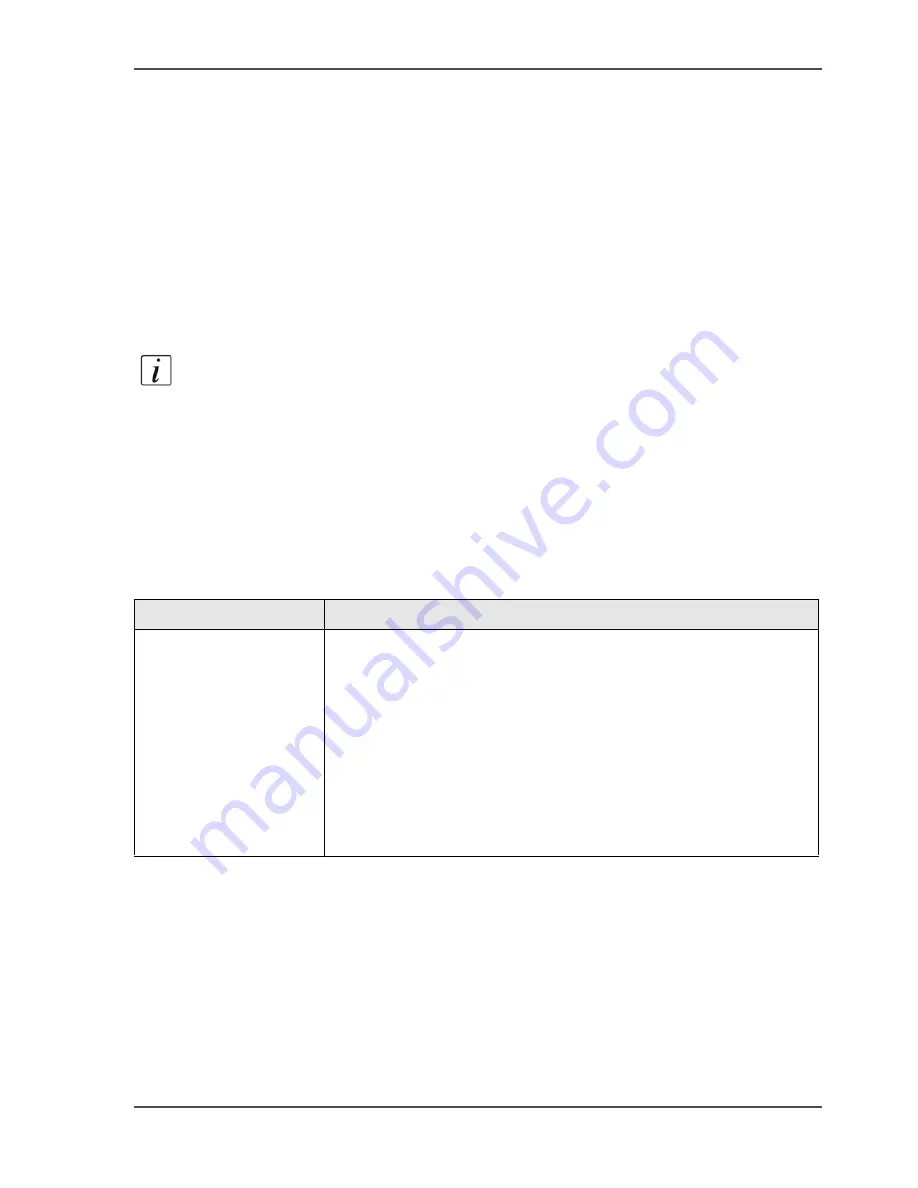
217
About the accounting function
The use of accounting
There are 2 accounting modes on the Océ VarioPrint
®
2100/2110. On the operator
panel, you can set the required accounting mode. You can select 'Fixed' or 'Per job'.
When 'Fixed' is selected, the account ID that was set in the 'System manager' is used
for all jobs. The fixed account ID also overrules the account ID that was defined in
the printer driver. The warning section on the operator panel displays the account ID
that was set.
When 'Per job' is selected, a dialogue box appears for each job. The dialogue box
does not appear when an account ID was indicated in the printer driver.
Note:
Automatic print jobs that do not have a valid account ID are automatically
sent to the mailbox. You must enter a valid account ID to print the job.
The tasks of the system administrator for the accounting function
The system administrator can define a number of accounting settings in the Océ
VarioPrint
®
2100/2110 Settings Editor. The following table displays the main
settings in relation to accounting.
[69]
[69] System administrator tasks for accounting
Person responsible
Tasks
System administrator
■
Enable the 'Accounting' setting.
■
Enable the account ID check.
When an account ID file is uploaded to the Océ VarioPrint
®
2100/2110 Settings Editor and the account ID check is
enabled, the system checks the validity of the account IDs that
are entered on the operator panel.
■
Upload the account ID file to the Océ Smart Imager.
■
Download the account ID file from the Océ Smart Imager to
make changes in the file.
■
Download the accounting log files.
Summary of Contents for VarioPrint 2100
Page 1: ...Oc VarioPrint 2100 2110 Oc User manual User manual...
Page 12: ...12 Contents...
Page 13: ...13 Chapter 1 Introduction...
Page 21: ...21 Chapter 2 Power...
Page 26: ...26 Chapter 2 Power Restart the system...
Page 27: ...27 Chapter 3 Get to know the Oc VarioPrint 2100 2110...
Page 37: ...37 The main screen The sections of the main screen 14 14 The sections of the main screen...
Page 95: ...95 Chapter 4 Adapt the system...
Page 103: ...103 Chapter 5 The print function...
Page 109: ...109 Interactive printing Illustration 42 42 Interactive print job...
Page 143: ...143 Chapter 6 The copy function...
Page 179: ...179 Chapter 7 The scan function optional...
Page 215: ...215 Chapter 8 The accounting function...
Page 238: ...238 Chapter 8 The accounting function Make a copy or print with the copy card...
Page 256: ...256 Chapter 9 Security Job name suppression...
Page 257: ...257 Chapter 10 Add the supplies...
Page 280: ...280 Chapter 10 Add the supplies Replace the stapler cartridge 6 optional stacker stapler...
Page 281: ...281 Chapter 11 Error handling...
Page 289: ...289 Appendix A Overview and tables...
Page 297: ...297 Appendix B Miscellaneous...






























