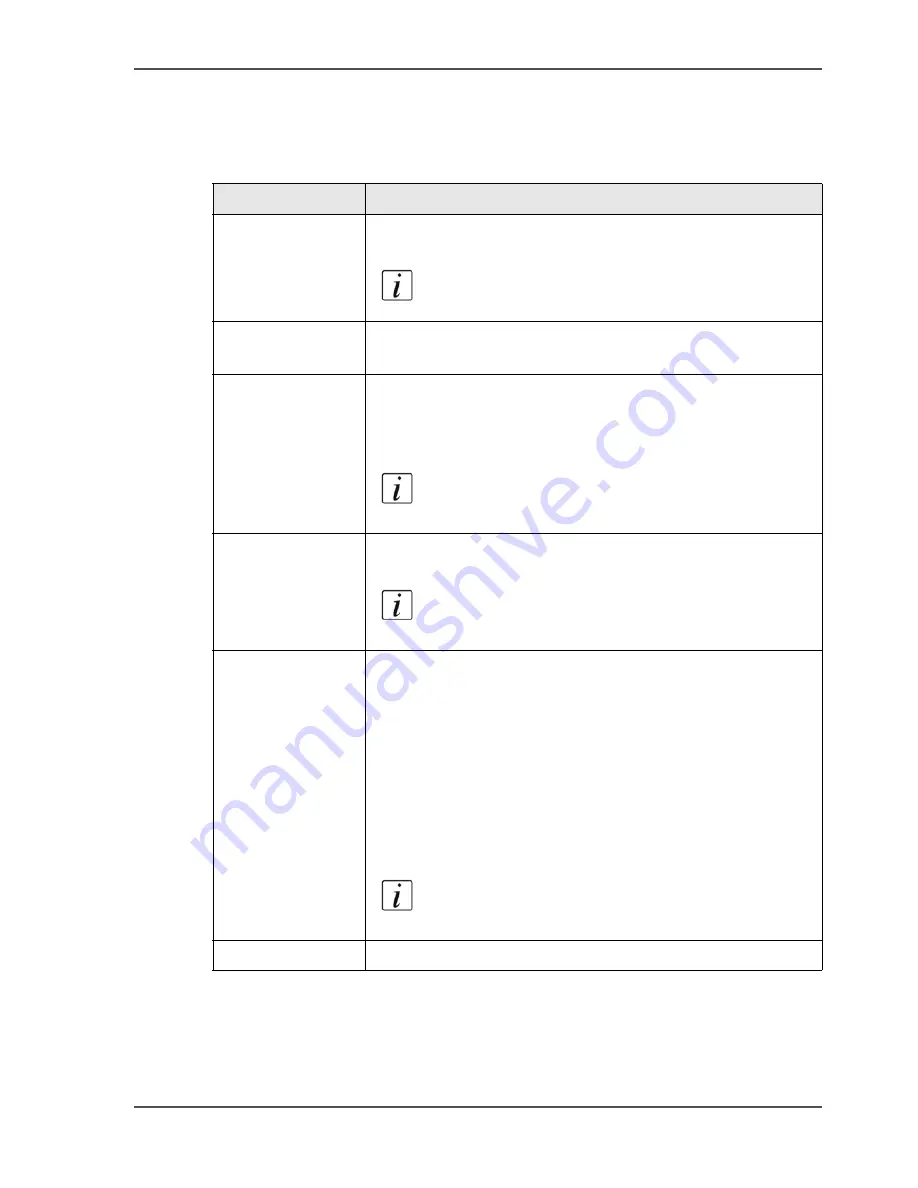
287
About the paper jams
Possible locations of the paper jams
Paper jams can occur in various stages of the print process.
[81]
[81] Possible locations of paper jams
Location
Description
Automatic
document feeder
Open the top cover of the automatic document feeder to
correct the paper jam.
Note:
Also check the glass plate for originals.
Paper trays
Open the paper trays if the LED blinks rapidly. Check for
paper jams.
Paper input
module
■
Open the front doors of the Océ VarioPrint
®
2100/2110.
■
Check the 4 paper path covers marked with the labels
C1-C4.
Note:
You can only open cover C2 when C1 is
closed.
Paper path
Open the front doors of the Océ VarioPrint
®
2100/2110 to
access the areas marked with the labels A1 and B1-B3.
Note:
A small lamp illuminates when the paper
path cover A1 opens.
Finisher
There are 3 global areas in the finisher that you must check
for paper jams.
■
Open the top covers that are left of the copy receiving unit
and below the finisher.
■
Open the front door to the finisher to access the covers
marked with the labels D1-D2. Also check the internal
error tray.
■
Open the front door and the top cover to access the paper
path covers marked with the labels E1-E3.
Note:
Remove any paper from the upper output
when you open the top cover of the finisher.
Upper output
Check the upper output for paper jams.
Summary of Contents for VarioPrint 2100
Page 1: ...Oc VarioPrint 2100 2110 Oc User manual User manual...
Page 12: ...12 Contents...
Page 13: ...13 Chapter 1 Introduction...
Page 21: ...21 Chapter 2 Power...
Page 26: ...26 Chapter 2 Power Restart the system...
Page 27: ...27 Chapter 3 Get to know the Oc VarioPrint 2100 2110...
Page 37: ...37 The main screen The sections of the main screen 14 14 The sections of the main screen...
Page 95: ...95 Chapter 4 Adapt the system...
Page 103: ...103 Chapter 5 The print function...
Page 109: ...109 Interactive printing Illustration 42 42 Interactive print job...
Page 143: ...143 Chapter 6 The copy function...
Page 179: ...179 Chapter 7 The scan function optional...
Page 215: ...215 Chapter 8 The accounting function...
Page 238: ...238 Chapter 8 The accounting function Make a copy or print with the copy card...
Page 256: ...256 Chapter 9 Security Job name suppression...
Page 257: ...257 Chapter 10 Add the supplies...
Page 280: ...280 Chapter 10 Add the supplies Replace the stapler cartridge 6 optional stacker stapler...
Page 281: ...281 Chapter 11 Error handling...
Page 289: ...289 Appendix A Overview and tables...
Page 297: ...297 Appendix B Miscellaneous...






























