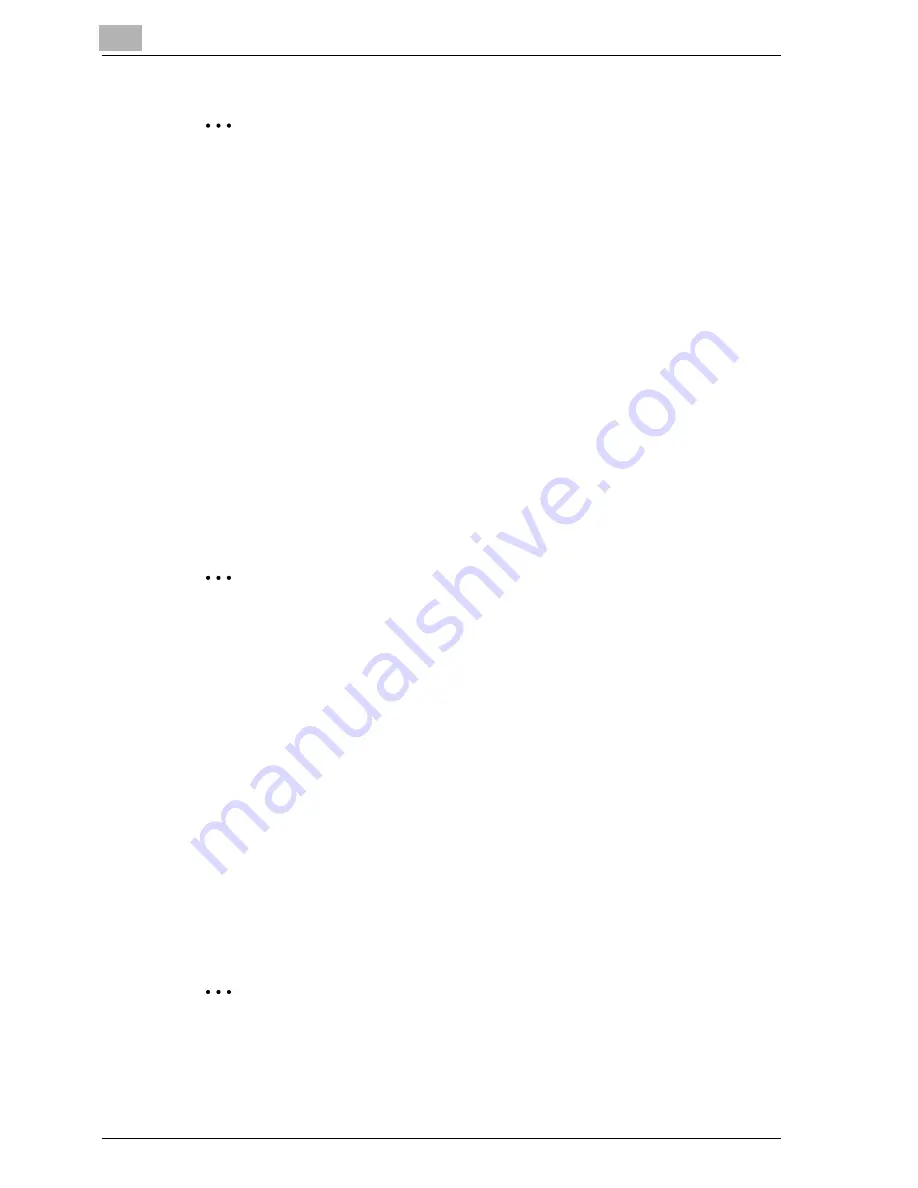
5
Setting up the PCL driver (Windows)
5-18
cm4521
2
Reminder
When printing a job that contains pages of different sizes and orienta-
tions, images may be missing or overlapping when the document is print-
ed.
Chapters
You can specify the page you want to print on the front side when duplex
printing or booklet printing.
Even if a specified page comes up to be printed on the back side in duplex
printing or booklet printing, the specified page is moved and printed on the
front side.
1
Click the Layout tab.
2
Select the “Chapters” check box.
3
Enter the page number of the page you want to print on the front side.
2
Note
When entering multiple page numbers, separate the page numbers with
commas such as “2, 4, 6” or enter a page range using a hyphen such as
“6-10”.
The “Chapters” check box can only be selected when the duplex printing
or the booklet printing setting is enabled.
Specifying duplex/booklet printing
You can print a document onto both sides of a page or in a booklet format
(two facing pages). This comes in handy when you want to bind multiple-
page documents.
1
Click the Layout tab.
2
From the “Print Type” drop-down list, select “2-Sided” or “Booklet”.
2
Note
The binding position can be specified from the “Binding Position” drop-
down list.
Summary of Contents for cm4521
Page 1: ...Oc cm4521 Print Operations User s Guide Printing for Professionals...
Page 33: ...Introduction x 32 cm4521...
Page 43: ...1 Overview 1 10 cm4521...
Page 105: ...3 Setting up network printing 3 40 cm4521...
Page 130: ...Various printing methods 4 cm4521 4 25 PCL driver PostScript driver...
Page 241: ...6 Setting up the PostScript driver Windows 6 56 cm4521...
Page 402: ...Various settings 10 cm4521 10 67 10 Touch Yes and then touch OK...
Page 403: ...10 Various settings 10 68 cm4521...
Page 409: ...11 Troubleshooting 11 6 cm4521...
Page 412: ...Appendix 12 cm4521 12 3 12 2 Configuration page...
Page 413: ...12 Appendix 12 4 cm4521 12 3 Font list PCL font list...
Page 414: ...Appendix 12 cm4521 12 5 PS font list...
Page 415: ...12 Appendix 12 6 cm4521 Demo page...
















































