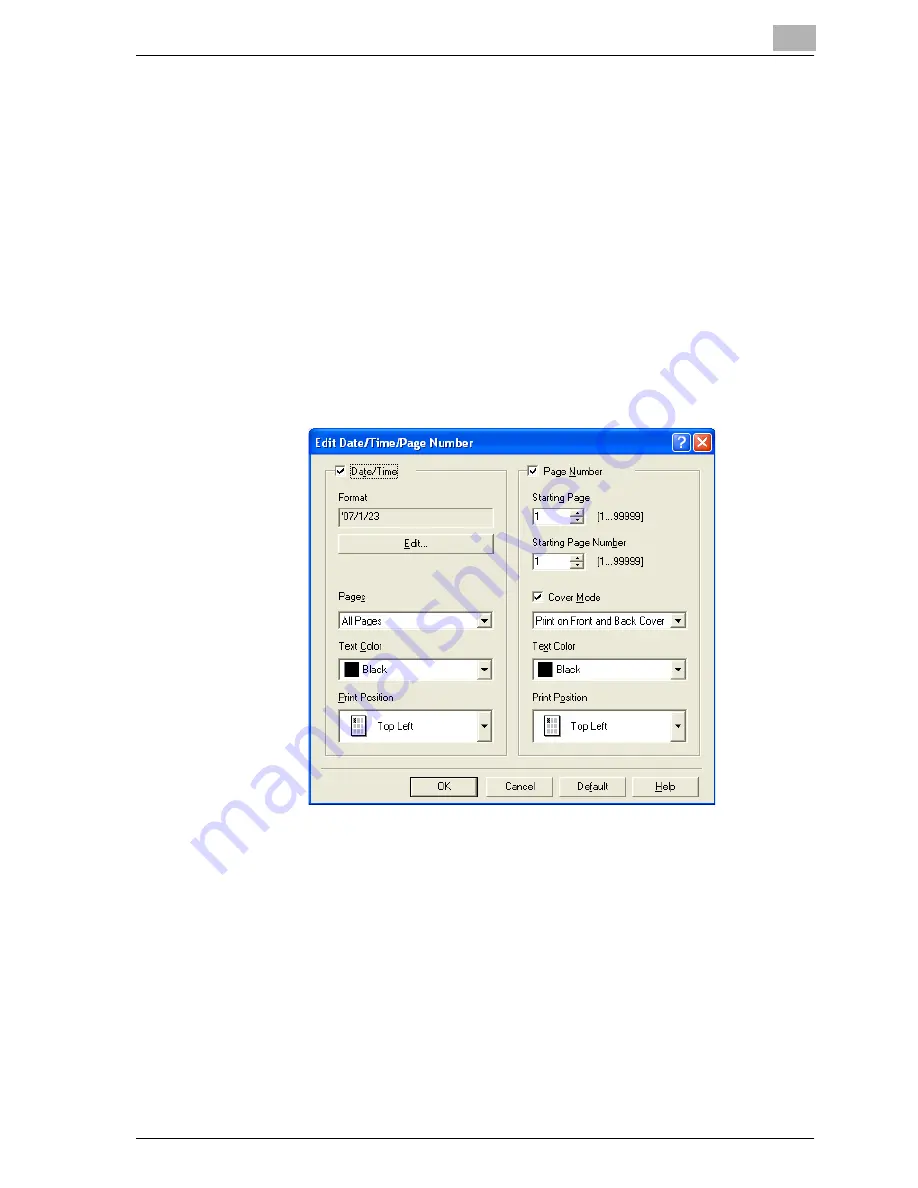
Setting up the PostScript driver (Windows)
6
cm4521
6-37
Printing the date and page numbers
You can print the date and page numbers on a document.
1
Click the Stamp/Composition tab.
2
Select the “Date/Time” or the “Page Number” check box.
The “Date/Time” and “Page Number” check boxes can be selected at
the same time.
3
Click the [Edit] button under “Page Number”.
The Edit Date/Time/Page Number dialog box appears.
4
Specify the format and print position for the date, time, and page
number.
–
Format: Displays the format for the date and time to be printed. By
clicking the [Edit] button, you can specify the display type or the
time format.
–
Pages: Specifies the pages to print the date and time.
–
Text Color: Specifies the text color to print.
–
Print Position: Specifies the print position.
–
Starting Page: Specifies the page to start printing the page number.
–
Starting Page Number: Specifies the start number for printing the
page number.
–
Cover Mode: If cover pages are attached, specifies whether to print
the page number on the front cover page or the back cover page.
5
Click the [OK] button.
Summary of Contents for cm4521
Page 1: ...Oc cm4521 Print Operations User s Guide Printing for Professionals...
Page 33: ...Introduction x 32 cm4521...
Page 43: ...1 Overview 1 10 cm4521...
Page 105: ...3 Setting up network printing 3 40 cm4521...
Page 130: ...Various printing methods 4 cm4521 4 25 PCL driver PostScript driver...
Page 241: ...6 Setting up the PostScript driver Windows 6 56 cm4521...
Page 402: ...Various settings 10 cm4521 10 67 10 Touch Yes and then touch OK...
Page 403: ...10 Various settings 10 68 cm4521...
Page 409: ...11 Troubleshooting 11 6 cm4521...
Page 412: ...Appendix 12 cm4521 12 3 12 2 Configuration page...
Page 413: ...12 Appendix 12 4 cm4521 12 3 Font list PCL font list...
Page 414: ...Appendix 12 cm4521 12 5 PS font list...
Page 415: ...12 Appendix 12 6 cm4521 Demo page...






























