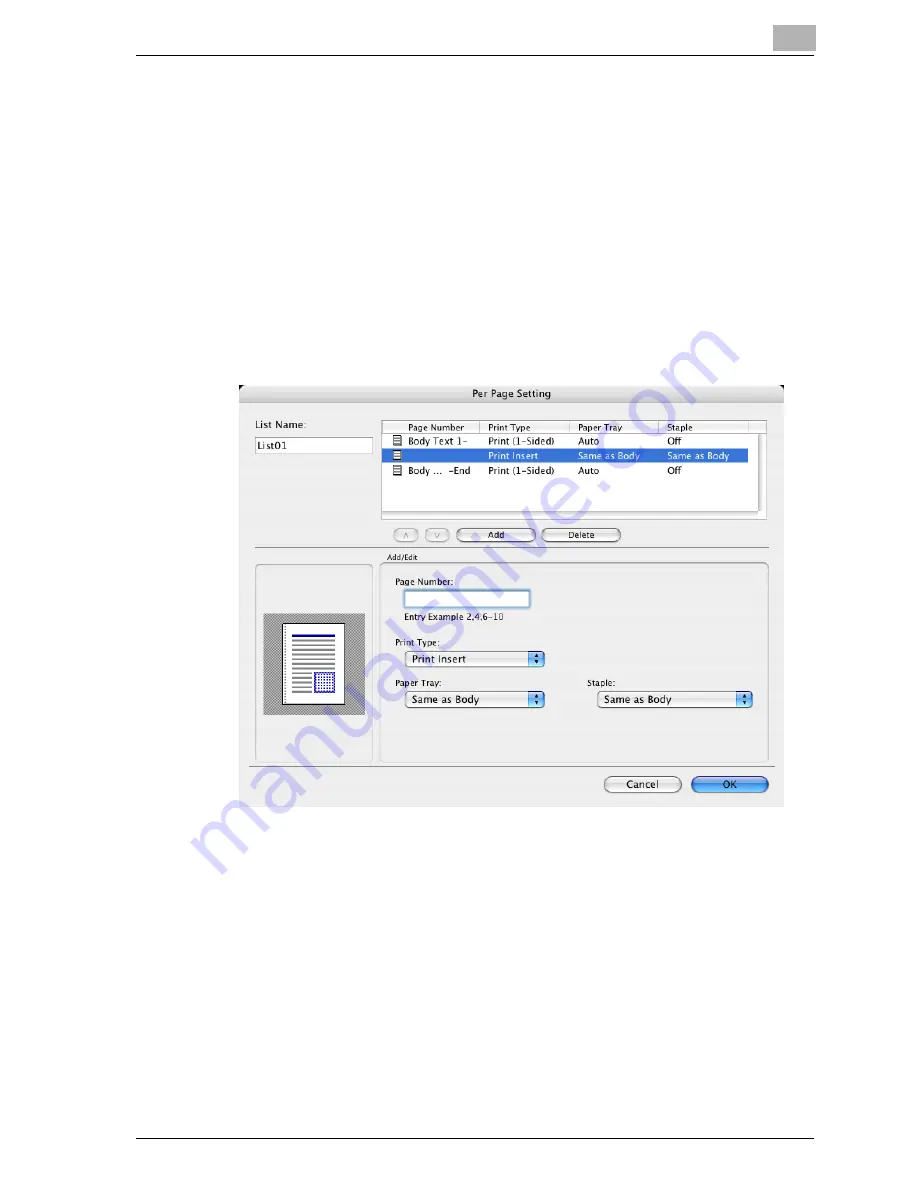
Setting up the PPD driver (Mac OS X)
8
cm4521
8-31
Adding and editing the settings in Per Page Setting
1
Select the “Per Page Setting” check box.
2
Click the [Add] button to add a new setting to the list.
To edit the list, select the desired name in the list, and then click the
[Edit] button.
The Per Page Settings dialog box for specifying the print settings ap-
pears.
3
Click the [Add] button to add the setting to the list.
A new row for specifying the settings is added to the settings list.
4
Select the row that was added to the list, and then specify the print set-
tings in “Add/Edit”.
–
Page Number: Enters the page number. When entering multiple
page numbers, separate the page numbers with commas such as
“2, 4, 6” or enter a page range using a hyphen such as “6-10”.
–
Print Type: Specifies Print Insert, Insert Blank Sheet, Print (1-Sid-
ed), and Print (2-Sided).
–
Paper Tray: Specifies the paper tray.
–
Staple: Specifies the number of staples and the stapling position.
5
Click the [OK] button.
Summary of Contents for cm4521
Page 1: ...Oc cm4521 Print Operations User s Guide Printing for Professionals...
Page 33: ...Introduction x 32 cm4521...
Page 43: ...1 Overview 1 10 cm4521...
Page 105: ...3 Setting up network printing 3 40 cm4521...
Page 130: ...Various printing methods 4 cm4521 4 25 PCL driver PostScript driver...
Page 241: ...6 Setting up the PostScript driver Windows 6 56 cm4521...
Page 402: ...Various settings 10 cm4521 10 67 10 Touch Yes and then touch OK...
Page 403: ...10 Various settings 10 68 cm4521...
Page 409: ...11 Troubleshooting 11 6 cm4521...
Page 412: ...Appendix 12 cm4521 12 3 12 2 Configuration page...
Page 413: ...12 Appendix 12 4 cm4521 12 3 Font list PCL font list...
Page 414: ...Appendix 12 cm4521 12 5 PS font list...
Page 415: ...12 Appendix 12 6 cm4521 Demo page...






























