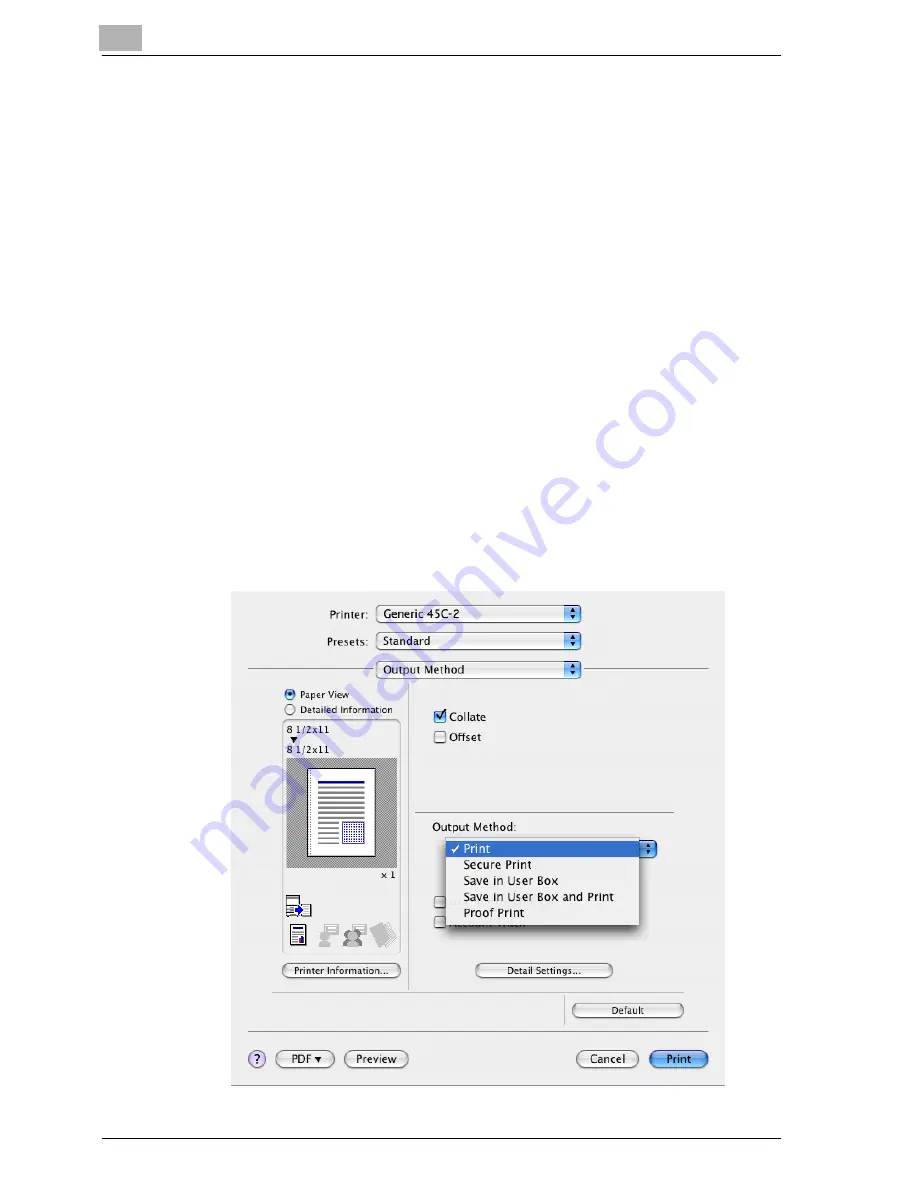
10
Various settings
10-44
cm4521
Specifying settings (for Mac OS X)
1
From the [File] menu, select “Print”.
2
Select “Output Method”.
3
From the “Output Method” drop-down list, select the output method.
–
Print: Prints immediately.
–
Secure Print: Enters the ID and password in the dialog box that ap-
pears and saves the print document in “Secure Print User Box” on
this machine. When printing, you are required to enter the ID and
password in this machine’s control panel. Select when printing
highly confidential documents.
–
Save in User Box: Enters the file name and box number in the dialog
box that appears, and saves the document to be printed in a box
on this machine.
–
Save in User Box and Print: Saves the document in a box and prints
at the same time.
–
Proof Print: After a part of the document has been printed, this ma-
chine stops printing temporarily. Select to avoid misprinting a large
volume of print jobs.
For details, refer to “Output Method” on page 8-11.
Summary of Contents for cm4521
Page 1: ...Oc cm4521 Print Operations User s Guide Printing for Professionals...
Page 33: ...Introduction x 32 cm4521...
Page 43: ...1 Overview 1 10 cm4521...
Page 105: ...3 Setting up network printing 3 40 cm4521...
Page 130: ...Various printing methods 4 cm4521 4 25 PCL driver PostScript driver...
Page 241: ...6 Setting up the PostScript driver Windows 6 56 cm4521...
Page 402: ...Various settings 10 cm4521 10 67 10 Touch Yes and then touch OK...
Page 403: ...10 Various settings 10 68 cm4521...
Page 409: ...11 Troubleshooting 11 6 cm4521...
Page 412: ...Appendix 12 cm4521 12 3 12 2 Configuration page...
Page 413: ...12 Appendix 12 4 cm4521 12 3 Font list PCL font list...
Page 414: ...Appendix 12 cm4521 12 5 PS font list...
Page 415: ...12 Appendix 12 6 cm4521 Demo page...






























