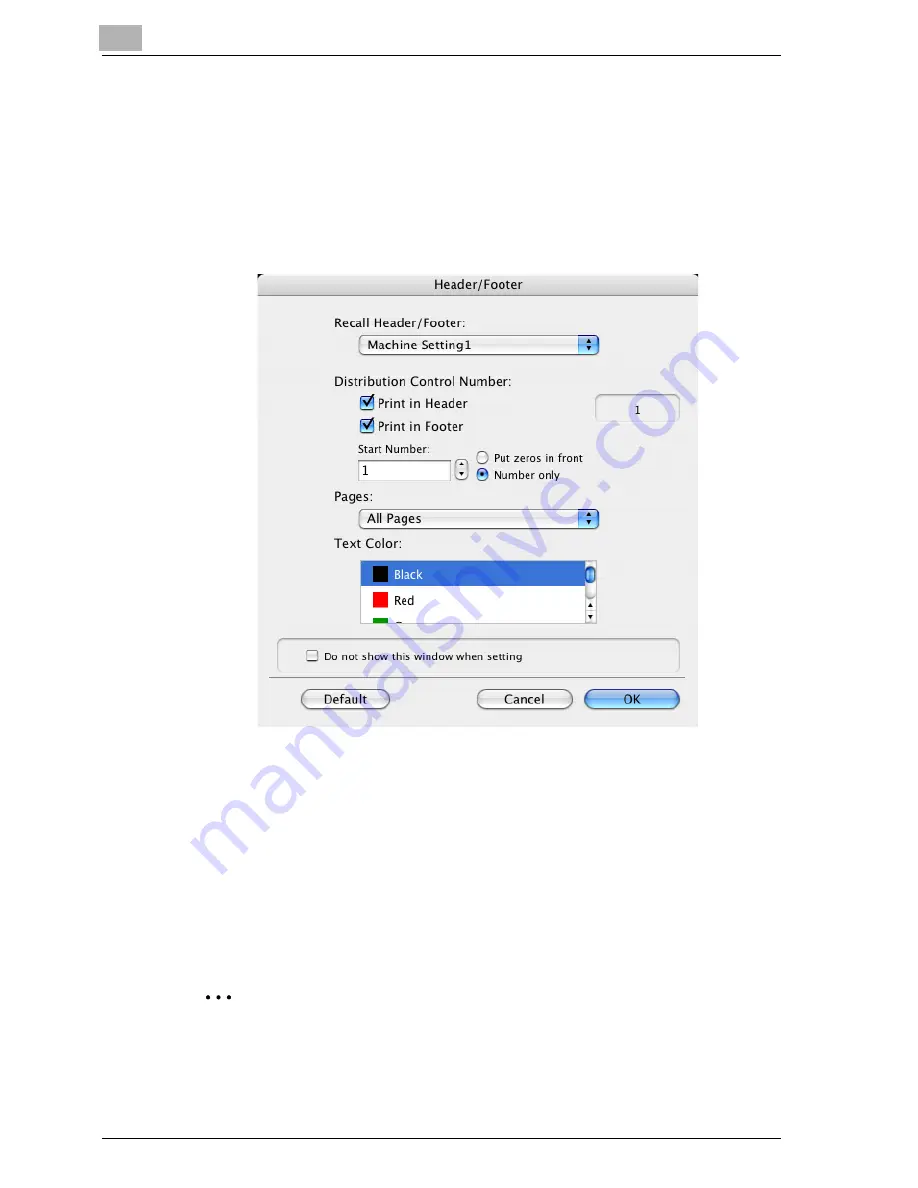
8
Setting up the PPD driver (Mac OS X)
8-38
cm4521
Printing a header and a footer
You can print a header and a footer on a document.
1
Select the “Header/Footer” check box.
The Header/Footer dialog box appears.
2
Specify the print settings and pages for the header and the footer.
–
Recall Header/Footer: Select the header and the footer setting that
is registered in this machine.
–
Distribution Control Number: Displays the number of the copy in
the header or the footer when printing multiple copies. The start
number or the number of digits that are displayed can be specified.
–
Pages: Specifies the pages to print the header or the footer.
–
Text Color: Specifies the color of the text for printing.
3
Click the [OK] button.
2
Note
If the “Do not show this window when setting” check box is selected, the
dialog box does not appear when this function is specified. The dialog
box can be displayed by clicking the [Settings] button.
Summary of Contents for cm4521
Page 1: ...Oc cm4521 Print Operations User s Guide Printing for Professionals...
Page 33: ...Introduction x 32 cm4521...
Page 43: ...1 Overview 1 10 cm4521...
Page 105: ...3 Setting up network printing 3 40 cm4521...
Page 130: ...Various printing methods 4 cm4521 4 25 PCL driver PostScript driver...
Page 241: ...6 Setting up the PostScript driver Windows 6 56 cm4521...
Page 402: ...Various settings 10 cm4521 10 67 10 Touch Yes and then touch OK...
Page 403: ...10 Various settings 10 68 cm4521...
Page 409: ...11 Troubleshooting 11 6 cm4521...
Page 412: ...Appendix 12 cm4521 12 3 12 2 Configuration page...
Page 413: ...12 Appendix 12 4 cm4521 12 3 Font list PCL font list...
Page 414: ...Appendix 12 cm4521 12 5 PS font list...
Page 415: ...12 Appendix 12 6 cm4521 Demo page...






























