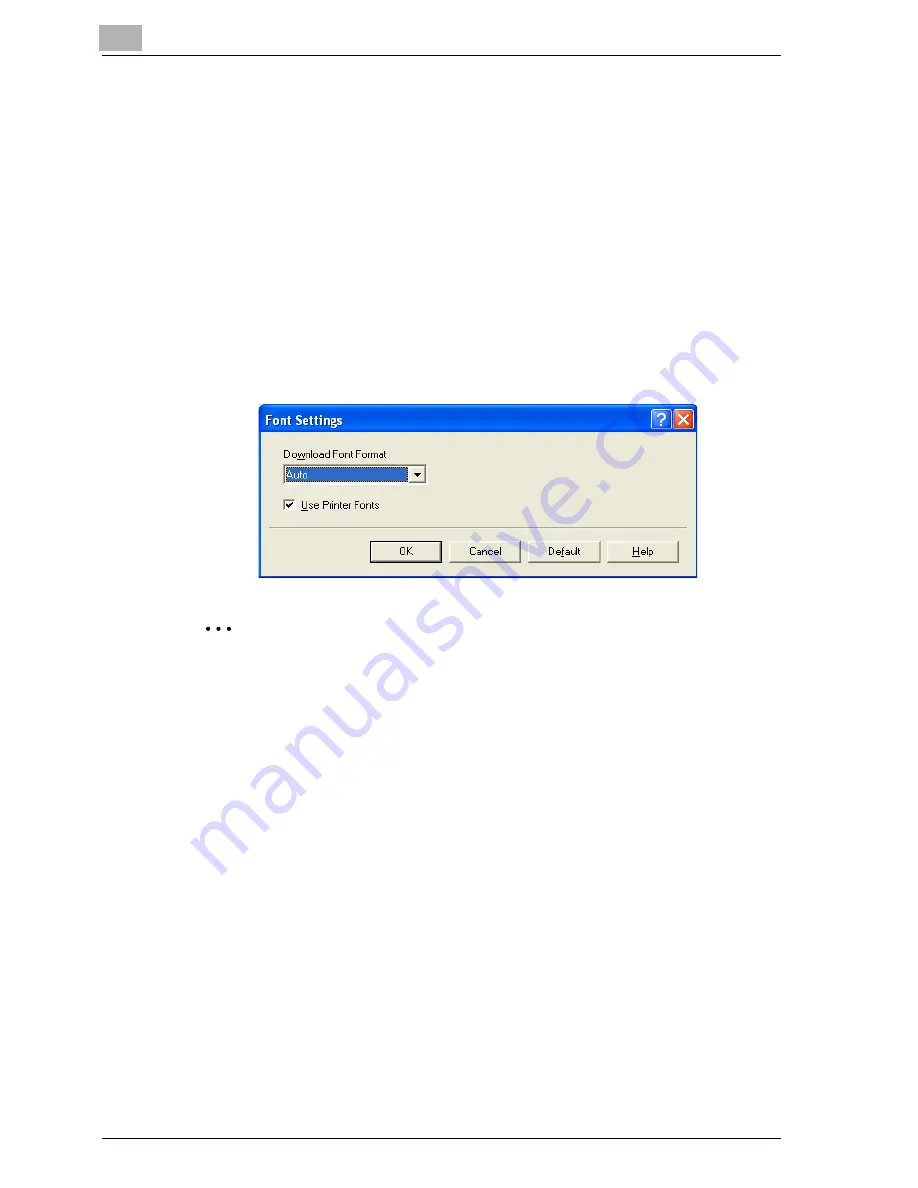
6
Setting up the PostScript driver (Windows)
6-42
cm4521
Font Settings
You can replace the TrueType fonts used in Windows with the printer fonts
of this machine.
1
Click the Quality tab.
2
Click the [Font Settings] button.
3
Specify settings for the following:
–
Download Font Format: Selects the TrueType font downloading
method.
–
Use Printer Fonts: Replaces the TrueType fonts with the printer
fonts.
2
Note
Using the printer fonts will shorten the printing time, however, there may
be a difference in the screen display and the print results.
By selecting the TrueType font download method from the “Download
Font Format” drop-down list, you can select the TrueType font type to
download when downloading the TrueType fonts and not using the print-
er fonts. When using TrueType fonts, select the font type to be download-
ed to the printer.
Specify the font replacement list from the Device Settings tab.
Summary of Contents for cm4521
Page 1: ...Oc cm4521 Print Operations User s Guide Printing for Professionals...
Page 33: ...Introduction x 32 cm4521...
Page 43: ...1 Overview 1 10 cm4521...
Page 105: ...3 Setting up network printing 3 40 cm4521...
Page 130: ...Various printing methods 4 cm4521 4 25 PCL driver PostScript driver...
Page 241: ...6 Setting up the PostScript driver Windows 6 56 cm4521...
Page 402: ...Various settings 10 cm4521 10 67 10 Touch Yes and then touch OK...
Page 403: ...10 Various settings 10 68 cm4521...
Page 409: ...11 Troubleshooting 11 6 cm4521...
Page 412: ...Appendix 12 cm4521 12 3 12 2 Configuration page...
Page 413: ...12 Appendix 12 4 cm4521 12 3 Font list PCL font list...
Page 414: ...Appendix 12 cm4521 12 5 PS font list...
Page 415: ...12 Appendix 12 6 cm4521 Demo page...
















































