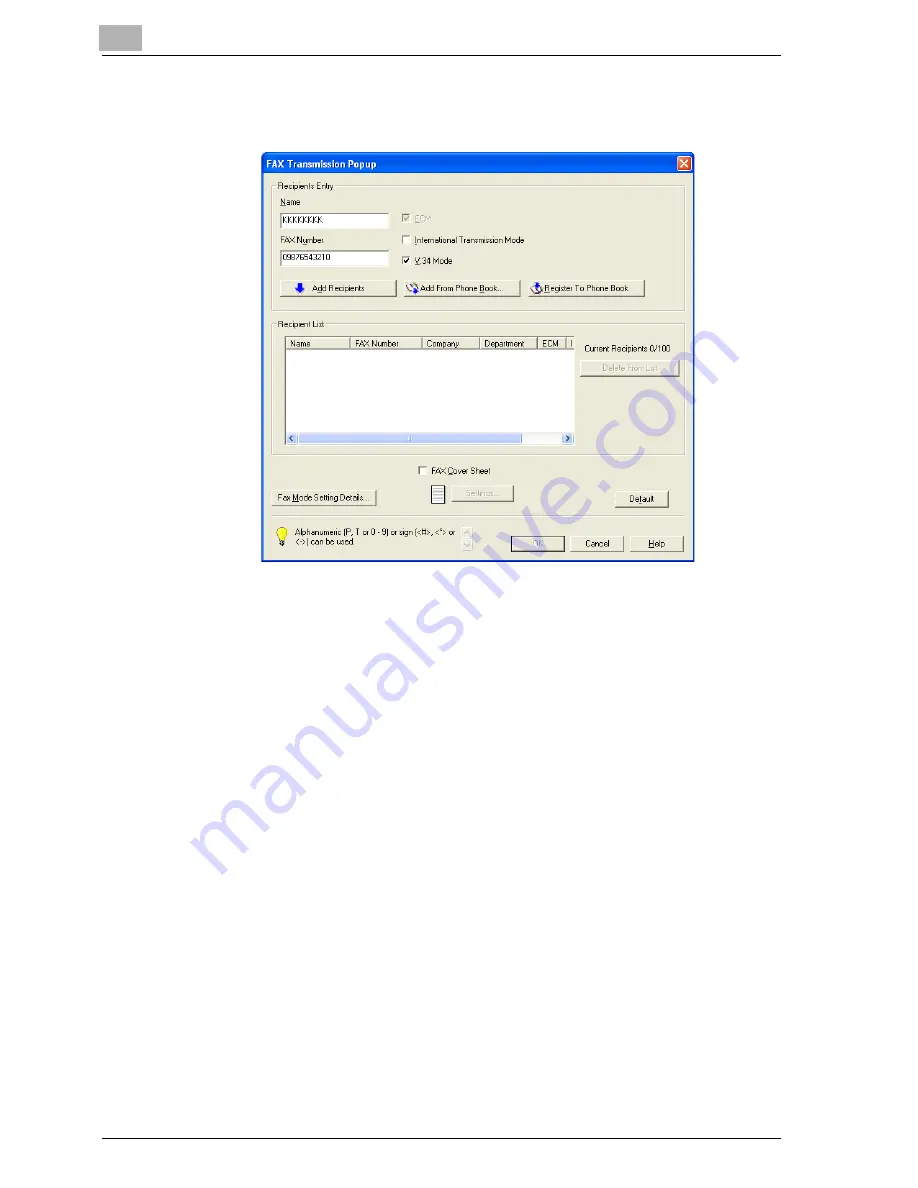
9
Setting up the fax driver (Windows)
9-2
cm4521
6
Enter the recipient’s name and fax number in the “Name” and “FAX
Number” text boxes.
7
Click the [Add Recipients] button.
–
To add multiple recipients, repeat steps 6 and 7. Up to 100 recipi-
ents can be added.
–
To delete a recipient from the list, click the [Delete From List] but-
ton.
8
If necessary, click the [Fax Mode Setting Details] button to specify the
fax mode setting details, or select the “FAX Cover Sheet” check box to
create a fax cover sheet.
–
For details, refer to “Specifying the transmission settings” on
page 9-6, or “Creating a fax cover sheet” on page 9-7.
Summary of Contents for cm4521
Page 1: ...Oc cm4521 Print Operations User s Guide Printing for Professionals...
Page 33: ...Introduction x 32 cm4521...
Page 43: ...1 Overview 1 10 cm4521...
Page 105: ...3 Setting up network printing 3 40 cm4521...
Page 130: ...Various printing methods 4 cm4521 4 25 PCL driver PostScript driver...
Page 241: ...6 Setting up the PostScript driver Windows 6 56 cm4521...
Page 402: ...Various settings 10 cm4521 10 67 10 Touch Yes and then touch OK...
Page 403: ...10 Various settings 10 68 cm4521...
Page 409: ...11 Troubleshooting 11 6 cm4521...
Page 412: ...Appendix 12 cm4521 12 3 12 2 Configuration page...
Page 413: ...12 Appendix 12 4 cm4521 12 3 Font list PCL font list...
Page 414: ...Appendix 12 cm4521 12 5 PS font list...
Page 415: ...12 Appendix 12 6 cm4521 Demo page...
















































