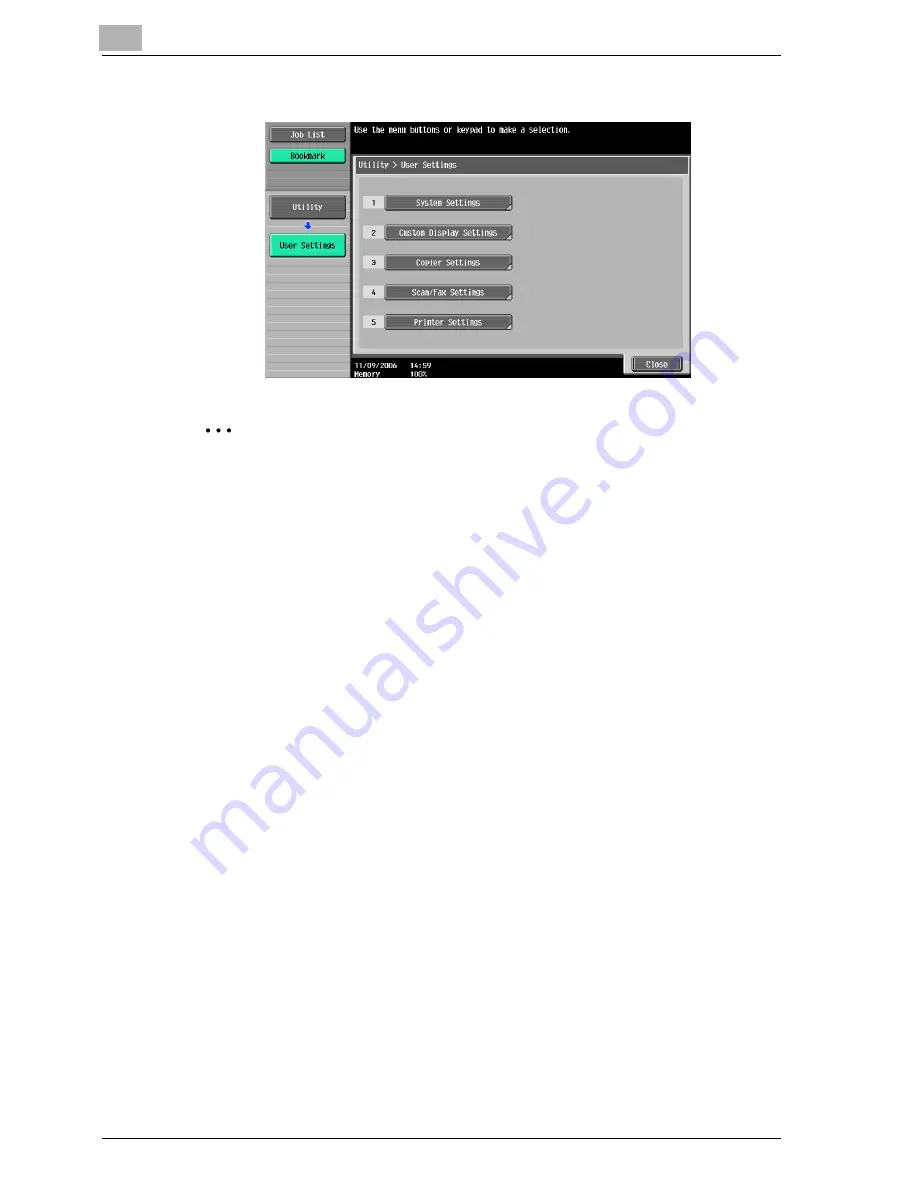
10
Various settings
10-2
cm4521
The User Settings screen appears.
2
Note
An item can also be selected by pressing the key in the keypad for the
number beside the desired button.
For [2 User Settings], press the [2] key in the keypad.
To quit specifying the Utility mode settings, press the [Utility/Counter]
key. Otherwise, cancel the Utility mode by touching [Close] in each
screen until the screen for the Copy, Fax/Scan, or Box mode appears.
To return to the Utility screen, touch [Close] until the desired screen ap-
pears. You can also touch the menus in the left panel to return to the Util-
ity screen.
PDL Setting
You can specify the PDL (Page Description Language) setting. (Default set-
ting: Auto)
Auto: Automatically switches between PCL and PS.
PCL: Only uses PCL.
PS: Only uses PS.
!
Detail
For details on displaying the User Settings screen, refer to “To display the
User Settings screen” on page 10-1.
Summary of Contents for cm4521
Page 1: ...Oc cm4521 Print Operations User s Guide Printing for Professionals...
Page 33: ...Introduction x 32 cm4521...
Page 43: ...1 Overview 1 10 cm4521...
Page 105: ...3 Setting up network printing 3 40 cm4521...
Page 130: ...Various printing methods 4 cm4521 4 25 PCL driver PostScript driver...
Page 241: ...6 Setting up the PostScript driver Windows 6 56 cm4521...
Page 402: ...Various settings 10 cm4521 10 67 10 Touch Yes and then touch OK...
Page 403: ...10 Various settings 10 68 cm4521...
Page 409: ...11 Troubleshooting 11 6 cm4521...
Page 412: ...Appendix 12 cm4521 12 3 12 2 Configuration page...
Page 413: ...12 Appendix 12 4 cm4521 12 3 Font list PCL font list...
Page 414: ...Appendix 12 cm4521 12 5 PS font list...
Page 415: ...12 Appendix 12 6 cm4521 Demo page...






























