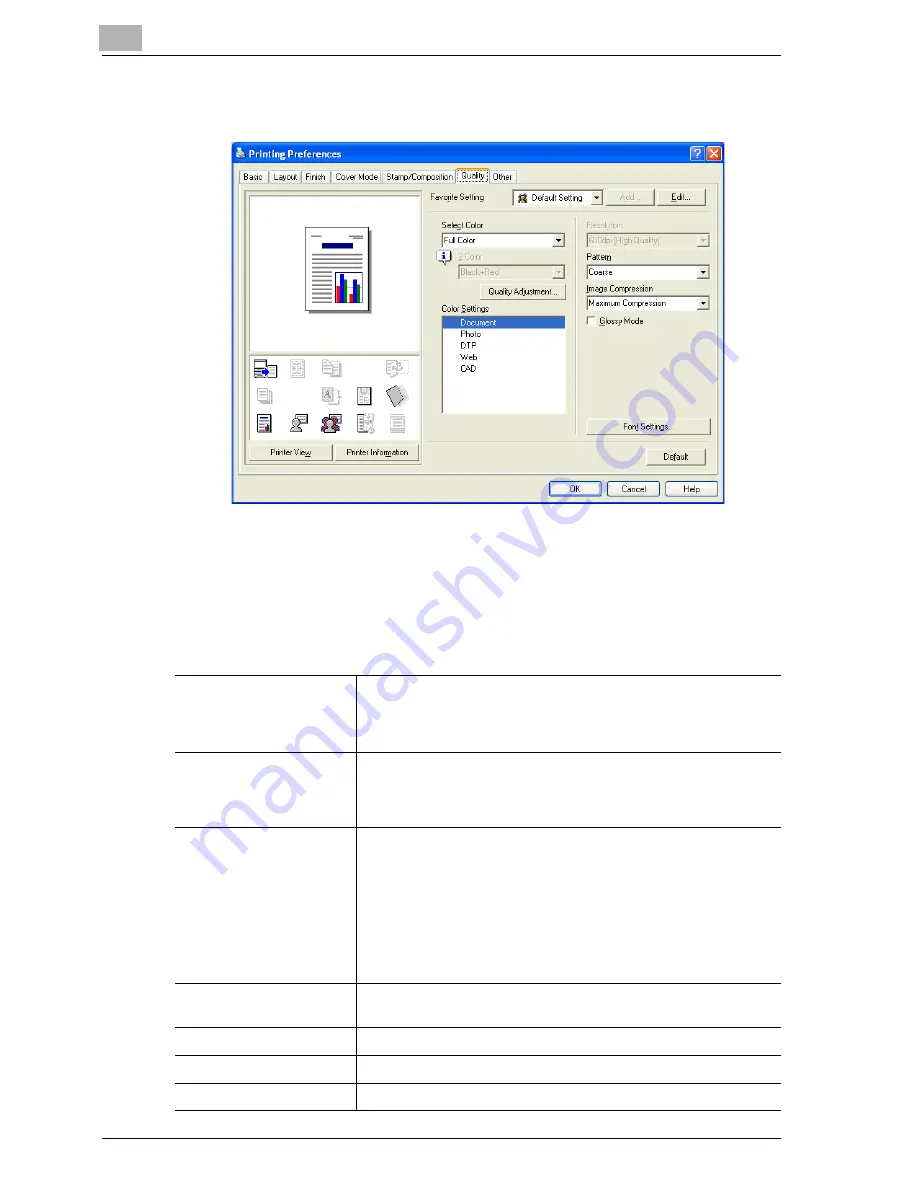
5
Setting up the PCL driver (Windows)
5-38
cm4521
5.7
Specifying the Quality tab settings
Adjusting the color and quality
1
Click the Quality tab.
2
Specify settings for the following:
Select Color
Specifies the color for printing.
Full Color: Prints in color.
Grayscale: Prints in grayscale.
2 Color: Prints the two colors selected from the drop-down list.
Quality Adjustment
Adjusts the image quality.
Simple: Adjusts the entire document.
Detail: Adjusts the text, photos, and charts of each object in a doc-
ument.
Color Settings
Specifies the contents of the original document. Prints with a qual-
ity suitable for the original document.
Document: Prints with a quality suitable for documents with many
characters.
Photo: Prints with a quality suitable for photos.
DTP: Prints with a quality suitable for documents produced using
DTP.
Web: Prints with a quality suitable for Web page printing.
CAD: Prints with a quality suitable for CAD data printing.
Resolution
Displays the resolution. (The resolution cannot be changed on this
machine.)
Pattern
Selects the print pattern.
Image Compression
Specifies the compression ratio for an image.
Glossy Mode
Prints using a gloss finish.
Summary of Contents for cm4521
Page 1: ...Oc cm4521 Print Operations User s Guide Printing for Professionals...
Page 33: ...Introduction x 32 cm4521...
Page 43: ...1 Overview 1 10 cm4521...
Page 105: ...3 Setting up network printing 3 40 cm4521...
Page 130: ...Various printing methods 4 cm4521 4 25 PCL driver PostScript driver...
Page 241: ...6 Setting up the PostScript driver Windows 6 56 cm4521...
Page 402: ...Various settings 10 cm4521 10 67 10 Touch Yes and then touch OK...
Page 403: ...10 Various settings 10 68 cm4521...
Page 409: ...11 Troubleshooting 11 6 cm4521...
Page 412: ...Appendix 12 cm4521 12 3 12 2 Configuration page...
Page 413: ...12 Appendix 12 4 cm4521 12 3 Font list PCL font list...
Page 414: ...Appendix 12 cm4521 12 5 PS font list...
Page 415: ...12 Appendix 12 6 cm4521 Demo page...
















































