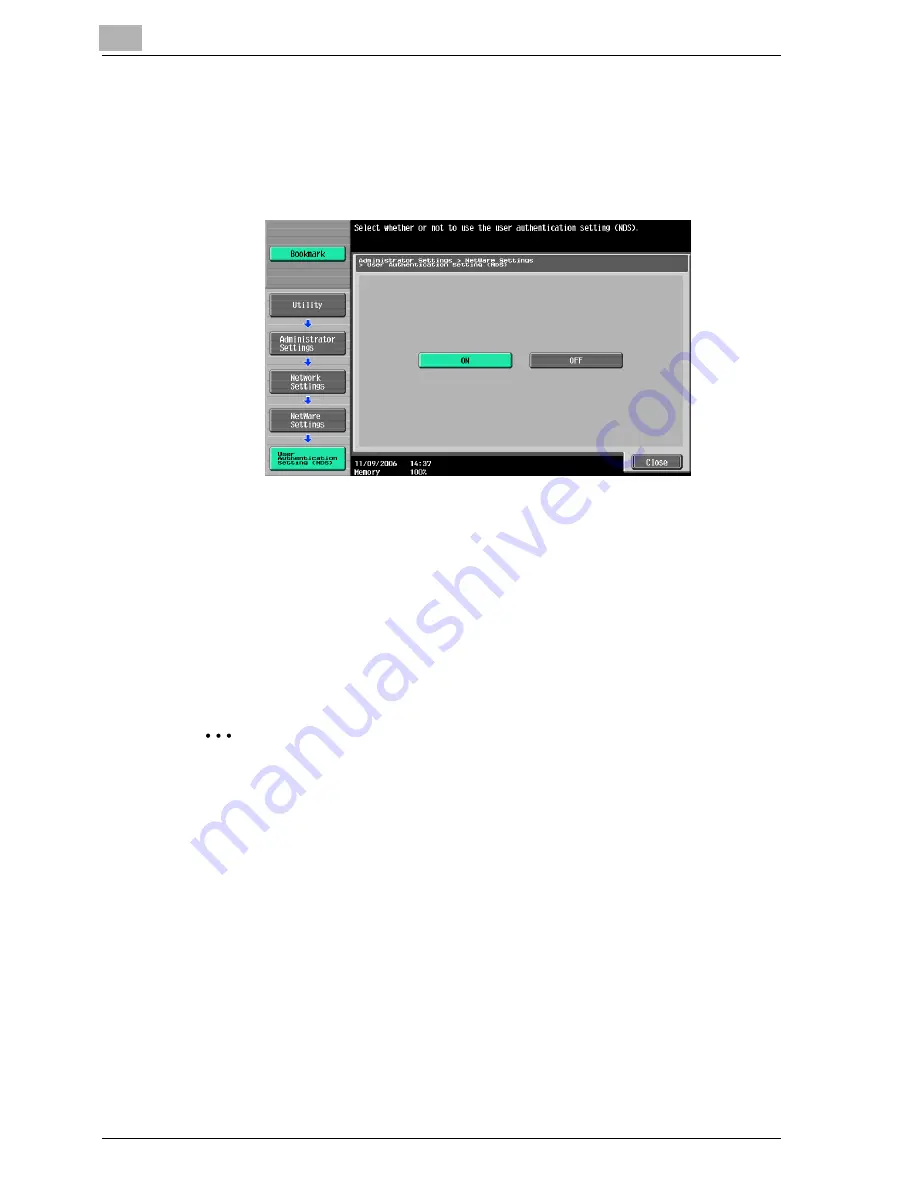
3
Setting up network printing
3-26
cm4521
8
In the NetWare Settings screen, touch [User Authentication Setting
(NDS)], and then specify settings for the following. After specifying the
settings, touch [Close].
–
User Authentication Setting (NDS): Select [ON]. (Depending on the
network environment, select [OFF].)
9
In the NetWare Settings screen, touch [Close].
10
Restart this machine (turn the main power off, then on again).
11
Use the NetWare server console to load MONITOR.NLM.
12
Select the connection information and, in the active connection col-
umn, check that the created PServer is connected.
2
Reminder
When turning the power off, then on again, wait at least 10 seconds be-
fore turning the power on again; otherwise, this machine may not function
properly.
For NetWare 4.x Remote Printer mode (NDS)
1
Log on to NetWare as an administrator from a client computer.
2
Start up NWadmin.
3
Select either the organization or organizational unit container that of-
fers the print service, and then click “Print Services Quick Setup” on
the “Tools” menu.
Summary of Contents for cm4521
Page 1: ...Oc cm4521 Print Operations User s Guide Printing for Professionals...
Page 33: ...Introduction x 32 cm4521...
Page 43: ...1 Overview 1 10 cm4521...
Page 105: ...3 Setting up network printing 3 40 cm4521...
Page 130: ...Various printing methods 4 cm4521 4 25 PCL driver PostScript driver...
Page 241: ...6 Setting up the PostScript driver Windows 6 56 cm4521...
Page 402: ...Various settings 10 cm4521 10 67 10 Touch Yes and then touch OK...
Page 403: ...10 Various settings 10 68 cm4521...
Page 409: ...11 Troubleshooting 11 6 cm4521...
Page 412: ...Appendix 12 cm4521 12 3 12 2 Configuration page...
Page 413: ...12 Appendix 12 4 cm4521 12 3 Font list PCL font list...
Page 414: ...Appendix 12 cm4521 12 5 PS font list...
Page 415: ...12 Appendix 12 6 cm4521 Demo page...






























