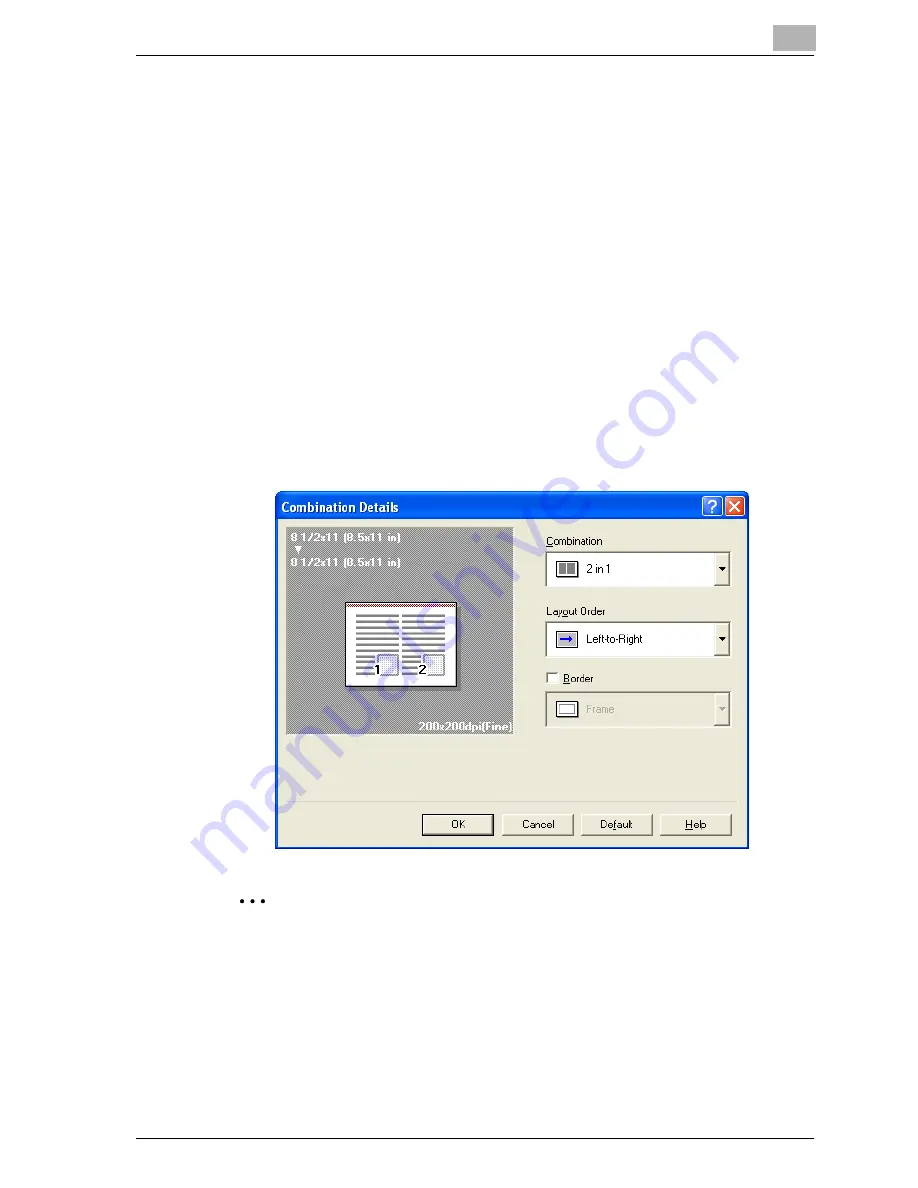
Setting up the fax driver (Windows)
9
cm4521
9-23
Printing multiple pages on one page (N in 1, Poster Mode)
You can specify whether to print multiple pages of text on one page with N
in 1 printing, or print one sheet of an original document divided on multiple
pages with Poster Mode printing.
N in 1 printing comes in handy when you want to reduce the number of out-
put pages.
Poster Mode printing comes in handy when the recipient’s fax machine does
not support large paper sizes.
1
Click the Layout tab.
2
Select the “Combination” check box, and then specify the setting from
the drop-down list.
To change the “Border” and “Overlap width line” settings, click the
[Combination Details] button, and then change the settings in the dia-
log box that appears.
2
Reminder
When printing a job that contains pages of different sizes and orienta-
tions, images may be missing or overlapping when the document is print-
ed.
Summary of Contents for cm4521
Page 1: ...Oc cm4521 Print Operations User s Guide Printing for Professionals...
Page 33: ...Introduction x 32 cm4521...
Page 43: ...1 Overview 1 10 cm4521...
Page 105: ...3 Setting up network printing 3 40 cm4521...
Page 130: ...Various printing methods 4 cm4521 4 25 PCL driver PostScript driver...
Page 241: ...6 Setting up the PostScript driver Windows 6 56 cm4521...
Page 402: ...Various settings 10 cm4521 10 67 10 Touch Yes and then touch OK...
Page 403: ...10 Various settings 10 68 cm4521...
Page 409: ...11 Troubleshooting 11 6 cm4521...
Page 412: ...Appendix 12 cm4521 12 3 12 2 Configuration page...
Page 413: ...12 Appendix 12 4 cm4521 12 3 Font list PCL font list...
Page 414: ...Appendix 12 cm4521 12 5 PS font list...
Page 415: ...12 Appendix 12 6 cm4521 Demo page...






























