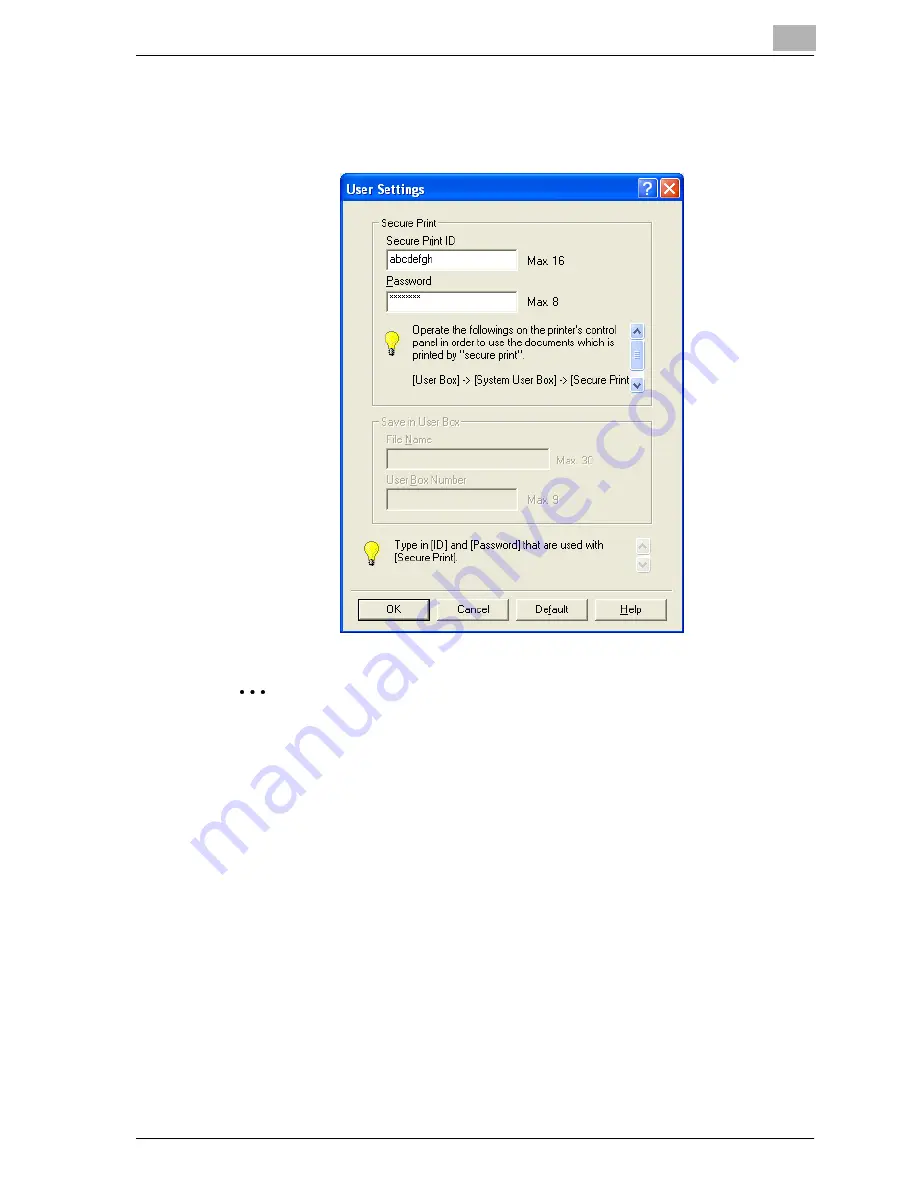
Setting up the PCL driver (Windows)
5
cm4521
5-11
Secure Print
If “Secure Print” was selected, enter the ID and password in the dialog box
that appeared.
2
Note
The ID and password that are required for “Secure Print” can be prereg-
istered by clicking the [User Settings] button under “Output Method”. If
the ID and password are already registered, the dialog box to enter the
ID and password does not appear when “Secure Print” is selected.
To print, specify “Secure Print Document Box” from the Box mode in this
machine’s control panel, and then enter the ID and password. For details,
refer to “Print job management” on page 10-42. For details on the box
functions of this machine, refer to the User’s Guide [Box Operations].
When password rules are enabled on this machine, the passwords that
can be used for secured printing are limited and the jobs are deleted
when a password that does not comply with the password rule is
entered. For the password rules, refer to the User’s Guide [Copy
Operations].
Summary of Contents for cm4521
Page 1: ...Oc cm4521 Print Operations User s Guide Printing for Professionals...
Page 33: ...Introduction x 32 cm4521...
Page 43: ...1 Overview 1 10 cm4521...
Page 105: ...3 Setting up network printing 3 40 cm4521...
Page 130: ...Various printing methods 4 cm4521 4 25 PCL driver PostScript driver...
Page 241: ...6 Setting up the PostScript driver Windows 6 56 cm4521...
Page 402: ...Various settings 10 cm4521 10 67 10 Touch Yes and then touch OK...
Page 403: ...10 Various settings 10 68 cm4521...
Page 409: ...11 Troubleshooting 11 6 cm4521...
Page 412: ...Appendix 12 cm4521 12 3 12 2 Configuration page...
Page 413: ...12 Appendix 12 4 cm4521 12 3 Font list PCL font list...
Page 414: ...Appendix 12 cm4521 12 5 PS font list...
Page 415: ...12 Appendix 12 6 cm4521 Demo page...
















































