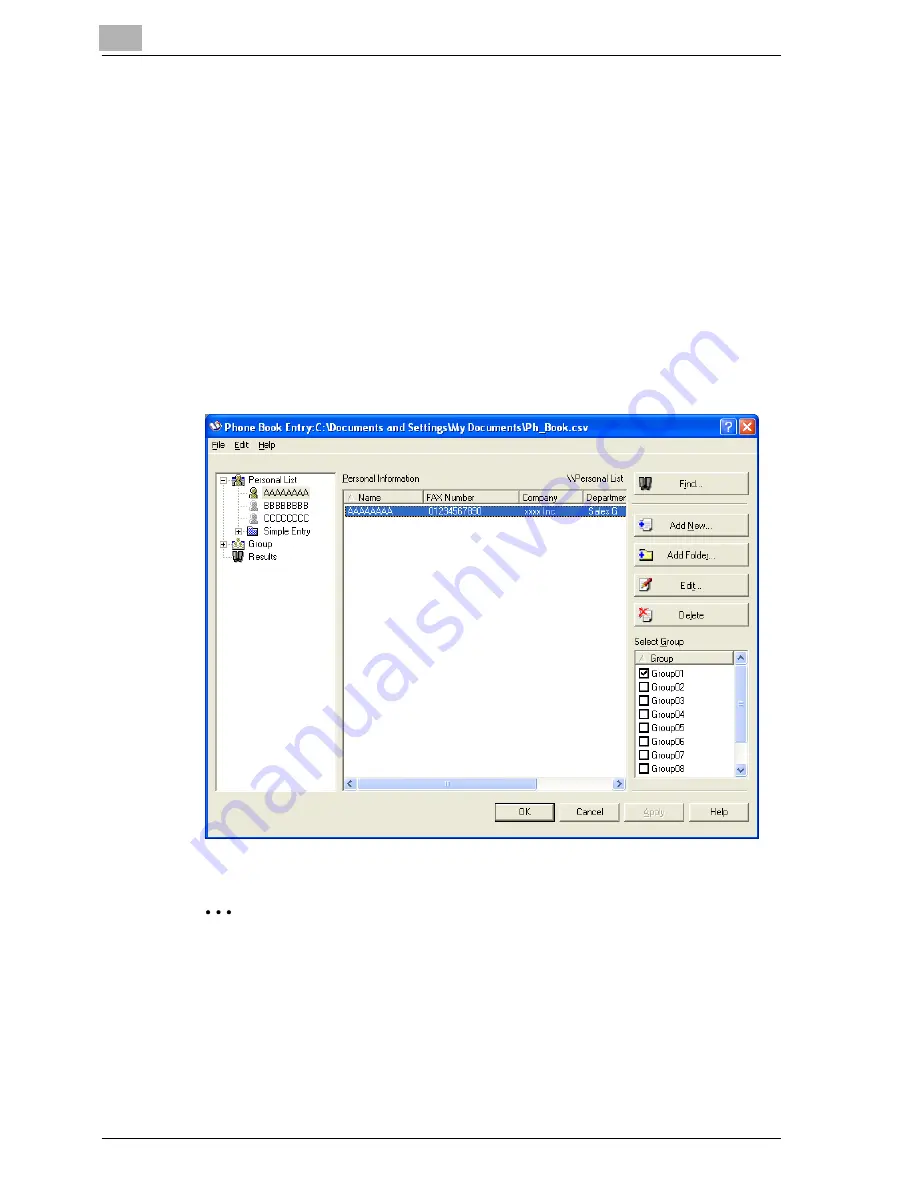
9
Setting up the fax driver (Windows)
9-32
cm4521
Editing a phone book
You can easily change the personal information that was registered, change
the group names, edit, or organize the phone books.
To change the personal information:
Select the name you want to change from “Personal List” on the left side of
the dialog box, and then click the [Edit] button on the right. The same Per-
sonal Information\\Personal List dialog box that appeared when you regis-
tered the phone book appears, allowing you to change the information.
You can select the name that you want to change from “Personal List” on the
left side of the dialog box, and you can delete a recipient by clicking the [De-
lete] button on the right. If a recipient is deleted, it is also deleted from the
registered group.
2
Note
When sending a fax, the names and fax numbers that were entered
manually and registered by clicking the [Register To Phone Book] button,
appear in the “Simple Entry” folder of the phone book.
Summary of Contents for cm4521
Page 1: ...Oc cm4521 Print Operations User s Guide Printing for Professionals...
Page 33: ...Introduction x 32 cm4521...
Page 43: ...1 Overview 1 10 cm4521...
Page 105: ...3 Setting up network printing 3 40 cm4521...
Page 130: ...Various printing methods 4 cm4521 4 25 PCL driver PostScript driver...
Page 241: ...6 Setting up the PostScript driver Windows 6 56 cm4521...
Page 402: ...Various settings 10 cm4521 10 67 10 Touch Yes and then touch OK...
Page 403: ...10 Various settings 10 68 cm4521...
Page 409: ...11 Troubleshooting 11 6 cm4521...
Page 412: ...Appendix 12 cm4521 12 3 12 2 Configuration page...
Page 413: ...12 Appendix 12 4 cm4521 12 3 Font list PCL font list...
Page 414: ...Appendix 12 cm4521 12 5 PS font list...
Page 415: ...12 Appendix 12 6 cm4521 Demo page...






























